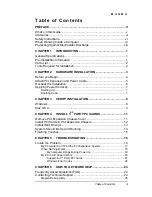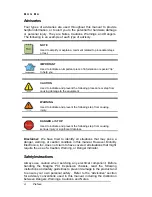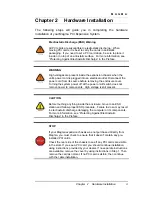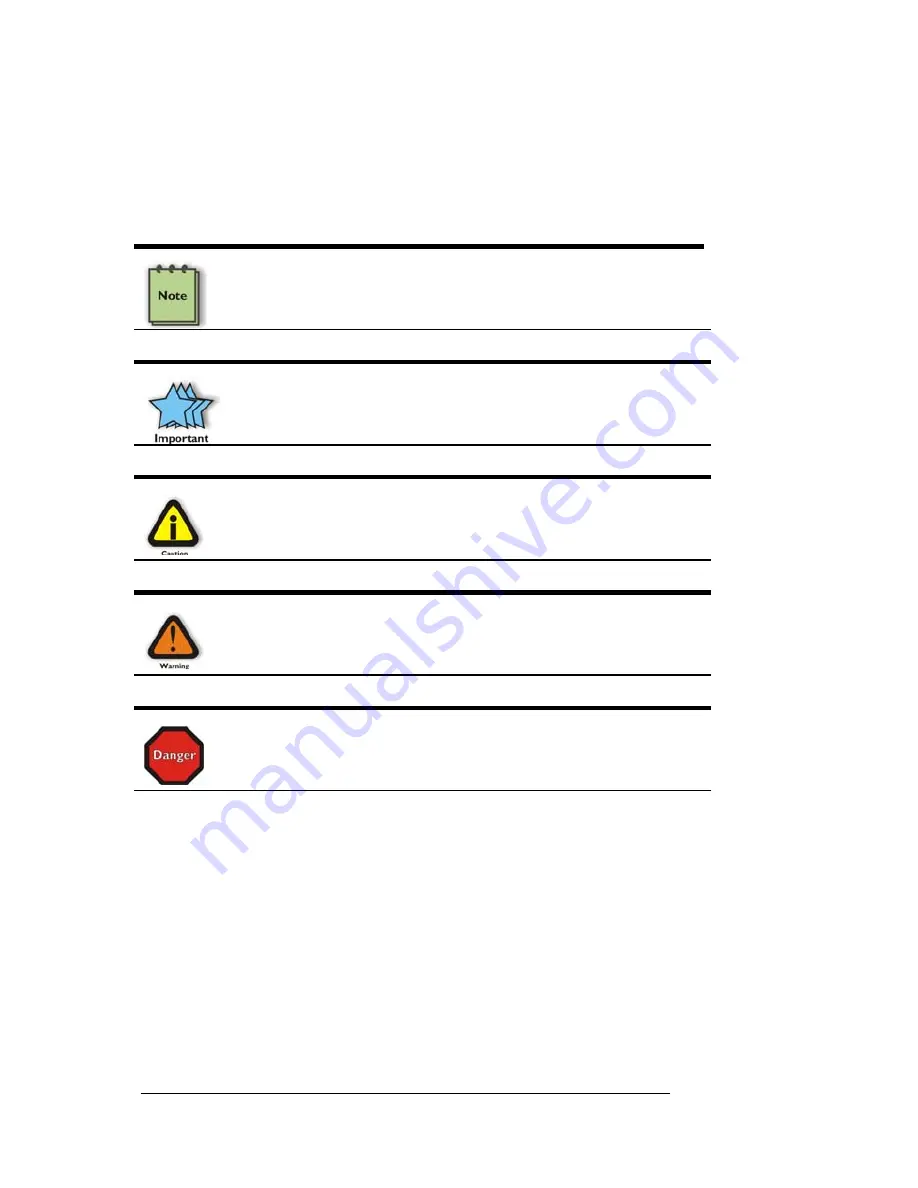
M A G M A
Advisories
Four types of advisories are used throughout this manual to provide
helpful information, or to alert you to the potential for hardware damage
or personal injury. They are Notes, Cautions, Warnings, and Dangers.
The following is an example of each type of advisory.
NOTE
Used to amplify or explain a comment related to procedural steps
or text.
IMPORTANT
Used to indicate an important piece of information or special “tip”
to help you
CAUTION
Used to indicate and prevent the following procedure or step from
causing damage to the equipment.
WARNING
Used to indicate and prevent the following step from causing
injury.
DANGER or STOP
Used to indicate and prevent the following step from causing
serious injury or significant data loss.
Disclaimer:
We have tried to identify all situations that may pose a
danger, warning, or caution condition in this manual. However, Mobility
Electronics, Inc. does not claim to have covered all situations that might
require the use of a Caution, Warning, or Danger indicator.
Safety Instructions
vi
Preface
Always use caution when servicing any electrical component. Before
handling the Magma PCI Expansion chassis, read the following
instructions and safety guidelines to prevent damage to the product and
to ensure your own personal safety. Refer to the “Advisories” section
for advisory conventions used in this manual, including the distinction
between Dangers, Warnings, Cautions, and Notes.