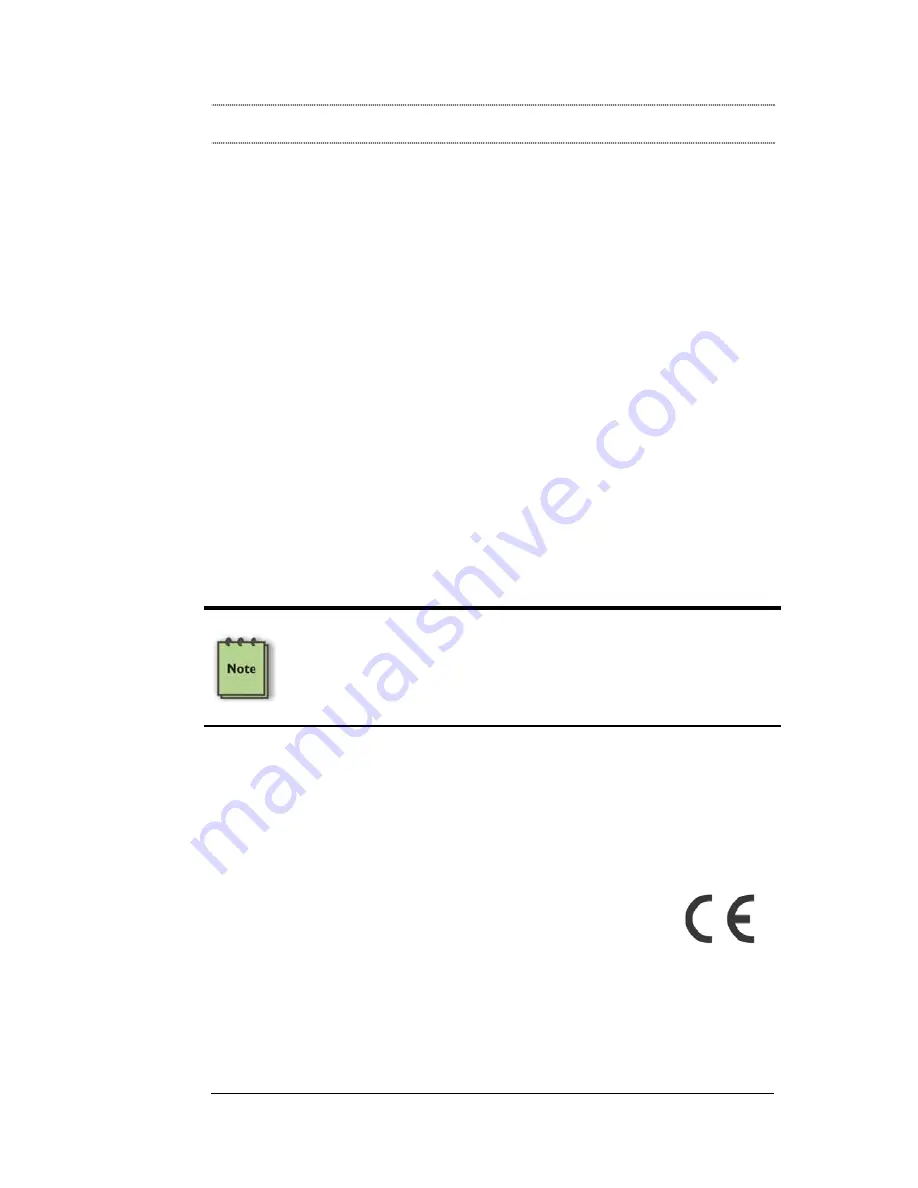
M A G M A
Appendix C Compliance
29
APPENDIX C Compliance
FCC
NOTE: This equipment has been tested and found to comply with the
limits for a Class A digital device, pursuant to part 15 of the FCC Rules.
These limits are designed to provide reasonable protection against
harmful interference when the equipment is operated in a commercial
environment. This equipment generates, uses, and can radiate radio
frequency energy and, if not installed and used in accordance with the
instruction manual, may cause harmful interference to radio
communications. Operation of this equipment in a residential area is
likely to cause harmful interference in which case the user will be
required to correct the interference at his own expense.
This device complies with Part 15 of the FCC Rules. Operation is
subject to the following two conditions: (1) this device may not cause
harmful interference, and (2) this device must accept any interference
received including interference that may cause undesired operation.
Changes or modifications not expressly approved by the party
responsible for compliance could void the user’s authority to operate the
equipment.
NOTE
The assembler of a personal computer system may be required to
test the system and/or make necessary modifications if a system is
found to cause harmful interferences or to be noncompliant with the
appropriate standards for its intended use.
Industry Canada
This Class A digital apparatus complies with Canadian ICES-003.
Cet appareil numériqué de la classe A est conformé à la norme NMB-
003 du Canada
CE
The product(s) described in this manual complies with all
applicable European Union (CE) directives. Magma will not retest or
recertify systems or components that have been reconfigured by
customers.
Содержание CB1H
Страница 1: ...PCI Expansion Chassis User s Guide 1 Slot PCI Expansion Model CB1H Model CB1F...
Страница 38: ......
Страница 39: ......



























