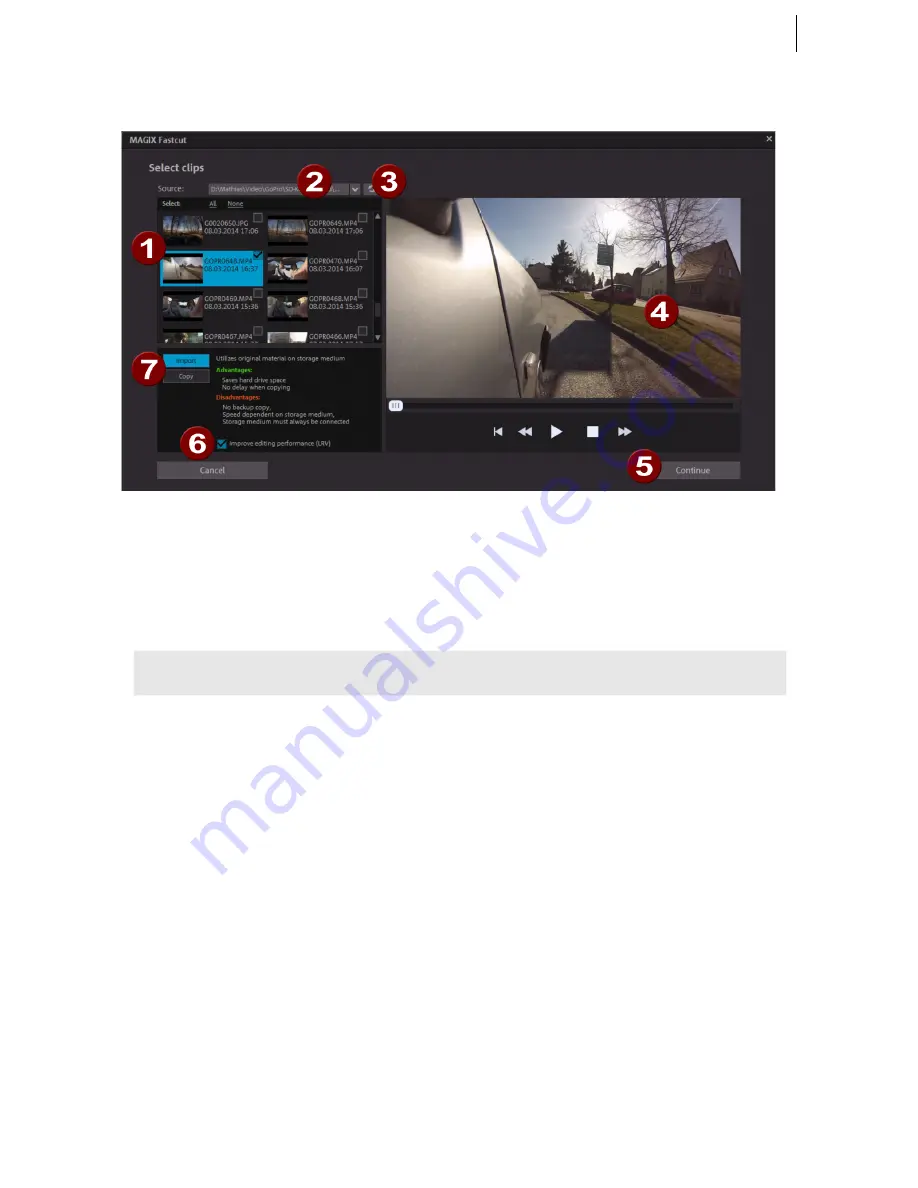
Program start
19
Select video clips
1.
Remove the storage card from your action cam and insert it into the
corresponding card reader slot.
or
1.
connect your camera to your computer and turn it on.
2.
Switch your camera to playback mode. The computer will normally recognize
the camera automatically.
Tip:
Check the battery level and if necessary plug the camera into the wall socket.
2.
If your camera or storage card are not automatically recognized, click on the
Update list (3)
button in MAGIX Fastcut.
If automatic recognition opens the wrong path, you can
-
select the connected device or drive letter from the
list (2)
.
-
You can enter a completely different storage location in the "Select own
folder" entry.
3.
Now select the clips you want to use for the movie from the
clip list (1)
. This
procedure is identical to using Windows® Explorer™.
You can play back the last selected clip in the
preview monitor (4)
.
Additional selection aids:
-
In the
clip list (1)
you can select all clips with "All" or deselect with "None".
-
Each clip has a check box next to it which can be used to individually select
and deselect clips.
4.
Specify if you want the clips to be directly "imported" or "copied" first
(7)
.
5.
Many action cams also generate a so-called LVR stream (Low Video Resolution)
in the video file. If the clips contain an LVR stream, activate the
"Improve
performance for editing (LVR)" (6)
option.
Содержание Fastcut
Страница 1: ......















































