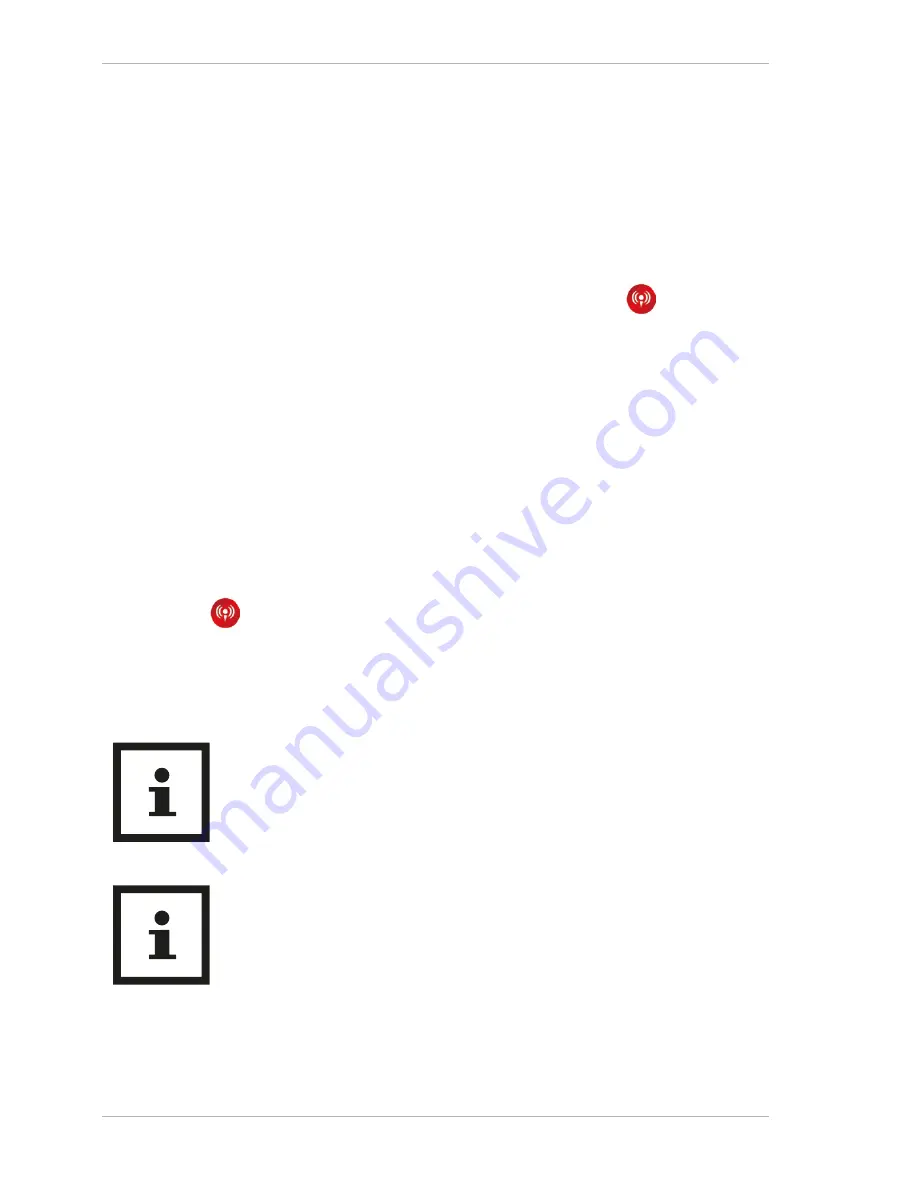
Getting Started
28
Camera settings
1. Switch the panorama camera on and then activate the
camera’s WiFi.
2. This will connect your mobile device to the panorama
camera’s WiFi (SSID “Maginon View 360”). Open the app
again and confirm the connection to the panorama
camera’s WiFi. Tap on the transmission symbol on the
front. Select the platform option
“Use last setting”
or
“Start broadcast again”
, and enter the credentials of the
WiFi or mobile Internet to be used for the transmission.
The panorama camera will use this WiFi or mobile Internet
automatically for the transmission and turn off its own WiFi.
Then click on
“OK”
or
“Confirm”
.
3. The mobile device will be re-connected to an available WiFi.
If this does not happen, establish a connection to a network
manually and open the app again. Tap on the transmission
symbol . If the line
“On Air”
becomes red and flashes,
you are transmitting. To stop, press the
“Stop broadcast”
button. To start again, click on
“Setup”
in the upper right-
hand corner and delete the last transmission.
If the live transmission has finished, press
STOP
in the app, to end the transmission and then
switch the panorama camera off.
Please note that the most up-to-date versions of
the latest Internet browsers are needed to view
360° videos.
Содержание View 360
Страница 3: ...3 A 3 2 1 5 4 6 ...
Страница 4: ...4 B 8 7 19 18 20 17 15 16 10 12 14 13 11 9 8 8 21 ...
Страница 25: ...Getting Started 26 ...
Страница 28: ...Getting Started 29 ...


























