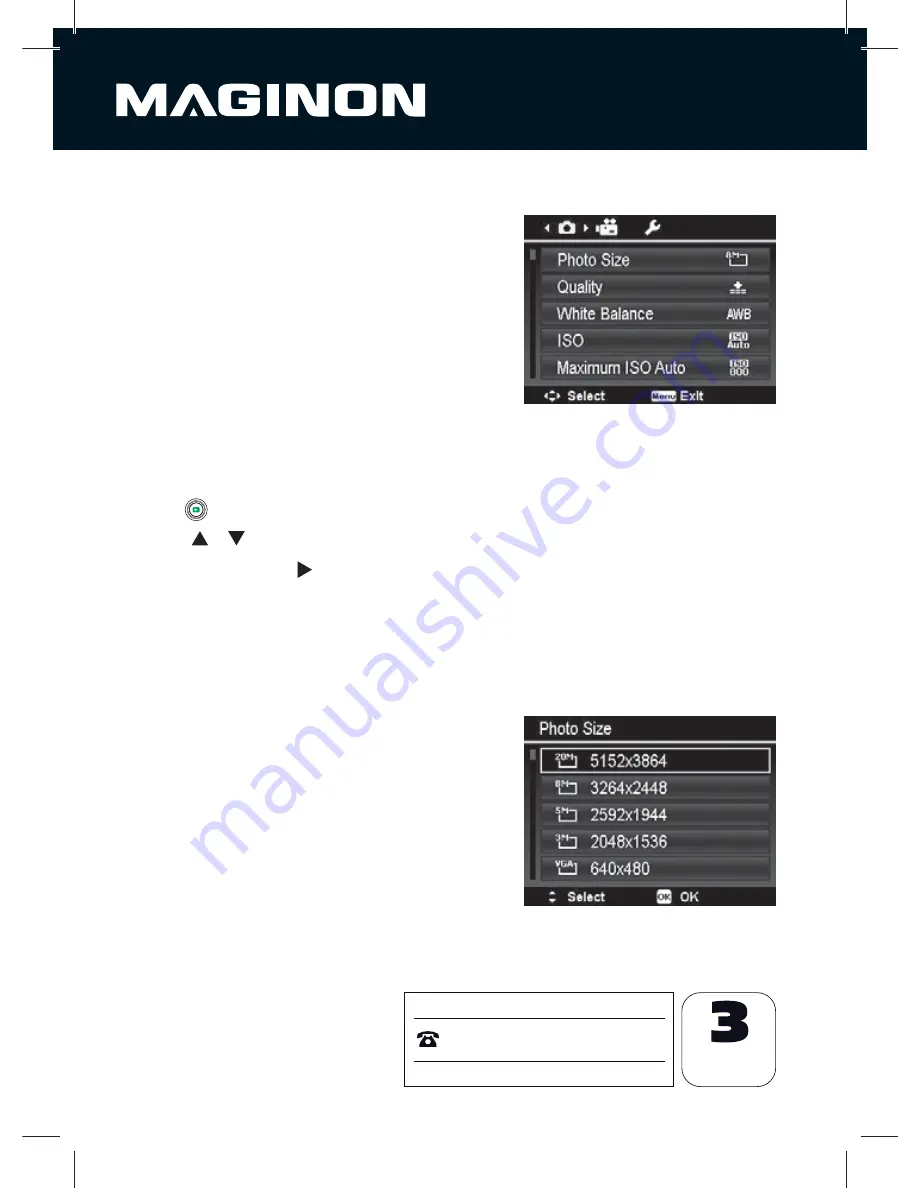
42
After Sales Support
00 800 - 78 77 23 68
MODEL: SZ 350
YEARS
WARRANTY
9. Record
Menu
If you are in Photo Mode, you can access the Record menu
simply by pressing the
MENU button
on your camera.
When the menu is displayed, use the 4-way navigation
control and the
OK
button to move through menu
selections and apply your desired settings. To close the
menu anytime, press the menu button again. The Record
menu allows you to change modes, and setup other
capture settings.
1. To go to Record Menu:
2. Turn on the camera by pressing
Power button.
3. Press [
] to launch the Record Menu.
4. Use the
or
keys to move through the menu
5. To select an item, press or
OK
button.
6. Change the submenu settings using the 4-way navigation control.
7. Press the
OK
button to save and apply settings.
9.1. Photo menu
Photo Size
The Photo Size function is used to set the resolution
before you capture the image. Changing the Photo
Size affects the number of images that can be stored in
your memory card. The higher the resolution, the more
memory space is required.






























