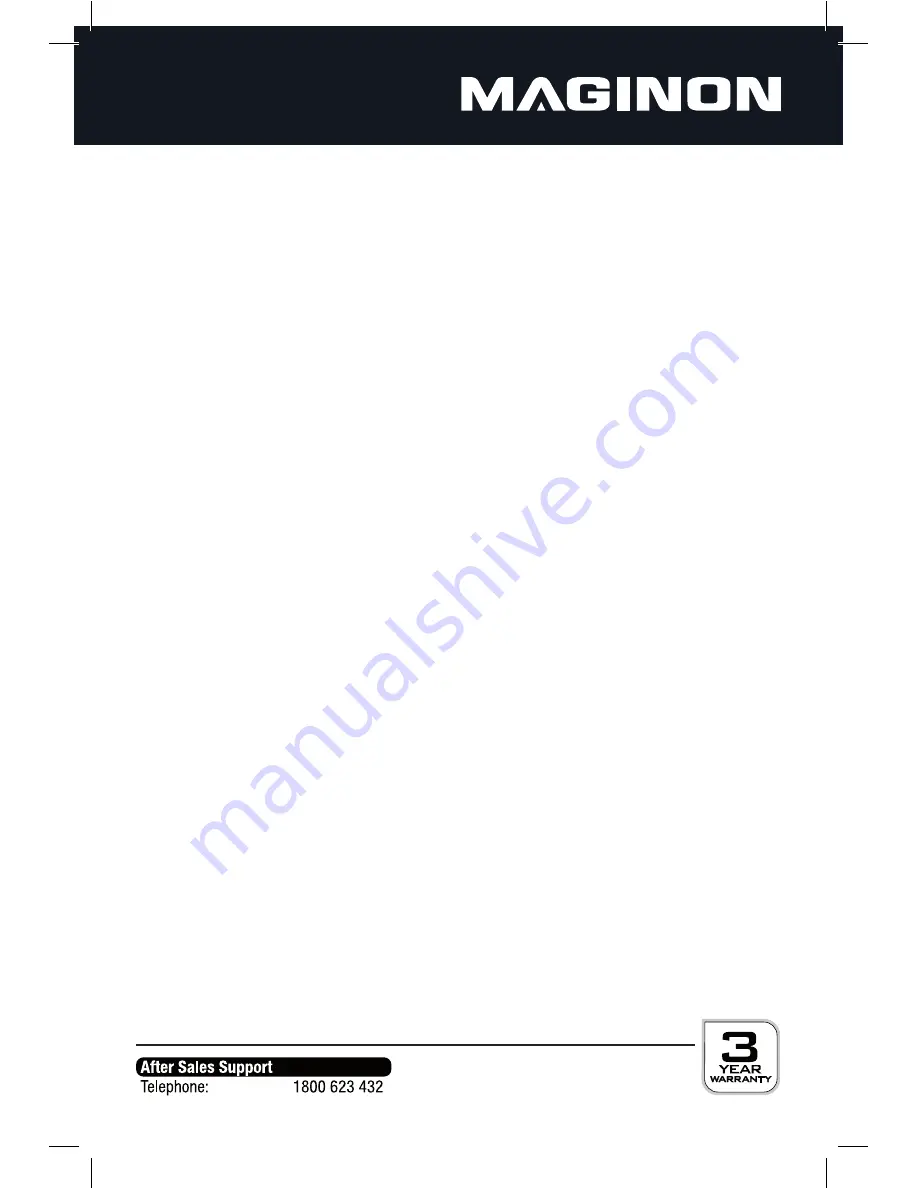
16
6. Operations
Preparation
•
Power on the TV set and select video input mode.
•
Power on the audio system which is connected to the player.
Get started
1. Slide POWER switch to turn on the player.
2. Open the disc tray by hand.
3. Place a disc onto the disc tray.
4. Close the disc tray by hand and the playback starts automatically.
5. When a menu screen appears on the TV, press the navigation buttons or press the
numeric buttons to select a preferred track number, then press OK button to start
playback.
If not any operation in about four hours during playback, the unit will be switched
off. Before switching off the unit, alert information shows on the screen for warning,
press corresponding button to operate the unit for continuous playback. If the unit is
powered off automatically, it is necessary to slide the POWER SWITCH to OFF position
first, and then slide the POWER SWITCH to ON position to power on the unit again.
Adjust the volume
Press the /- button on the remote or press or hold VOL+/- button on the unit
to increase or reduce the volume.
Mute
While the power is on, the audio output of the main unit is to be shut off by pressing
the MUTE button. Press it again to resume sound output.
Skip ahead or back
Press PREVIOUS button during play to skip previous chapter (DVD) or a track (CD),
Press NEXT button during play to skip next chapter (DVD) or a track (CD).
LCD screen color and brightness adjustment
Press TFT SET button on the remote repeatedly to adjust the color intensity and bright-
ness respectively via navigation left/right button.
Press and hold this button for a moment to turn on or off the TFT display.















































