Отзывы:
Нет отзывов
Похожие инструкции для PP-700

CQDF802U - AUTO RADIO/CD DECK
Бренд: Panasonic Страницы: 5

CQDF202U - AUTO RADIO/CD DECK
Бренд: Panasonic Страницы: 5

PH350IS
Бренд: Porter-Cable Страницы: 22

IQDVD2300
Бренд: Zenith Страницы: 46

PCB319B
Бренд: GPX Страницы: 2

TransSteel 2200
Бренд: Fronius Страницы: 136

IX1600
Бренд: Generac Power Systems Страницы: 2

DiVA DV79
Бренд: Arcam Страницы: 72

ATS-606AP
Бренд: Sangean Страницы: 1

DH590
Бренд: Caltta Страницы: 10

JX-CD1000
Бренд: jWIN Страницы: 10

PTN2 Cross
Бренд: Plextalk Страницы: 7

Zcd
Бренд: Parasound Страницы: 2
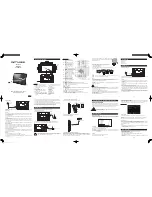
M-335 TV
Бренд: Muse Страницы: 14

PDB-1800
Бренд: SOUNDMASTER Страницы: 73

MP02
Бренд: AMC Страницы: 12

TCP-40
Бренд: Denver Страницы: 50

G465GN
Бренд: Pulsar Страницы: 22

















