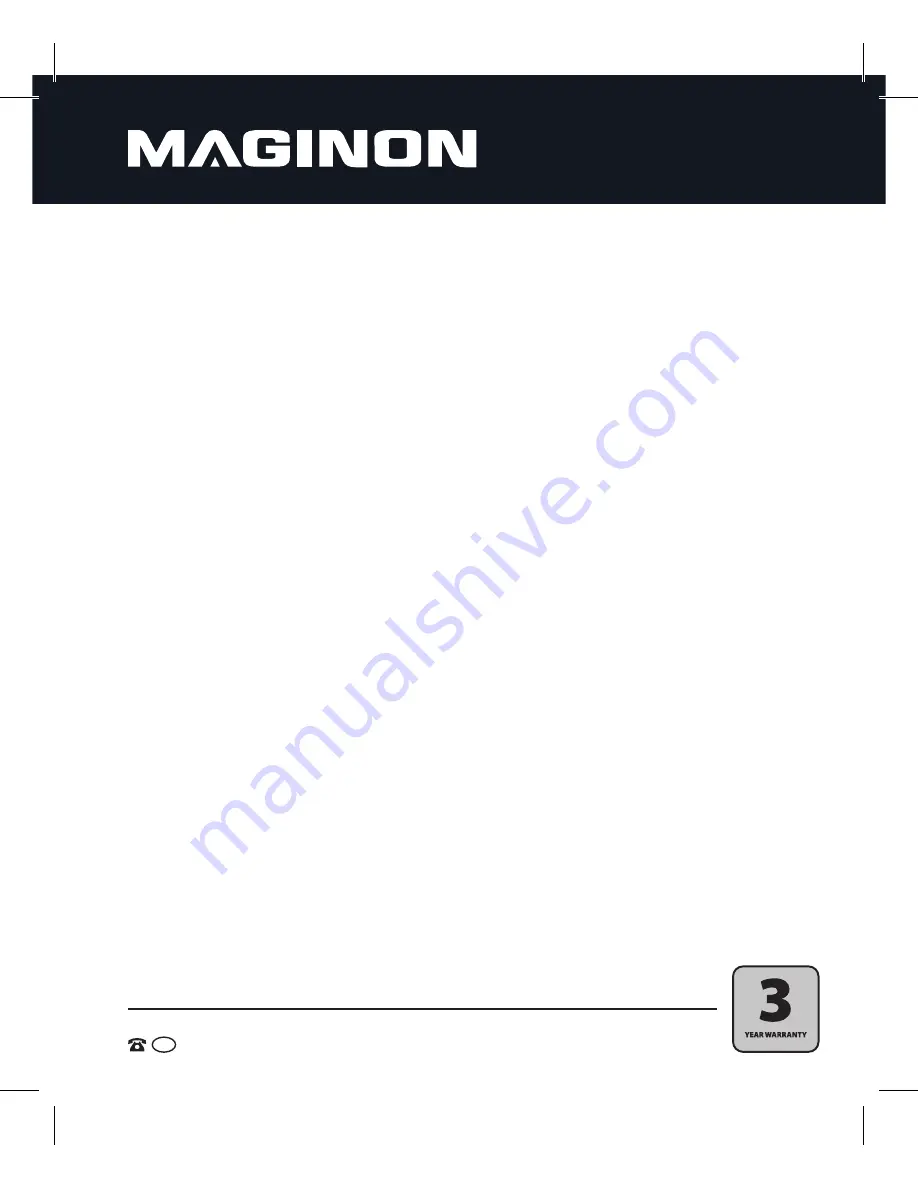
AFTER SALES SUPPORT
AUS
1800 623 432
MODEL: Fun
PRODUCT CODE: 91835
10/2014
5
If
foreign objects have entered the camera, turn it off and remove the batteries.
Otherwise there is a risk of fire or electric shock.
If
the camera has fallen or the housing is damaged,
turn it off and remove the batteries.
Otherwise there is a risk of fire or electric shock.
The
camera must not be taken apart, modified or repaired.
There is a risk of fire or electric
shock.
Heat damage, fire hazard
Do not leave the camera laying around in places where the temperature could rise
significantly
(e.g. in a vehicle). This could damage the housing or the parts inside, which in
turn could cause a fire.
Do not wrap the camera in anything and do not place it on textiles.
This might cause heat
to build up in the camera, resulting in a deformation of the housing, and it can also cause a
fire.
Hazards through the use of batteries
Remove the batteries from the camera
if it is not used for an extended period of time.
Do not remove the batteries
after using the camera for an extended period of time. Allow to
cool down first. The batteries often become hot during use.
There is danger of
explosion if the batteries are replaced incorrectly
or if the wrong type
of battery is inserted. Therefore, only use batteries of the type LR03, 1.5 V (AAA) or NiMH
batteries with the same specification. Ensure that the battery polarity corresponds with that
shown on the camera
Never expose the batteries to excessive heat
such as sunlight, fire, etc. This is a fire or
explosion hazard.
Keep the batteries out of the reach of children. If you suspect a battery to have been swallowed,
seek immediate medical advice!
Batteries must not be
thrown into the fire, short circuited or disassembled.
There is an
explosion danger.








































