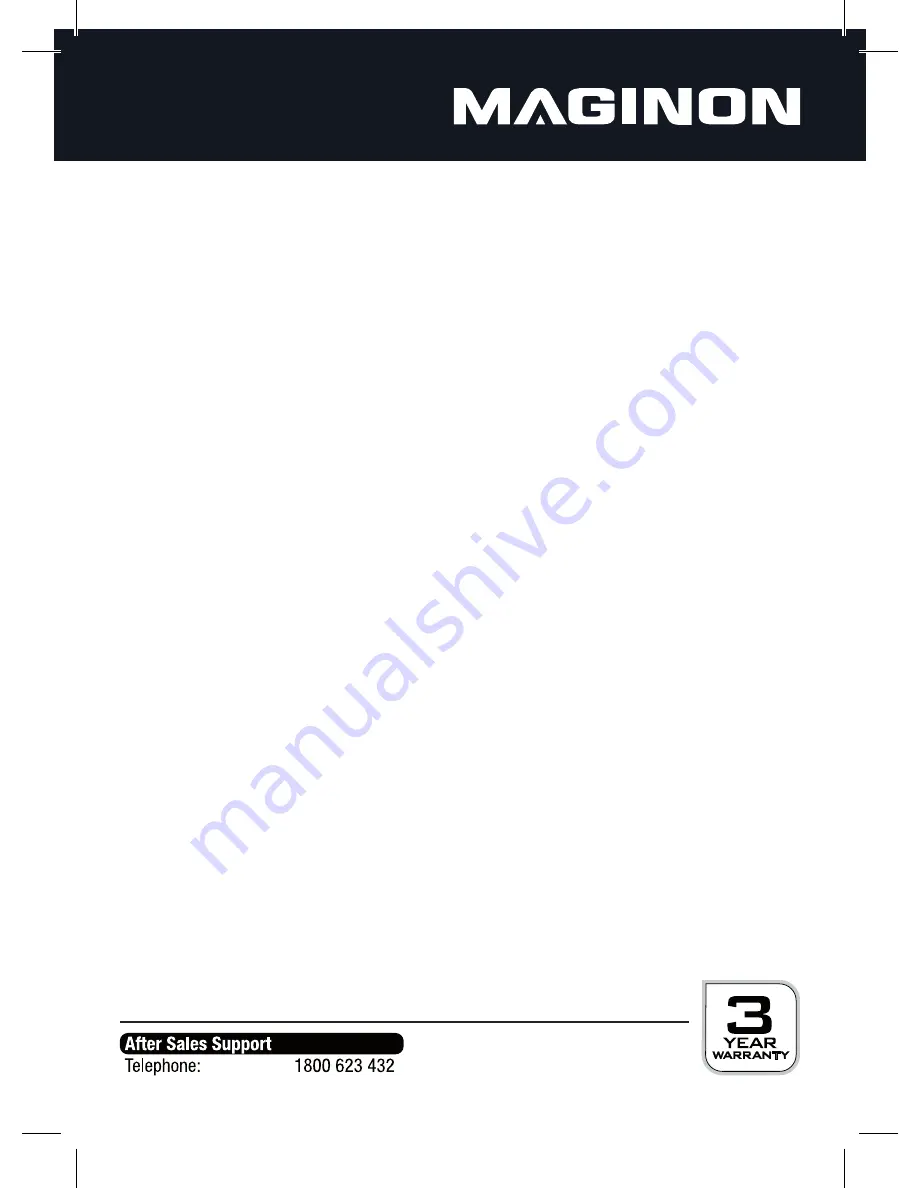
10
Exposure:
Middle
The exposure is determined through the middle area of the image.
Multi
The exposure is determined through individual points distributed
throughout the entire image.
Point
The exposure is determined through the centre point of the image.
White balance:
Auto
The white balance occurs automatically.
Daylight
For outdoor recordings with bright daylight.
Cloudy
For outdoor recordings with clouds.
Neon light
For indoor recordings with neon light.
Light bulb
For indoor recordings with light from light bulbs..
Exposure:
The brightness of the photo can be changed in the range from -2.0EV (dark) to +2.0EV (light).
Select the desired EV-value with the LEFT and RIGHT buttons and confi rm with the OK button.
Operating mode:
Off
No operating mode selected.
Se2 s
Self-timer with delayed recording after 2 seconds.
Se10 s
Self-timer with delayed recording after 10 seconds.
Image series
Series recording for images.
Eff ect:
The following options are available as colour eff ects:
Normal, black-white, sepia, negative, red, green, blue
Print date:
OFF:
Off
No date and time on the photos.
D&T:
Date/time
Date and time are shown on the photo.
Содержание DV1
Страница 1: ......
Страница 2: ......
Страница 23: ......
Страница 24: ...supra Foto Elektronik Vertriebs GmbH Denisstr 28A 67663 Kaiserslautern Germany 41349 12 2012 2615 6781 ...
























