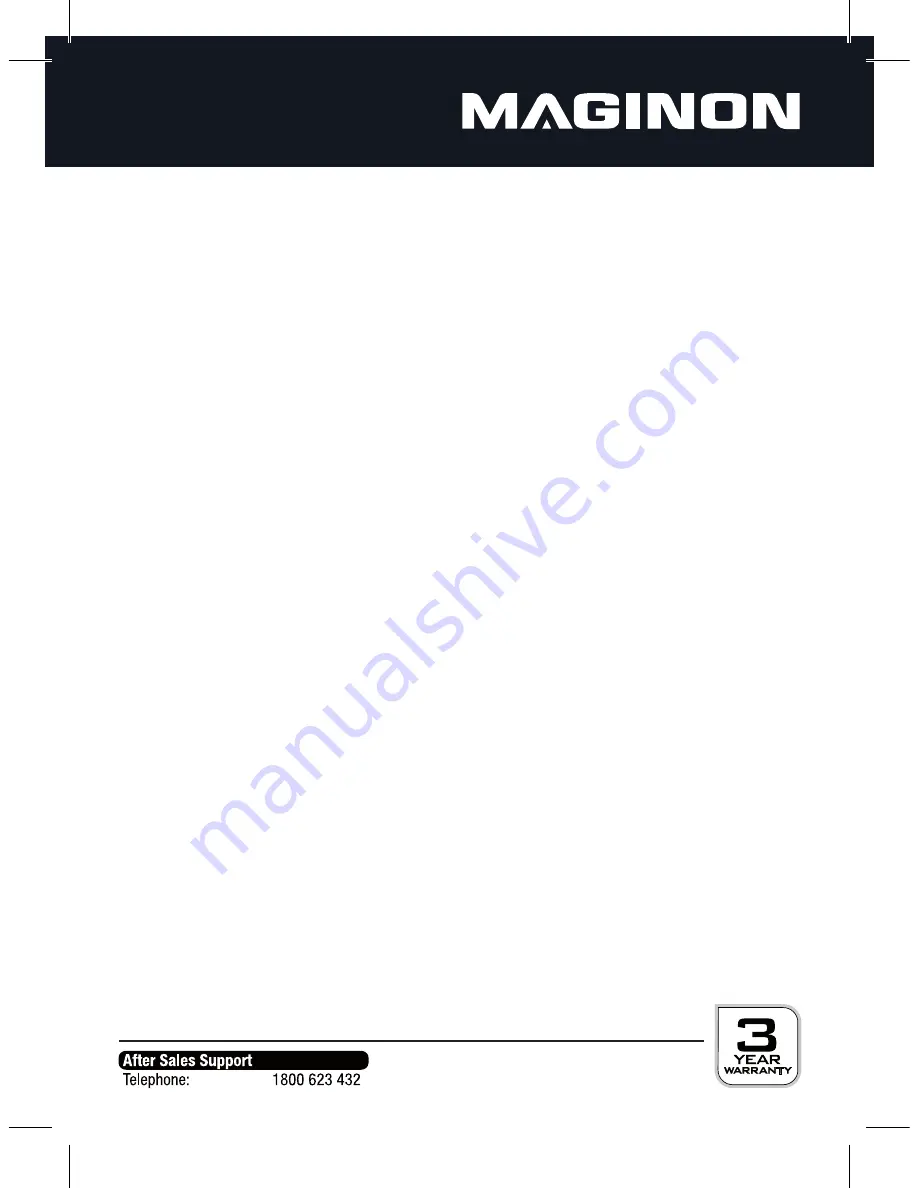
14
Exposure:
The brightness of photos can be adjusted within a range of -2.0EV (dark) to +2.0EV (bright).
Select the desired EV value by pressing the
UP
or
DOWN
button.
Driver Mode:
Off
No operating mode selected.
Self-timer 2S
Photo is taken automatically with a 2 second delay.
Self-timer 10S
Photo is taken automatically with a 10 second delay.
Burst
Continuous photo shooting.
Date stamp:
OFF:
No date or time on photo.
D&T
(Date&Time)
:
Date and time are shown on the photo.
5.3. Playback menu
For playback settings fi rst press the
MODE
button to select the Playback mode. Then press the
MENU
button to open the Playback menu. The following setting options are available in the
Playback menu:
Lock:
Lock/Unlock one
Protect single photo against accidental deletion.
Lock All
Protect all photos against accidental deletion.
Unlock all
Unlock deletion protection from all photos.
Delete:
One
Delete a single photo.
All
Delete all photos.
Содержание CBB 2
Страница 1: ......
Страница 2: ......
Страница 30: ......
Страница 31: ......
Страница 32: ...supra Foto Elektronik Vertriebs GmbH Denisstr 28A 67663Kaiserslautern Germany 38070 04 2013 2612 9532 ...
















































