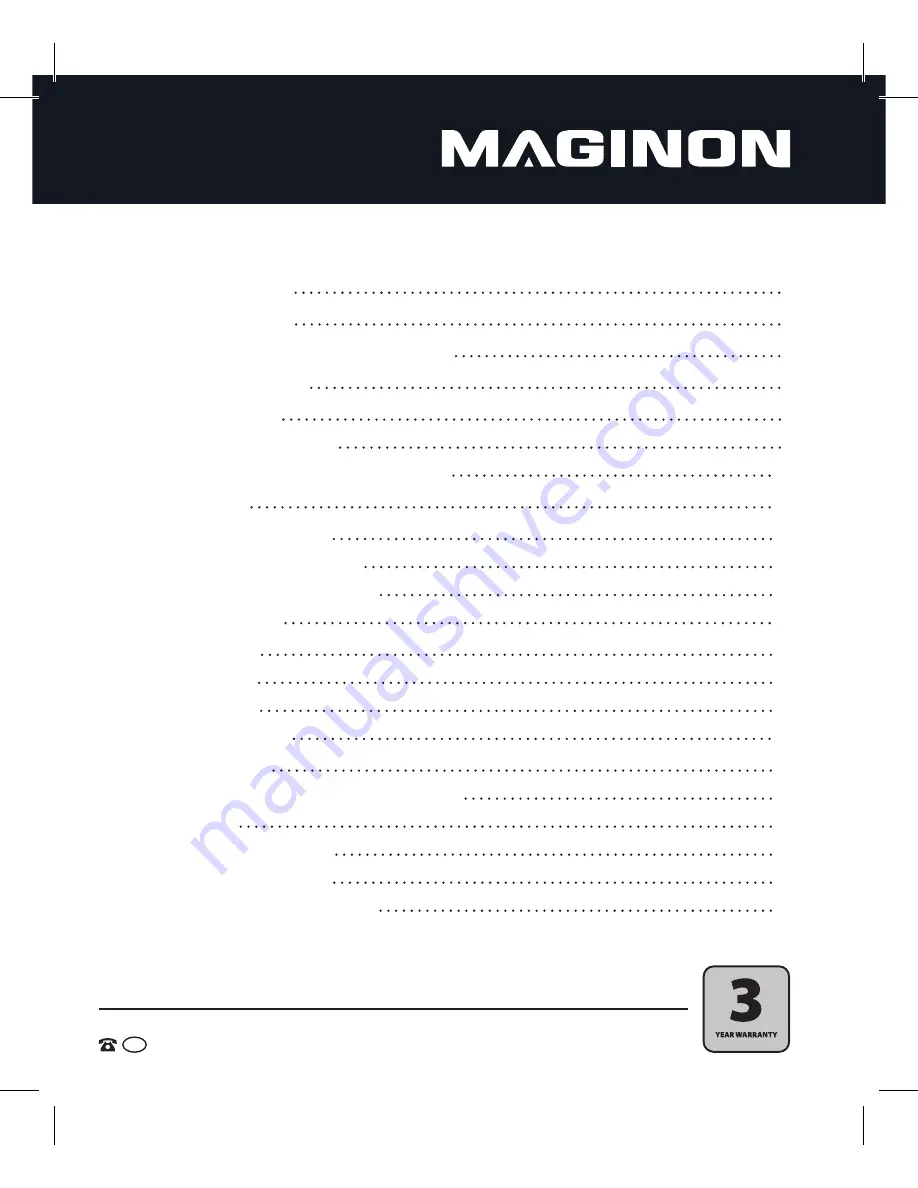
2
AFTER SALES SUPPORT
AUS
1800 623 432
MODEL: Fun
PRODUCT CODE: 91835
10/2014
2. Table of contents
1.
PACKAGE CONTENTS
1
2.
TABLE OF CONTENTS
2
3.
HAZARD, SAFETY AND WARNING NOTICES
4
4.
THIS IS YOUR CAMERA
7
View from the front
8
View from the side and rear
9
5.
EXPLANATION OF STATUS NOTIFICATIONS
12
6. PREPARATION
14
6.1. Inserting the batteries
14
6.2. Inserting the memory card
15
6.3. Formatting the memory card
16
7.
CAMERA SETTINGS
16
7.1. Photo mode
16
7.2. Video mode
20
7.3. Setup Menu
21
8.
USING THE CAMERA
23
8.1. Taking photos
23
8.2. Self photography with the small monitor
24
8.3. Selftimer
24
8.5. Playback of the photos
25
8.6. Playback of video clips
26
8.7. Protecting photos and videos
26



















