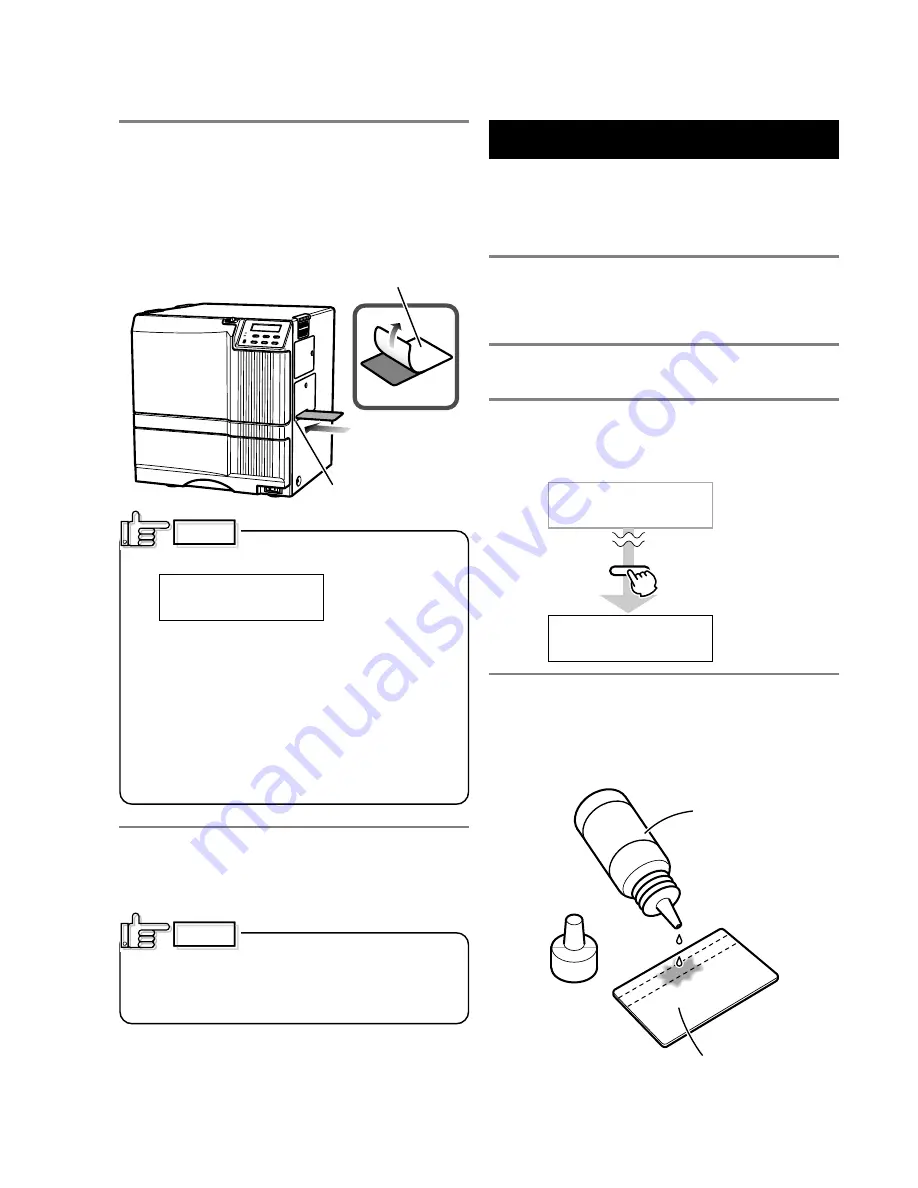
39
Cleaning the magnetic head
Dirty magnetic head will cause a write/read error. It is
recommended to clean the magnetic head after printing
about 1,000 cards. Cleaning the magnetic head is not
necessary if the magnetic stripe card is not used.
1.
Keep the ink ribbon and retransfer film cassettes in
their mounting positions.
2.
Comfirm that the READY LED(Green) is lighted
3.
Specify the “cleaning” mode in the user mode.
See p.27 in this manual.
4.
Apply alcohol on the magnetic head cleaning card.
Drip three or four drops of alcohol on the magnetic
stripes.
5.
Set a cleaning card.
Peel off the protective paper of the cleaning card and
insert it into the NG card discharge slot. The card will be
drawn into the unit by the rollers and cleaning will then
be carried out from card discharge slot on the left side
of the printer. Insert the card with its adhesive face
upside down to repeat the cleaning procedure once
more.
• If the retransfer roller (heat roller)
gets too hot,
appears on the LCD panel, and the printer returns to the
Ready state.
Turn off the power of the printer, and wait until the roller
completely cools down before starting the work.
Confirm that the retransfer film cassette has been
removed.
• The cleaning card does not go into the card discharge
slot at the left side.
• If a card jam occurs, turn off the power, then turn on the
power again. The jammed card will be discarded.
CAUTION
H R i s t o o h o t !
Cleaning card (accessory)
The cleaning card
can be inserted only
from the right side.
NG card discharge slot
6.
Turn off the power after the cleaning card is
discharged.
Wait for 10 seconds before turning on the power again.
The cleaning card can be used only
once and disposable after using. If you use the dirty
cleaning card many times, the dirt on the card moves
onto the rollers, causing damages to the rollers.
Consult your dealer for the cleaning card.
CAUTION
> C l e a n i n g >
> U s e r M o d e
MENU
Magnetic head cleaning
card (sold separately)
Alcohol (sold
separately)
Care and Cleaning
(continued)




























