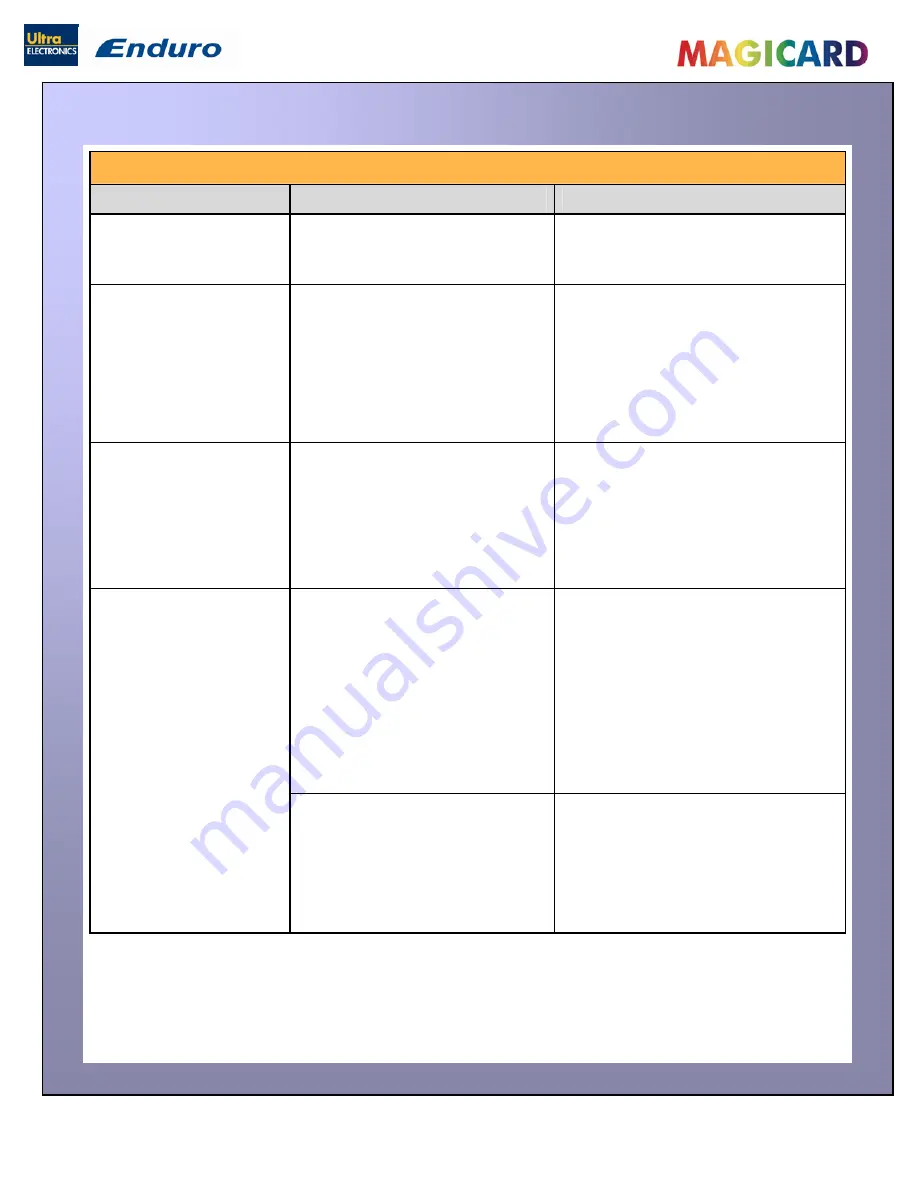
Ultra Electronics Ltd
Magicard Enduro User Manual
- 28 -
TROUBLESHOOTING
Table 1 - Printer Error Messages
Error Message
Probable Cause
Solution
-
Close the lid to continue
Lid Open, please close to
continue.
Code = 01:00 to 01:09
The lid is open either during a print
job or when there is a print job
pending.
-
Do not open the lid while the printer is
printing or if there is a print job being
sent to the printer.
1. Make sure your card hopper has cards
in it and is seated correctly.
2. Take the card stock out and fan them
and also make sure they are not
warped.
Out of cards, please refill
the hopper and press retry.
Code = 02:00
The printer can not feed a card from
the input hopper.
3. Make sure your card stock is within
the printer's specifications.
4. Clean the printer rollers.
1. Ensure the card is being fed into slot
in the front when the printer display
asks you to.
Hand feed error, please
select and try again.
Code = 03:00
The printer is in hand feed mode and
has not detected a card inserted in
the front for ten seconds.
2. Ensure card is inserted far enough into
the slot for printer's rollers to grab it.
3. Do not pre-stage a card in the printer
before printing.
1. Open the lid and remove the card from
the flip mech.
2. Make sure the flip mechanism rotates
freely.
3. Do not pre-stage a card in the printer
before printing.
If the printer is in hand feed mode:-
Card is jammed in the flipper
mechanism
4. Ensure the card is being fed into slot
in the front when the printer display
asks you to.
5. Ensure card is inserted far enough into
the slot for printer's rollers to grab it.
Flipper Card Jam, please
clear printer mechanism.
Code = 04:00 to 04:11
1. Remove card from flip mechanism and
insure the flip mechanism rotates
freely.
If the printer is feeding from the
hopper:-
Card is jammed in the flipper
mechanism
2. Make sure your card stacker tray is
empty.
3. Make sure your card stock is within
the printers recommended
specifications.























