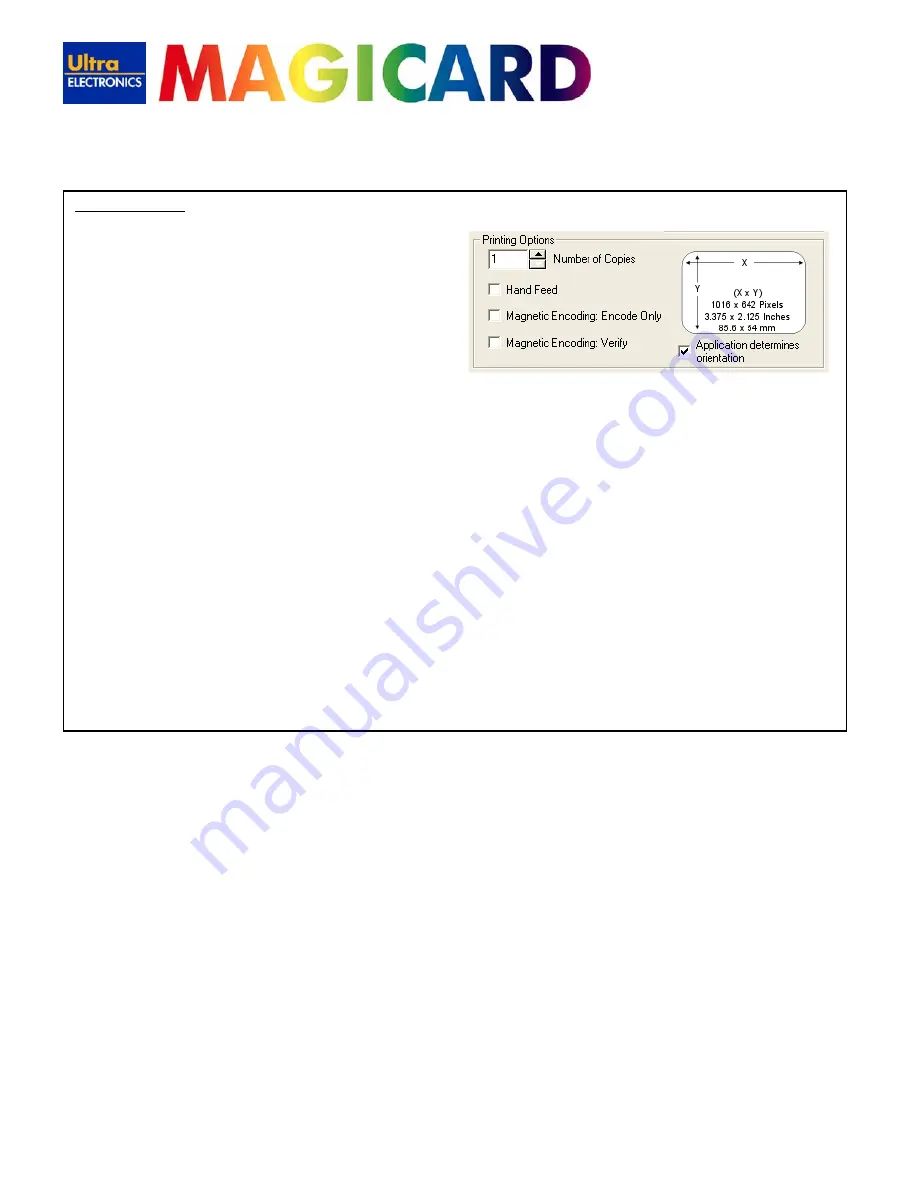
www.ultramagicard.com
AVALON and AVALON DUO Printer USER MANUAL
Page 14 of 31
Printing Options:
Number of Copies
:
Controls the number of times the image is printed when you
send a card design to the printer, for example if you set the
number of copies
to ‘5’ and send a single card design to
print, the printer will produce 5 identical cards. The
default
value
for this option is ‘1’.
Hand Feed:
When enabled, the printer will accept cards fed by hand into
the
front entrance of the printer
instead of feeding cards
from the card hopper at the rear of the printer; this option is
disabled by default
.
Magnetic Encoding: Encode Only:
This option will enable the user to carry out magnetic encoding from a badging application without printing the associated
image, this is useful for encoding cards that are already in use. No dye film will be used.
Magnetic Encoding: Verify:
When enabled, the printer will self-check (verify) all magnetic encoded cards prior to printing the image - to ensure that
encoding has been successful.
Any unsuccessful cards will be re-encoded up to 3 times. If still unsuccessful, the card will be rejected and the printer will
give an error message.
Performing verification will increase the time to print but it will improve encoding reliability. In the interest of speed this option
is turned off by default.
Application Determines Orientation:
Almost all software applications provide the user with options to determine page orientation -
landscape or portrait
- when
printing.
If your application provides these options – leave the
Application Determines Orientation
box ticked.
If your application is one of the few that do not provide these options – untick the box and choose your desired orientation in
the
Card
Front
or
Card
Back
tabs of this driver.
(Tip: the orientation options can usually be found in the ‘page setup’ or ‘badge design’ sections of you software application)















































