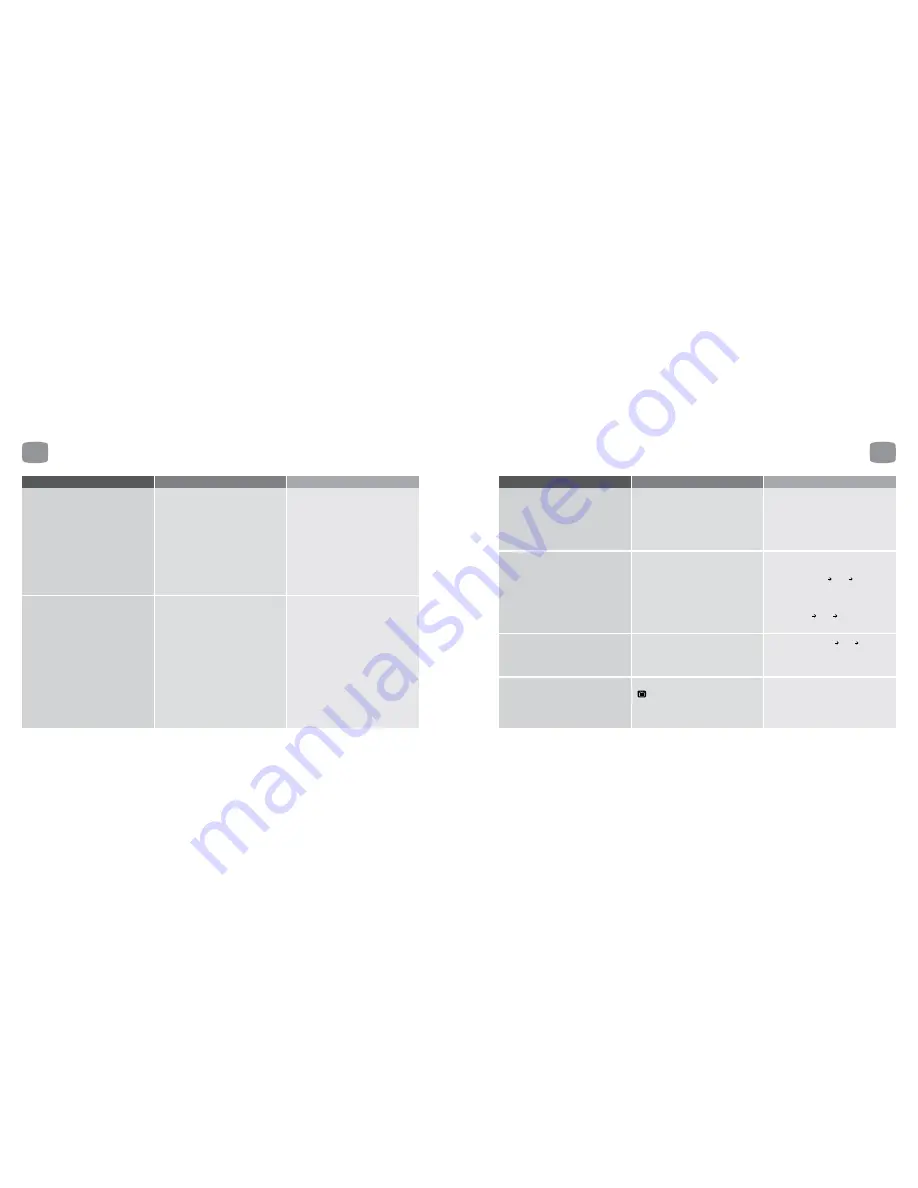
10
Troubleshooting
79
10
Troubleshooting
No picture
Magic TV™ is not plugged in and switched on
at the back.
Magic TV™ is still in Standby mode.
Video cable isn’t correctly attached.
Your display is unable to display the current Output
Format (the current Output Format is displayed on
the front panel).
Check the front panel. If nothing has illuminated,
then it is a power issue – please check the power
cable and plug socket.
Press the Power button on the remote control.
Please check that you are using the correct cable
and connectors for your TV and that they are
inserted correctly.
Please see the next section for instructions on how
to change Output Format without a picture.
Poor results in the RF Signal Monitor
Aerial/antenna not connected.
Aerial/antenna not pointing in the correct direction.
Broadcast coverage doesn’t reach your area.
Your apartment building isn’t yet set up to receive
the broadcasts.
Please make sure a good quality (preferably
roof mounted) aerial/antenna is connected to
the Magic TV™ ‘Ant.In’ connector using good
quality cable.
If you can reach safely, adjust the direction of
the aerial/antenna until a signal is received.
Please seek help from a professional for external
aerials/antennas.
Please check that your area is currently able to
receive DTT broadcasts.
Please seek advice from your building management
personnel about Communal Aerial Broadcast
Distribution (CABD).
Problem
Possible causes
Solution
78
Remote control is not working
No batteries or batteries incorrectly inserted.
Batteries are flat.
Infrared receiver on Magic TV™ is obstructed.
Insert the supplied 4x AAA batteries as described
in section 2.1.
Insert fresh batteries as described in section 2.1.
Check that there is clear ‘line of sight’ from the
remote control to the sensor on the front panel of
Magic TV™ (see section 2.3).
No sound
Problem
Possible causes
Solution
Picture is distorted (people look either too
wide or narrow)
Wrong TV shape is set.
Wrong Aspect Ratio Correction Mode is set.
Please make sure that Settings
Video TV Aspect
Ratio is set to match the shape of your display.
Please read section 5.3 about Aspect Ratio
Correction modes.
Live TV signal is not stable
Signal quality not good enough (Live TV Indicator
on the front panel not on solidly).
Check your antenna. The Signal Strength Indicator
on the Front Panel Display and RF Signal Monitor
in the menus can also help diagnose any signal
problems for the current TV channel. See RF Signal
Monitor in section 8.6.
Audio cables are not connected.
HDMI Audio Output is not active.
HDMI audio is not supported on the
display/receiver.
PCM/Bitstream is not supported by the
display/receiver.
Please check that your desired audio cable is
connected properly.
Please check that Settings
Audio HDMI Audio
Out is turned on.
If you are using HDMI audio, please check that your
TV or receiver is compatible.
Try setting Settings
Audio Bitstream to the
opposite option.




































