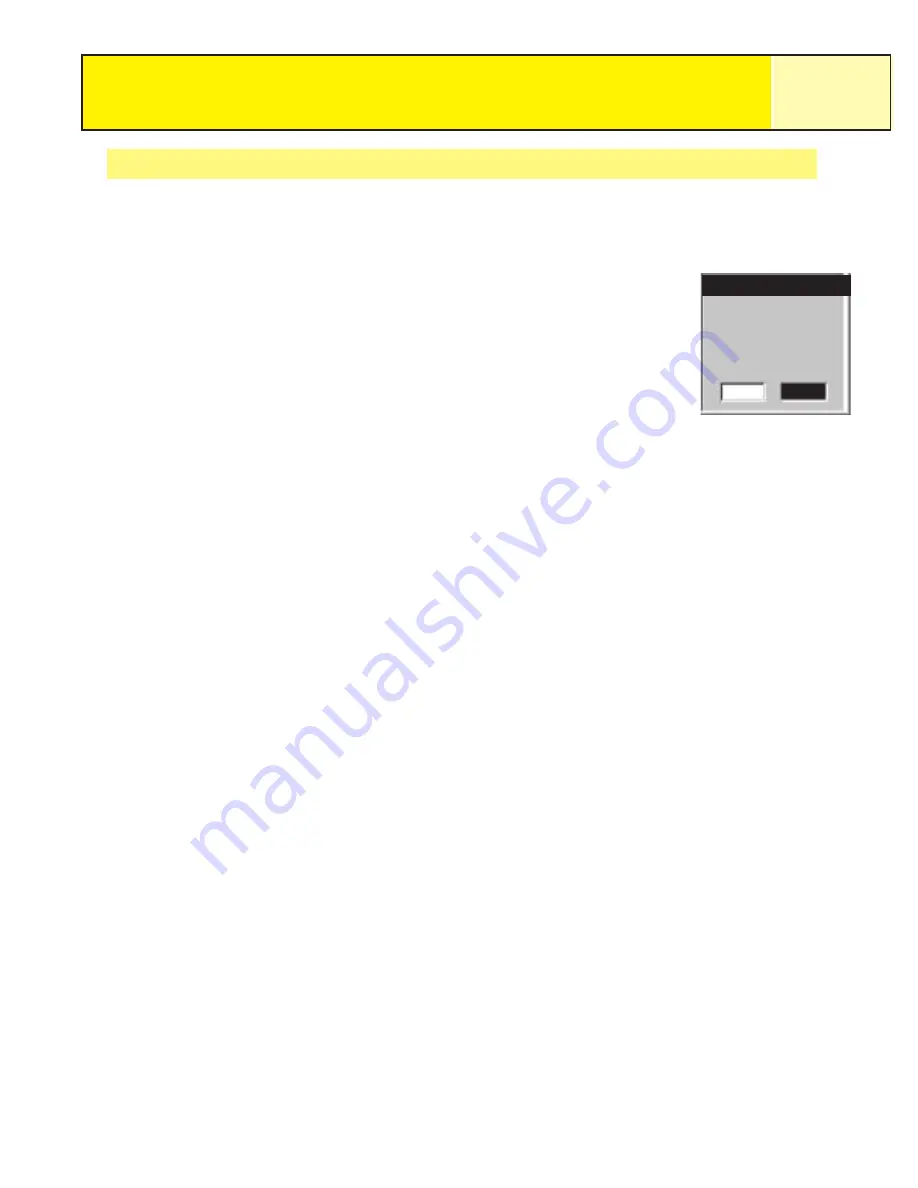
Resetting the Trip Odometer
Whenever you begin a trip that you want to record how far you have travelled, you will want to
reset the trip odometer to zero.
To reset the trip odometer:
1.
While viewing the Position screen, press MENU.
2.
Use the Arrow joystick to highlight
Reset Trip
.
3. Press
ENTER.
4.
Use the Arrow joystick to highlight
Yes
.
5. Press
ENTER.
Navigation Screens
23
Warning
Yes
No
RESET
TRIP
TO 000?
Warning page offers you
the opportunity to change
your mind.






























