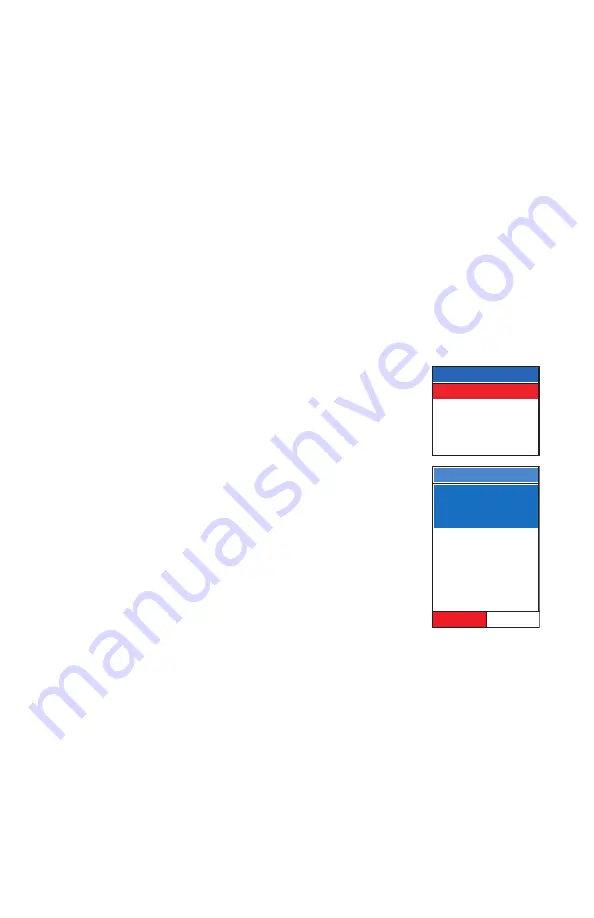
4
Map Screen Detailed Information
When your cursor or your position icon is over a map item (road, city, POI, etc.)
you can quickly and easily view additional information about that item. From this
display, you can very easily save the position into your user database or you can cre-
ate a GOTO route to that map item with the push of a button.
Viewing Detailed Map Information for Your Present Position
1) While viewing the Map screen and your present position icon is displayed,
press the Enter key. (If your Present Position icon is not being displayed,
press the Escape key to reset the cursor to your present position. If an
hourglass is being displayed instead of your Present Position icon, the
SporTrak Color is not computing position information and you may need
to give the antenna a better, unobstructed view of the sky.)
2) If your present position is over a map item, a list of all the map items
available for your position will be displayed. (If your position is not over a
known map item, nothing will be displayed.)
3) Using the up or down arrows, select the item you
want to view and press the Enter key.
4) A Detail Info screen appears with the coordinates for
your position at the time you pressed the Enter key.
Any notes or messages about this map item will also
be displayed below the coordinate information.
5) You also have the option of saving this map item as a
waypoint in your User Waypoints database.
Select Item
W. Gladstone St
I-210
Detail Info
W Gladstone St
34
°
06.816N
117
°
49.374W
W Gladstone St
CA
Save
Goto
Viewing Detailed Map Information for the Cursor Position
1) Use the arrow keys to move your cursor around the map. When the cur-
sor is over a displayed map item, press the Enter key.
2) A list of all the map items found at your cursor position is displayed. Use
the up or down arrows to select the item you want to view and press the
Enter key. (If no list is displayed after pressing the Enter key, your cursor is
not over any map items.)
3) A Detail Info screen appears with the coordinates for the cursor position.
Any notes or messages about this map item will also be displayed below
the coordinate information.





































