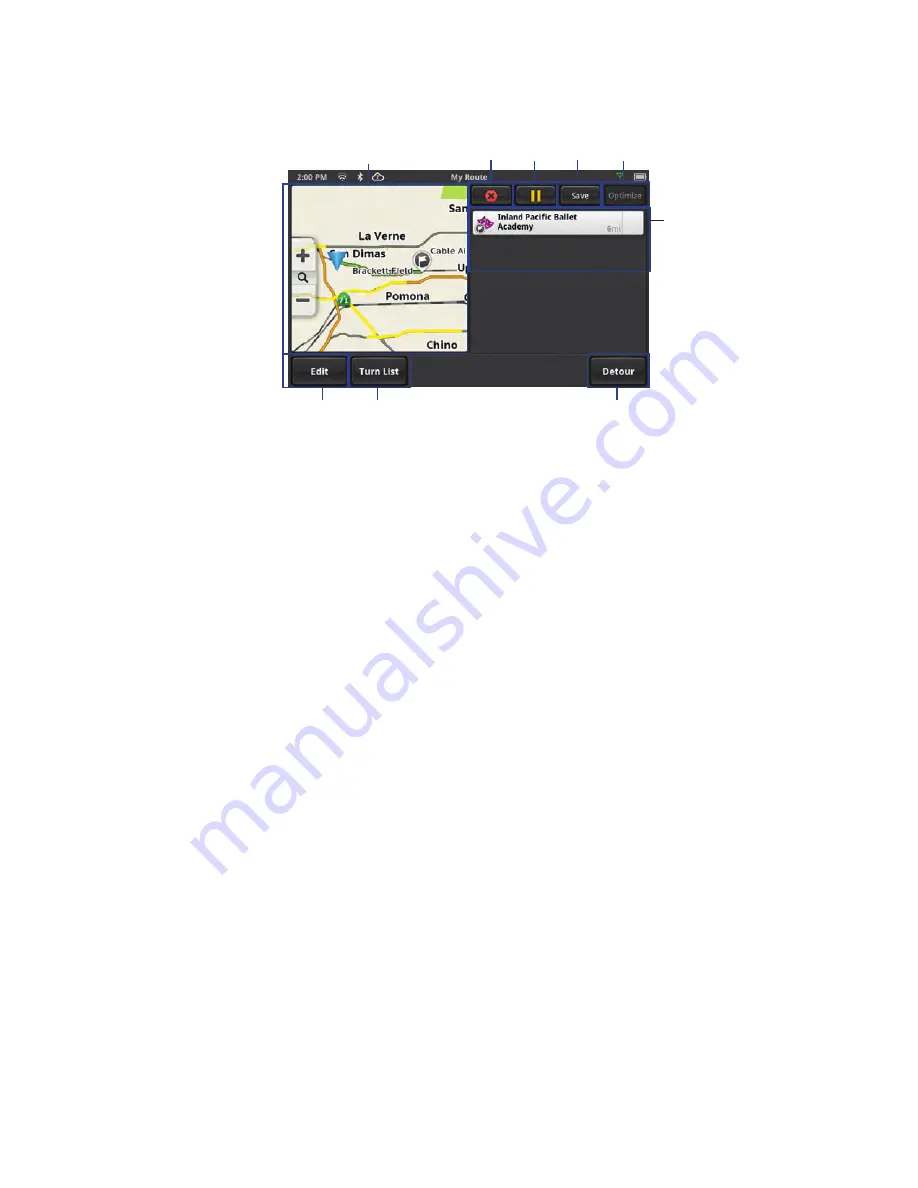
37
www.magellangps.com
My Route
Whenever there is an active route, the
My Route
button will be present on the Map screen.
My
Route
provides access to various route editing tools that are described below.
A
Map View
Displays a map showing your current location, the
destination and the computed route (green). Use the zoom
controls to change the map scale and swipe over the map
to change its location.
B
Cancel Route
Tap to cancel the active route. Confirmation of cancellation
is required.
C
Pause/Resume
Route
Tap to pause the route and tap again to resume getting
routing information. This could be useful if you are on a
route and choose to travel off the route to perform a task
(get gas, store, etc.). Tap the Resume route button once you
have completed your task and are ready to begin routing to
the original destination
E
Save
The route you are on can be saved to your Address Book
under the Trips tab to be accessed again.
E
Optimize
When a route has more than one destination the route can
be optimized by tapping the
Optimze
button.
F
Edit
Edit provides the tools needed to add or delete a destination
in your route.
G
Turn List
The Turn List will display all of the maneuvers involved in
the route. There is also the option of deleting a maneuver
in the list and the Magellan SmartGPS will recalculate the
route with that maneuver removed.
H
Detour
Tap Detour and select the distance (3, 5, or 9 miles) to
detour. The Magellan SmartGPS will recalculate the route
with the detour included.
I
Route List
Route list displays all of the destinations in the route. The
destinations can be rearranged or optimized.
A
F
G
H
I
B
C
D
E
Содержание smartGPS
Страница 6: ...Safety Notice 5 www magellangps com...
Страница 7: ...Safety Notice 6 www magellangps com...






























