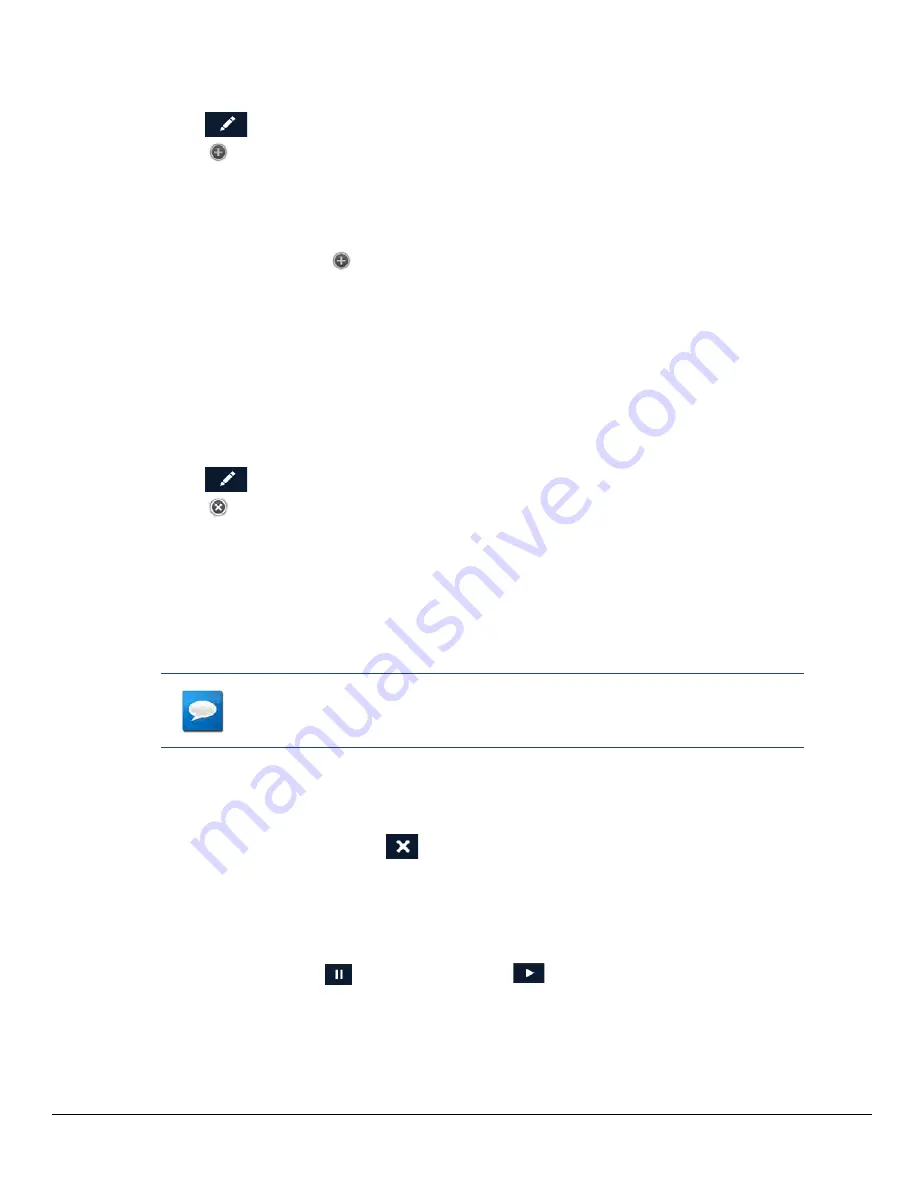
42
www.magellangps.com
RV9490T-LMB User Manual
Adding a Destination to a Route
1. While traveling on a route, tap
My Route
from the Map screen.
2. Tap
.
3. Tap
.
4. Follow any of the “Creating a Route...” instructions provided in this chapter to select the
destination.
5. Tap
Add
when the location screen is displayed.
6. Continue using the
button to select destinations for the route.
7. After all the destinations have been entered, you can rearrange or optimize them. (See
Creating a multi-destination route, above.)
8. Tap
Save
to store the trip in your Address Book or tap
Go
to begin routing
immediately.
Removing a Destination from a Multi Destination Route
1. Access the Multi Destination route from either saved Trips in the Address Book or if
traveling on the route, tap
My Route
.
2. Tap
.
3. Tap
on a destination to remove it from the route.
Routing
Selecting the Data Field on the Map Screen
1. Tap the data field.
2. Select the desired data type from the list displayed.
NOTES
See
Fundamentals for a list of available data types.
Canceling a Route
1. From the Map screen, tap
My Route
.
2. Tap the Route Cancel icon
.
3. Confirm the cancellation of the route.
Pause/Resume a Route
1. From the Map screen, tap
My Route
.
2. Tap the Pause icon
or the Resume icon
.
3. Confirm the cancellation of the route.















































