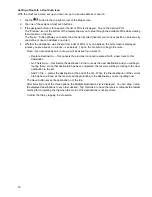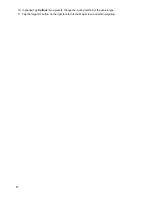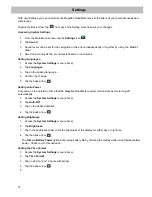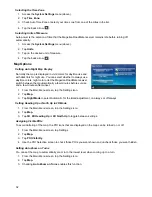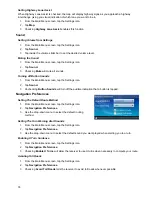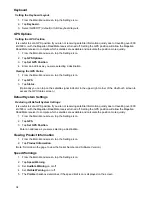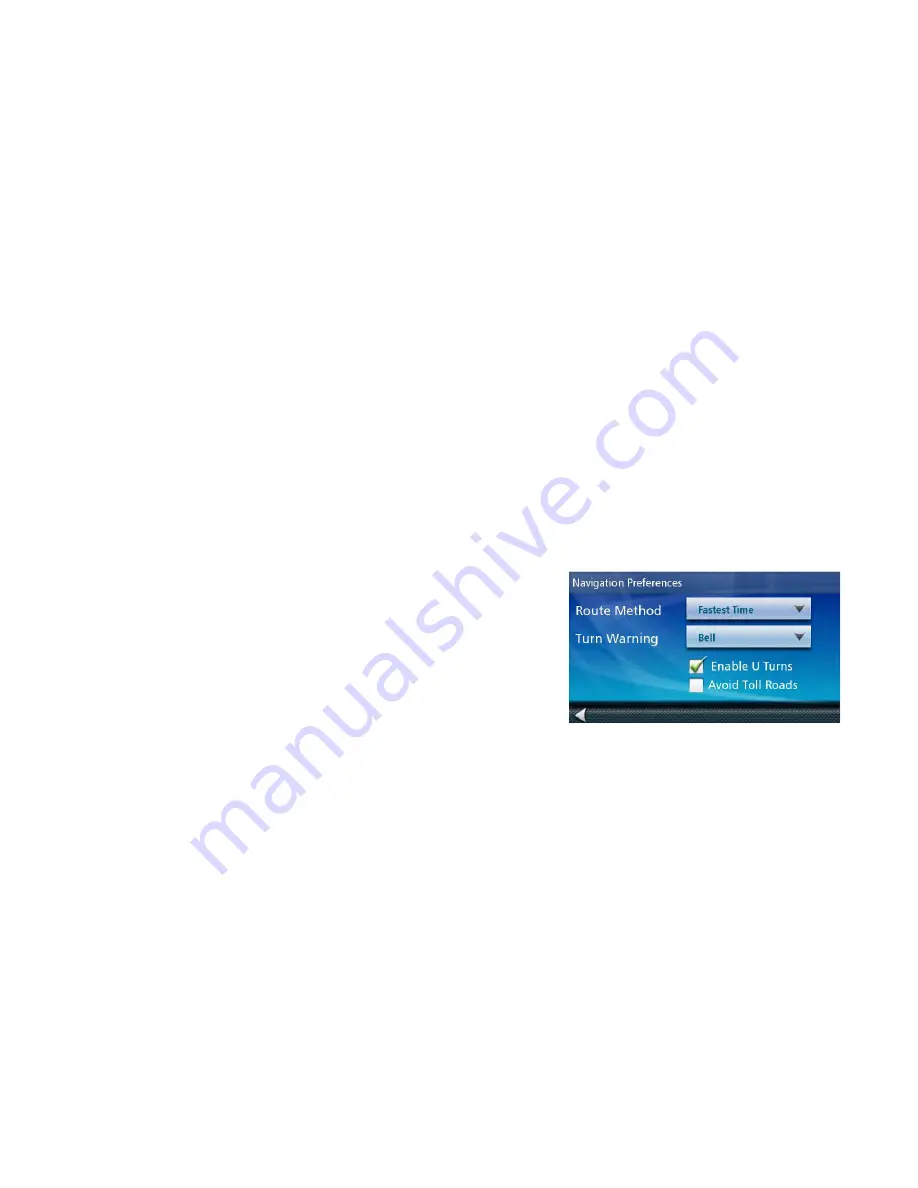
33
Setting Highway Lane Assist
When Highway Lane Assist is checked, the map will display highway signs as you approach a highway
interchange giving you visual indication of which lane you want to be in.
1. From the
Main Menu
screen, tap the Settings icon.
2. Tap
Map.
3. Checking
Highway Lane Assist
enables this function.
Sound
Setting Volume from Settings
1. From the
Main Menu
screen, tap the Settings icon.
2. Tap
Sound.
3. Tap inside the volume slider bar to set the desired volume level.
Muting the Sound
1. From the
Main Menu
screen, tap the Settings icon.
2. Tap
Sound.
3. Checking
Mute
will mute all sounds.
Turning off Button Sounds
1. From the
Main Menu
screen, tap the Settings icon.
2. Tap
Sound.
3. Unchecking
Button Sounds
will turn off the audible indication that a button is tapped.
Navigation Preferences
Setting The Default Route Method
1. From the
Main Menu
screen, tap the Settings icon.
2. Tap
Navigation Preferences.
3. Use the drop-down menu to select the default routing
method.
Setting The Turn Warning Alert Sounds
1. From the
Main Menu
screen, tap the Settings icon.
2. Tap
Navigation Preferences.
3. Use the drop-down menu to select the default sound you want played when alerting you to a turn.
Enabling U Turn Guidance
1. From the
Main Menu
screen, tap the Settings icon.
2. Tap
Navigation Preferences.
3. Checking
Enable U Turns
will allow the receiver to use U turns when necessary to compute your route.
Avoiding Toll Roads
1. From the
Main Menu
screen, tap the Settings icon.
2. Tap
Navigation Preferences.
3. Checking
Avoid Toll Roads
tells the receiver to avoid toll roads whenever possible.