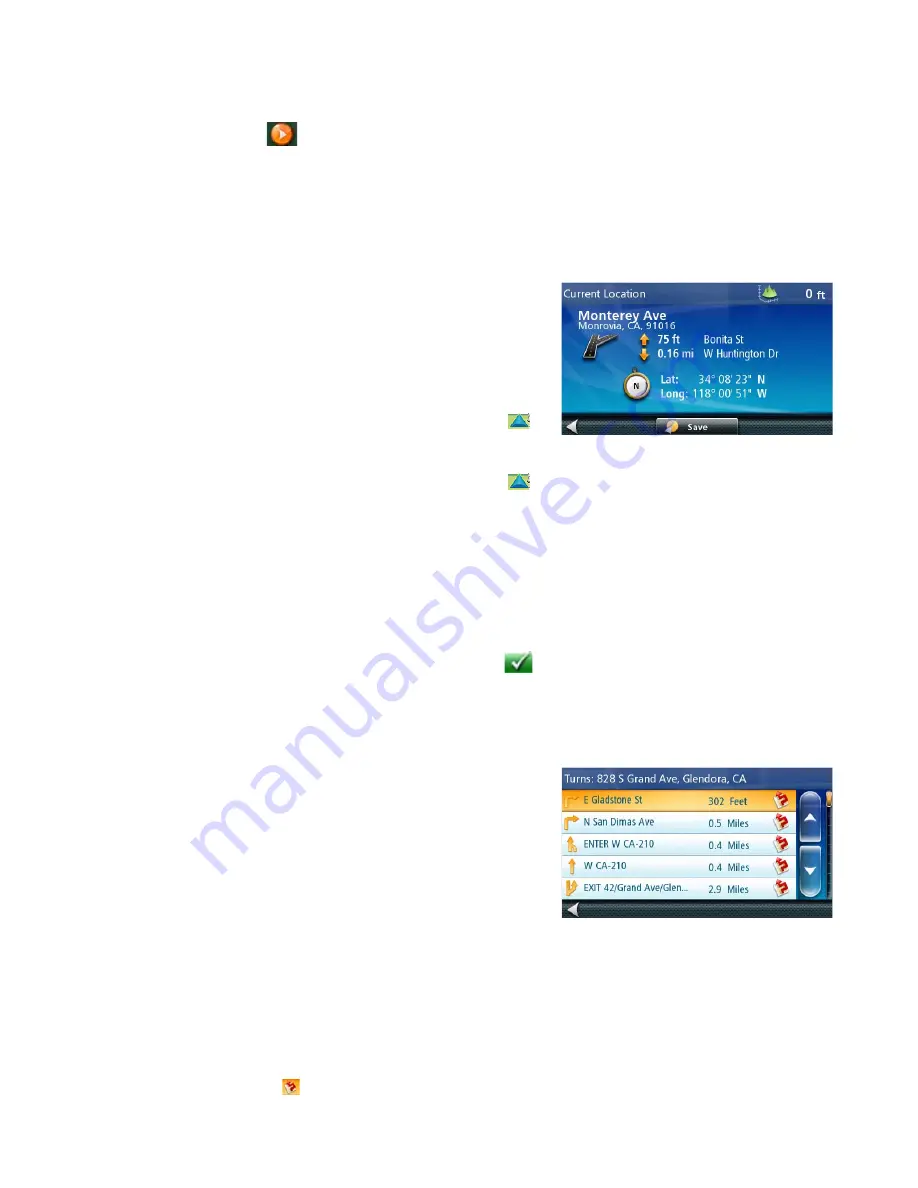
12
•
Go There Now
: the selected location is inserted in the route as an intermediate destination before the next
destination.
•
Add To Trip
: the selected destination is added to the end of the current trip.
5. Tap the large GO
button on the right to return to the
Map
screen and begin navigating.
Note:
if the panned position does not match an existing street address (i.e. the destination is not along a road or
street that is stored in the map database), the guidance will stop on the road that is closest to your destination. A
dashed line to your final destination will then be displayed on the map.
Current Location Screen
The Current Location screen displays the approximate address of
your current position, the next and previous intersections, your
latitude, longitude, heading and elevation.
Accessing the Current Location Screen
There are two ways to open the Current Location screen. From
the Map screen:
1. From the Map screen tap on the current position icon
.
Saving Your Current Location to Your Address Book
1. From the Map screen tap on the current position icon
.
2. Tap
Save
.
3. (optional) If you want to save this location to the OneTouch menu, select
Add to OneTouch
.
4. Edit information:
•Tap the Name field and use the keypad to enter a name for the Address Book entry. (See above for
details.)
•(optional) Tap <Enter Phone Number> to specify a phone number for the address book entry.
5. When the details for this address are acceptable, tap
. (Note: entering a Name is required before
saving the Address Book entry.)
6. If you have selected to save this point to the OneTouch menu, you need to select a button for the entry.
Maneuver List (Itinerary)
This screen is accessed from the Map screen and is available
only when routing.
Each line in the Maneuver List provides details about the
maneuvers in the order that they are to be made, with the next
maneuver at the top.
The Maneuver List can be modified if you want to exclude one of
the maneuvers should you want to avoid travelling on one of the
streets listed. Instructions to exclude one of the maneuvers is
described in this chapter.
Accessing the Maneuver List
1. When actively following a route, tap the maneuver icon in the top left corner of the
Map
screen.
Excluding a Maneuver
This is used to modify the route to possibly avoid routing on a particular street.
1. Access the
Maneuver List
.
2. Tap the Avoid icon
for the maneuver you want to avoid.
Содержание ROADMATE COMMERCIAL 9270T-M
Страница 1: ......
Страница 12: ...Routing to a POl This example shows how to route to a nearby diesel station point of interest POl...
Страница 18: ...User Manual With Premium Features Made for Commercial Vehicle Drivers Commercial9270T LM Magellan RoadMate...
Страница 58: ......
Страница 59: ......






























