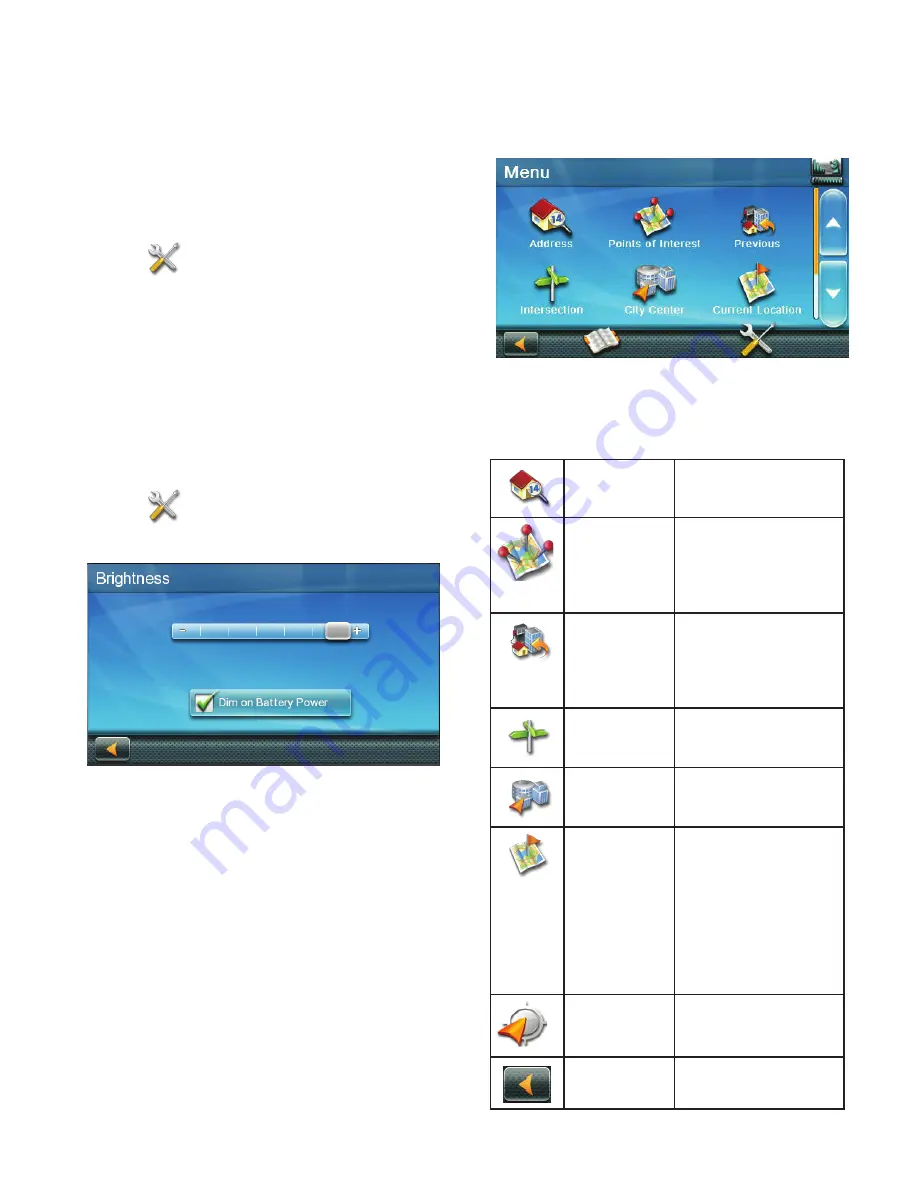
4
play (checked) or turn off (unchecked)
button sounds.
Setting Smart Volume On or Off
The Smart Volume feature changes the
receiver volume automatically as your speed
changes to compensate for road noise.
1. Access the Main Menu.
2. Tap
.
3. Tap
Sound
.
4. Tap the
Smart Volume
check box to turn
on (checked) or turn off (unchecked) this
feature.
Brightness
Accessing the Brightness Control
1. Access the Main Menu.
2. Tap
.
3. Tap
Brightness
.
4. Slide the brightness adjust bar to set the
desired brightness.
Note:
A
Dim on Battery Power
option, when
checked, will reduce screen brightness when
operating exclusively on battery power and you
haven’t touched the screen for a few seconds.
This prolongs battery life between charges.
Main Menu
The Main Menu screen is the RoadMate’s
central hub of activity, containing icons
for all of the receiver’s major functions.
Accessing the Main Menu
Tap
Menu
from the Map screen to access:
Address
Enter an address as a
route destination.
Points of
Interest
Select a Point of
Interest (POI) from
a list of preloaded
locations as a
destination.
Previous
List of your most
recently visited
destinations, allowing
you to quickly select
one to route to again.
Intersection
Create a route to an
intersection of two
streets.
City Center
Create a route to the
geographical center of
a city.
Current
Location
Displays information
about your position,
including:
• Street name
• Names of streets
around you
• Lat/Long
information for
your position
Coordinates
Enter Coordinates for
Routing.
Back
Access the Map screen.
Содержание RoadMate 9612T LM
Страница 1: ...Magellan RoadMate User Manual 2016...









































