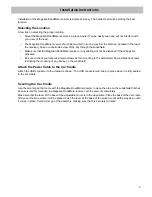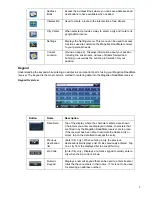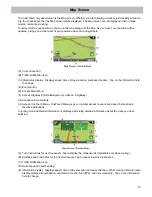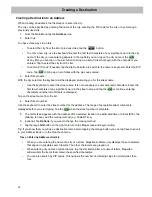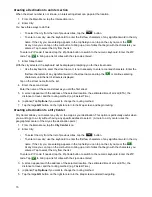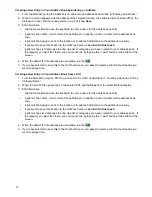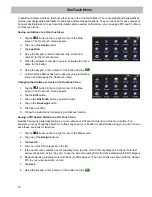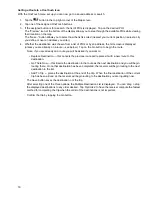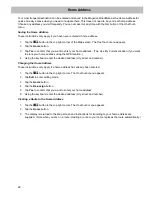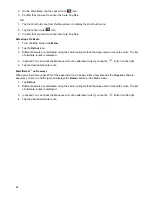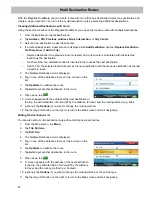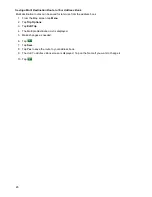16
Previous Destinations
Routing to a Previous Destination
1. From the Main Menu, tap the Previous icon.
2. Select the destination from the list of previous destinations.
3. A screen appears with the address of the selected location, the estimated time of arrival (ETA), the
distance to travel, and the routing method (e.g. Fastest).
4. (optional) Tap Options if you want to change the routing method.
5. Tap the large GO button on the right to return to the Map screen and start navigating
Saving a Previous Destination to Your Address Book
1. Access the list of Previous Destinations as described above.
2. Select the desired location from the list of previous destinations.
3. On the
Go
screen, tap
Save
.
4. The Edit Information screen is displayed. If you want to save this location to the OneTouch menu, select
Add to OneTouch
.
5. Edit information:
•
Tap the Name field and use the keyboard to enter a name for the address book entry.
•
(optional) Tap <Work, Cell or Home phone> to specify a phone number for the address book entry.
•
(optional) Tap List Categories to bring up a list of categories you have created for your address book. If
the category you want isn’t there, you can create one by tapping the “+ Add” button at the bottom of the
screen.
6. When the details for this address are acceptable, tap the
.
7. If you have selected to save this to the OneTouch menu, you be asked to select a the OneTouch button
you want it assigned too.
Clearing the list of Previous Destinations
1. Access the list of Previous Destinations as described above.
2. Tap
Delete All
to clear the list.
3. To confirm the deletion, tap
Yes
.
Address Book
Accessing an Address in Your Address Book
1. From the Main Menu, tap the Address Book icon.
To easily find the desired address you can tap the top left corner of the screen and narrow the list by the first
letter of the address book entries.
Routing to an Address in Your Address Book
1. Access the address record from your address book as described above.
2. Tap the GO icon of the desired address book entry. A screen appears with the address of the selected
location, the estimated time of arrival (ETA), the distance to travel, and the routing method (e.g. Fast).
3. (optional) Tap
Options
if you want to change the routing method.
4. Tap the large GO button on the right to return to the
Map
screen and start navigating.
Содержание RoadMate 9055-LM
Страница 1: ...471 El Camino Real Santa Clara CA 95050 User Manual 9 0 2 0 9 0 5 5 Magellan RoadMate GPS Receiver...
Страница 5: ...iv...
Страница 48: ...39...