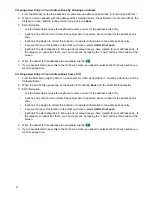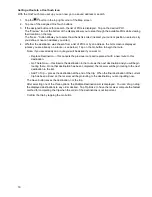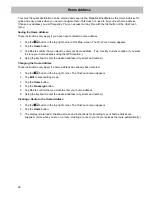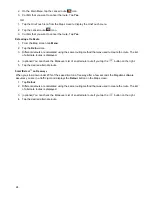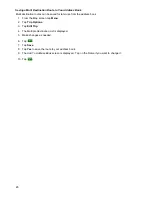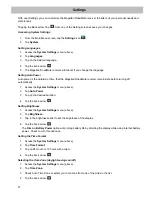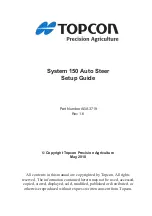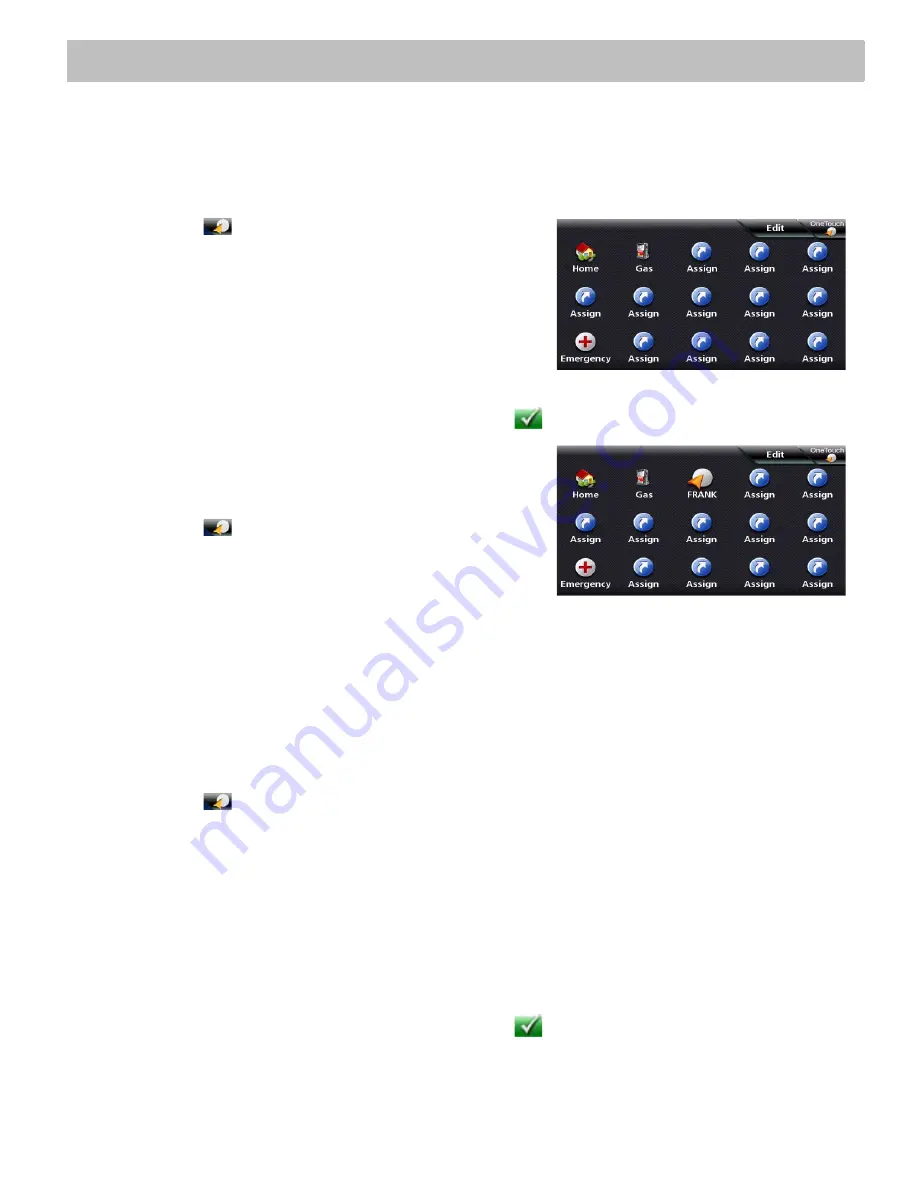
18
OneTouch Menu
In addition to Home Address, there are other icons in the OneTouch Menu. There are predefined bookmarks as
well as user assignable bookmarks for searches and favorite destinations. They can be used for easy access of
frequent destinations and to get local information when needed. Furthermore, you can assign POI search criteria
to OneTouch icons.
Saving an Address to a OneTouch Icon
1.
Tap the
button in the top right corner of the Map
screen. The
OneTouch menu
appears.
2.
Tap one of the
Assign
icons.
3.
Tap
Location
.
4.
Using the keypad, enter the address (city, street and
number) for the OneTouch icon.
5.
When the address is complete you are prompted to enter a
name for the button.
6.
Using the keypad, enter a name for the button and tap
.
7.
Verify that the address has been added by going to the Map
screen and accessing the OneTouch menu.
Changing the Address or Search of a OneTouch Icon
1.
Tap the
button in the top right corner of the Map
screen. The
OneTouch menu
appears.
2.
Tap the
Edit
button.
3.
Tap on the
OneTouch
button you want to edit.
4.
Tap on the
Re-assign
button.
5.
Tap
Yes
to confirm.
6.
Follow the instructions for assigning a OneTouch button.
Saving a POI Search Criteria to a OneTouch Icon
Besides frequently visited destinations, you can also save POI search criteria to a OneTouch button. For
example you may frequently search for coffee shops near your location or gas stations along your route. You can
save these searches for later use.
1.
Tap the
button in the top right corner of the Map screen.
2.
Tap one of the
Assign
buttons.
3.
Tap
Search.
4.
Tap one of the POI categories in the list.
5.
If the next screen contains a list of subcategories, tap one of the POI subcategories in the list to further
narrow the search, or tap “Any xxx” to see the list of all nearby POIs from the selected main POI category.
6.
Repeat selecting subcategories until the list of POIs appear. (The list of POIs are shown with the closest
POI to your current position on top.)
7.
Tap
Save
.
8.
Using the keypad, enter a name for the button and tap
.
Содержание RoadMate 3030
Страница 1: ...471 El Camino Real Santa Clara CA 95050 Magellan RoadMate 3030 GPS Receiver User Manual...
Страница 5: ...iv...
Страница 39: ...31...