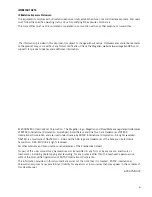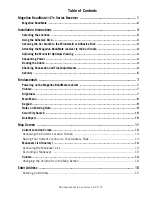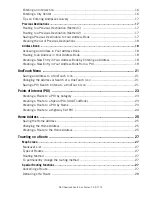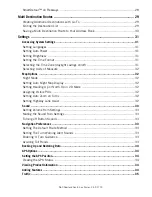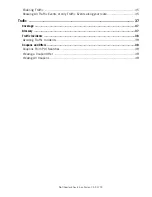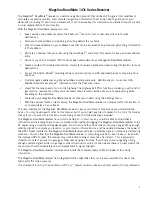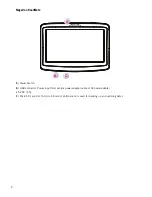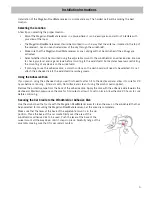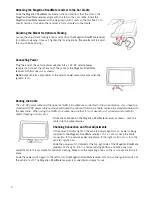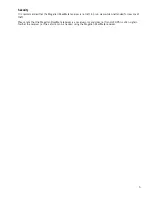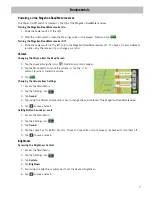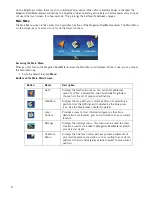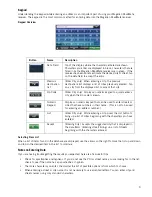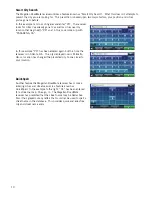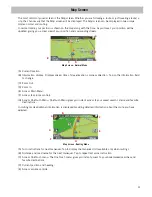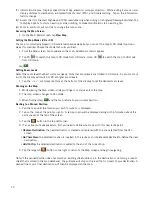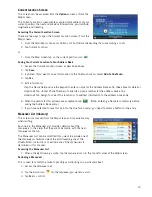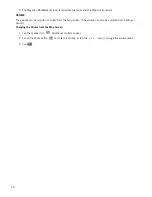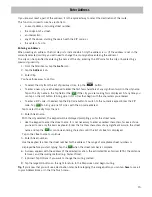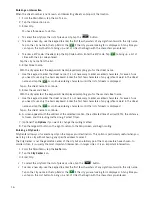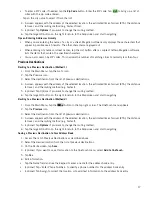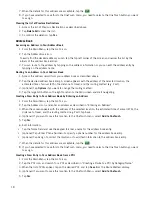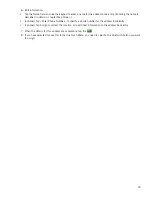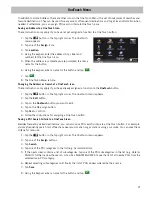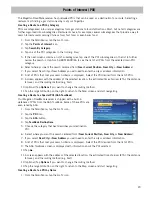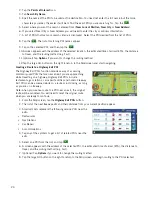10
Smart City Search
The Magellan RoadMate receiver utilizes a feature known as “Smart City Search”. What this does is it attempts to
predict the city you are looking for. This prediction is based upon two major factors; your position and cities
you’ve gone to before.
In this example I am in Los Angeles and enter “PA”. The receiver
looks for cities I’ve already gone to as well as cities near my
location that begin with “PA” and, in this case comes up with
“PASADENA, CA”.
In this example “PA” has been entered again but this time the
receiver is in Atlanta, GA. The city displayed now is Palmetto,
GA, so location has changed the predicted city to one closer to
your location.
QuickSpell
Another feature the Magellan RoadMate receiver has to make
entering cities and streets easier is a feature known as
QuickSpell. In the example to the right, “CE” has been entered
for a street name in Chicago, IL. The Magellan RoadMate
receiver has predicted that the street name may be Cedar Ave.
Also it has greyed out any letters that could not be used to spell a
street name in the database. This provides quick and error-free
city and street name entry.