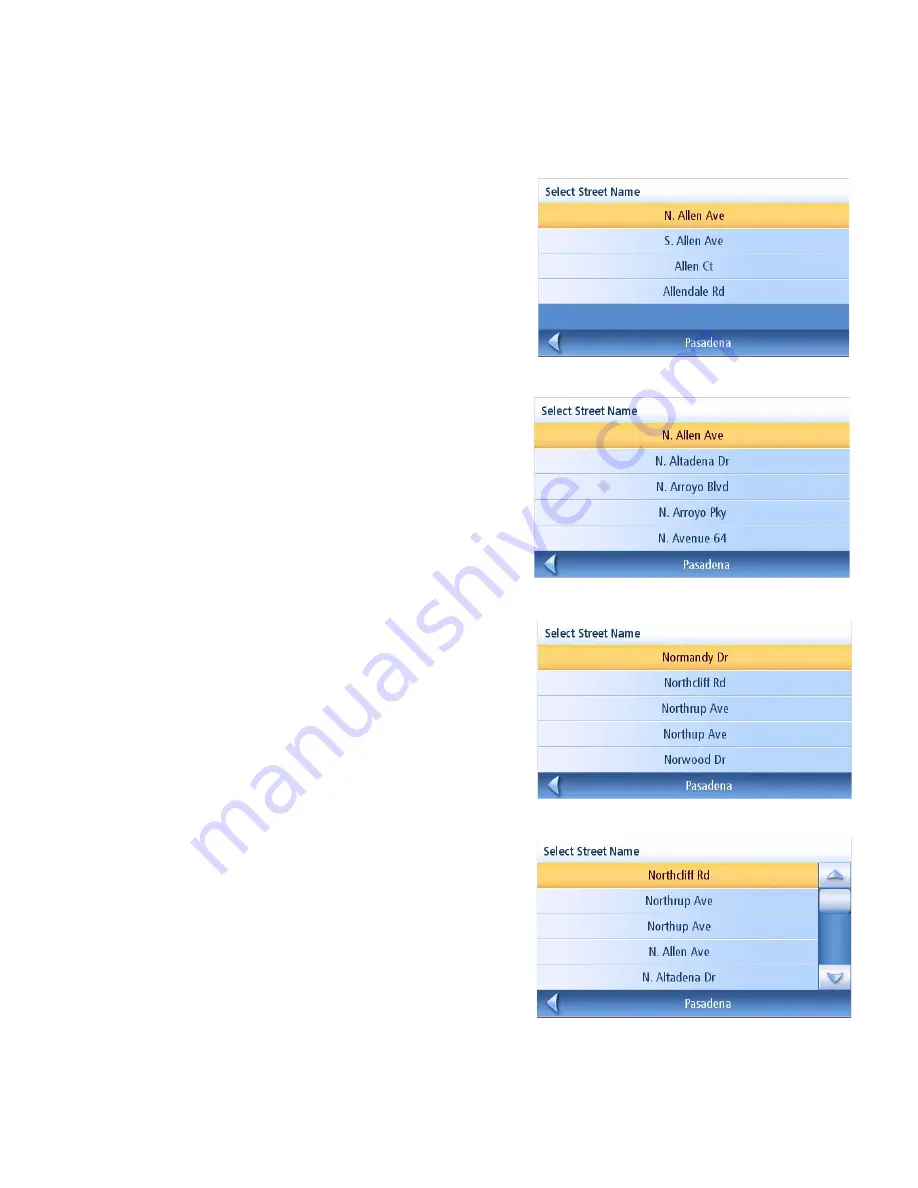
Enter Address
22
3.
With the city selected, the keypad will be displayed asking for the street name. Use the
keypad with QuickSpell to enter the street name. Enter the first few characters of the street
name and tap OK or continue entering characters until the list of streets is displayed. You
can use street prefixes (N, E, W, S, etc.) if desired.
Samples the city Pasadena, California:
However, typing in “NOR” can give some
unexpected results if you are trying to type
in the word “NORTH ALLEN”.:
To resolve this, use the back arrow from the
street list and continue typing in the word
NORTH. Now all streets beginning with
“North” as well as streets with the north
prefix are displayed.
Entering “ALLE” results in:
Entering “N A” or “N. A” results in:
Entering “NOR”
Entering “NORTH”
















































