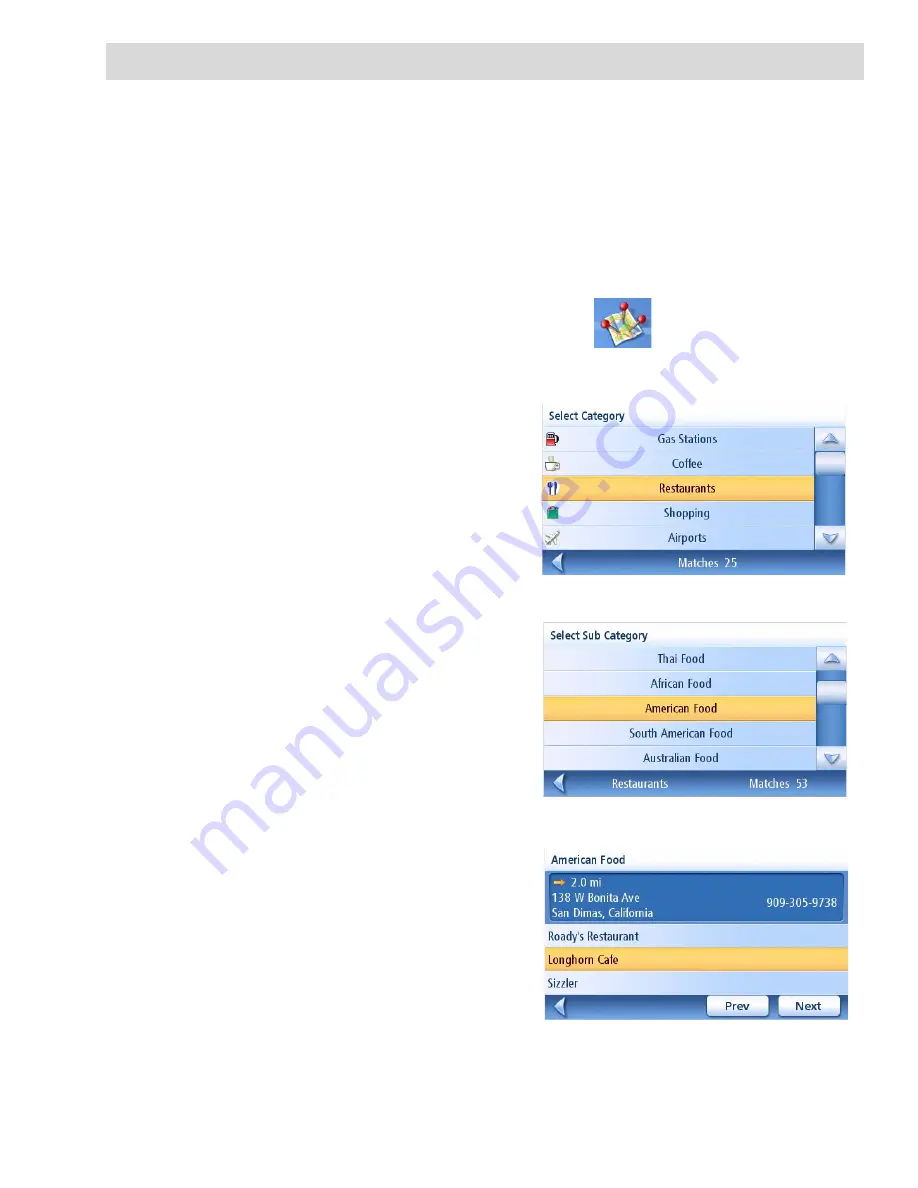
Points of Interest
30
Points of Interest (POI)
The Magellan RoadMate has POIs preloaded that can be used as a destination for a route. Selecting
a restaurant or finding an ATM nearby is at your fingertips.
Categories and Subcategories
POIs are categorized into unique categories from gas stations to wineries. Most, but not all categories
are further organized into subcategories. Restaurants have, for example, 16 subcategories that
provide a way to search for restaurants serving Chinese food, or fast food, and even Swiss food.
Creating a Route to a POI by Category
1.
From the
Main Menu
, tap the
Points of Interest
icon.
2.
Select
Search by Category
.
3.
Use the scroll bars to view the categories
and tap on the desired category name.
4.
If a subcategory is displayed, use the the
scroll bars to view the subcategories and
tap on the desired subcategory name.
Select ALL SUBCATEGORIES if you are
unsure what subcategory best suits your
needs.
5.
Select the search criteria:
Near Current
Position
,
Near What City?
(requires entering
a city name) or
Near Address
(requires
entering an address).
6.
The top portion of the display shows
detailed information about the highlighted
POI in the list. The arrow and distance
indicates the direction and distance in a
straight line from your current position to
the POI.
Use the Prev and Next buttons to step up
and down the list of POIs found. Tap on the
POI name to continue.
7.
Select the route method and tap on the
orange
Calculate Route
button to begin.
Category List
Sample Restaurant Sub Category List
Restaurants Near Current Position






























