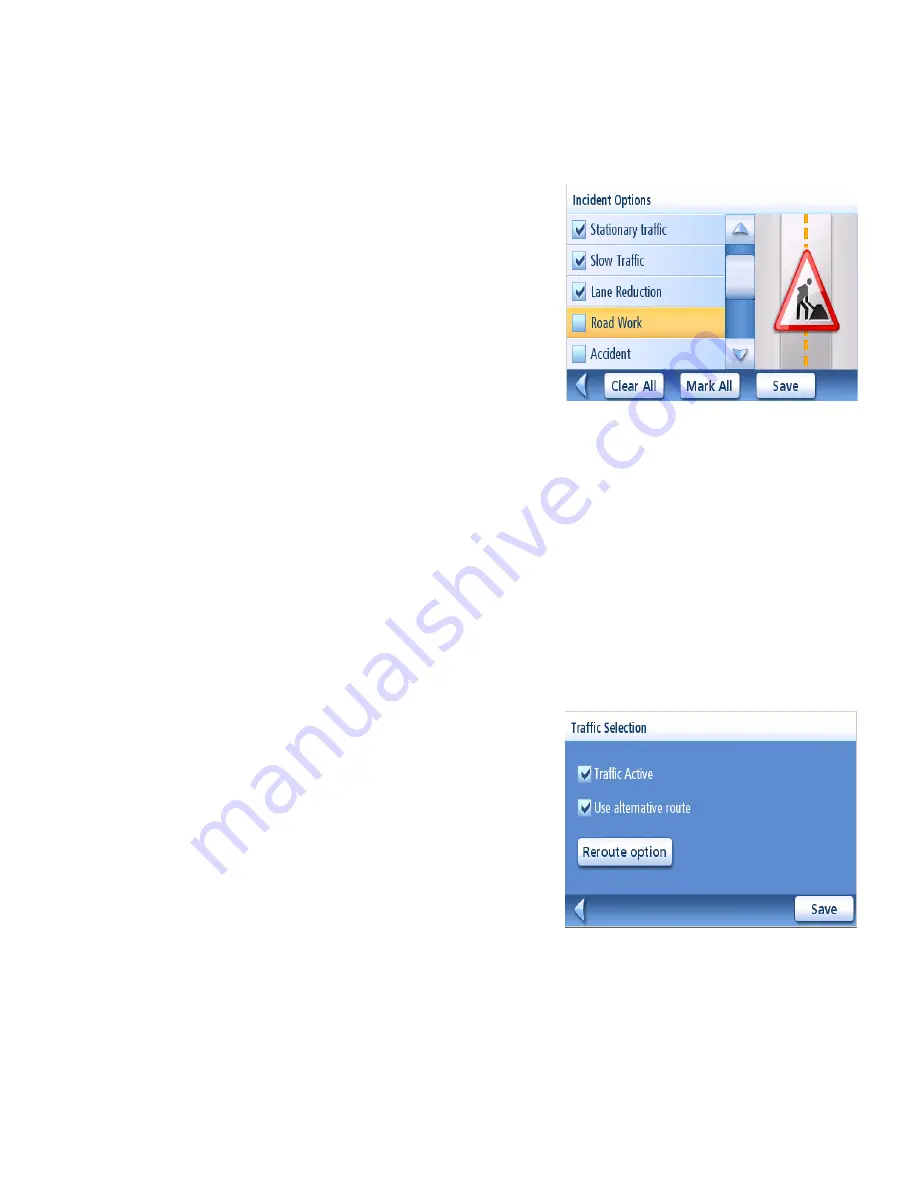
Traffic
40
Selecting Categories of Traffic Events
You may choose the Traffic event categories you would like to be informed of as they occur:
1.
Access the
Main Menu
and select
User Options.
2.
Scroll down the list and select
Traffic Options.
3.
Select
Incident Options.
4.
In the displayed list, check all categories of
Traffic events (incidents) you want processed,
and deselect events that are of no interest. For
best routing Magellan recommends leaving all
of the boxes checked.
5.
The existing categories of Traffic events are
listed at the beginning of this manual in the
Glossary.
6.
Checking an option in this list implies that:
7.
The Map screen will show ALL the received events pertaining to this category at their
respective locations.
8.
Select the
Save
button to confirm all your choices.
Re-routing Mode
Setting the Re-routing Mode
1.
Access the
Main Menu
and select
User
Options.
2.
Scroll down the list and select
Traffic Options
3.
Select
Traffic Selection.
4.
Unless already done, check the
Traffic Active
option.
5.
Check the
Use alternative route
option. Note that
this causes the button just underneath to be
renamed “Reroute option”.






























