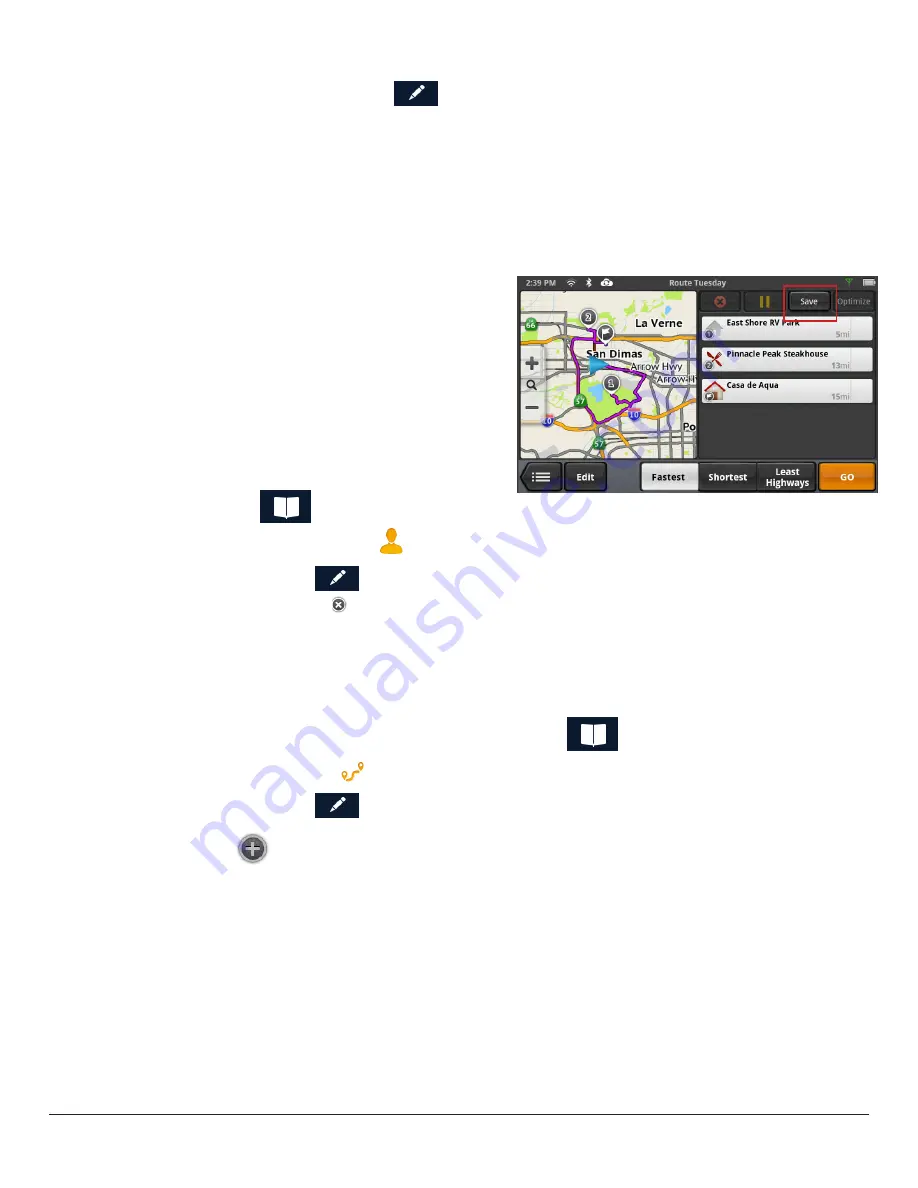
RM 5430, 5465 User Manual
www.magellangps.com
19
Adding a contact place:
1. Once you tap the Edit icon (
), the Item Delete and Item Edit icons are displayed
on each contact place or number.
2. At the bottom header, the buttons
+ Address
and
+ Phone
are displayed.
3. Tap the
+ Address
button.
4. The full keyboard with POIs is displayed.
5. Locate the place to add. The full address/POI search is avaialble.
6. Tap
Done
and the keyboard is displayed so you can edit the display name.
7. Tap
Save
to save changes and return to
the Contact Edit page.
8. Tap
Done
when finished editing.
Deleting a Contact in the Address Book
This is to delete the entire contact. If you
just want to remove or change details of the
contact, see the instructions previous.
1. From the Map screen, tap the Address
Book icon (
).
2. Tap the Contacts tab icon
.
3. Tap the Edit icon (
).
4. Tap the delete icon for the contact to be deleted.
5. Confirm the deletion.
6. Tap
Done
to finish editing.
Adding a Trip to the Address Book
1. From the Map screen, tap the Address Book icon (
).
2. Tap the Trip tab icon
.
3. Tap the Edit icon (
).
4. Tap the
button to add a new trip.
5. Create a trip (see
Routes) to be added.
6. When the trip has been entered, tap
Save
.
7. Enter a name for the trip.
8. Tap
Save
.
9. Tap
Done
to finish editing.
















































