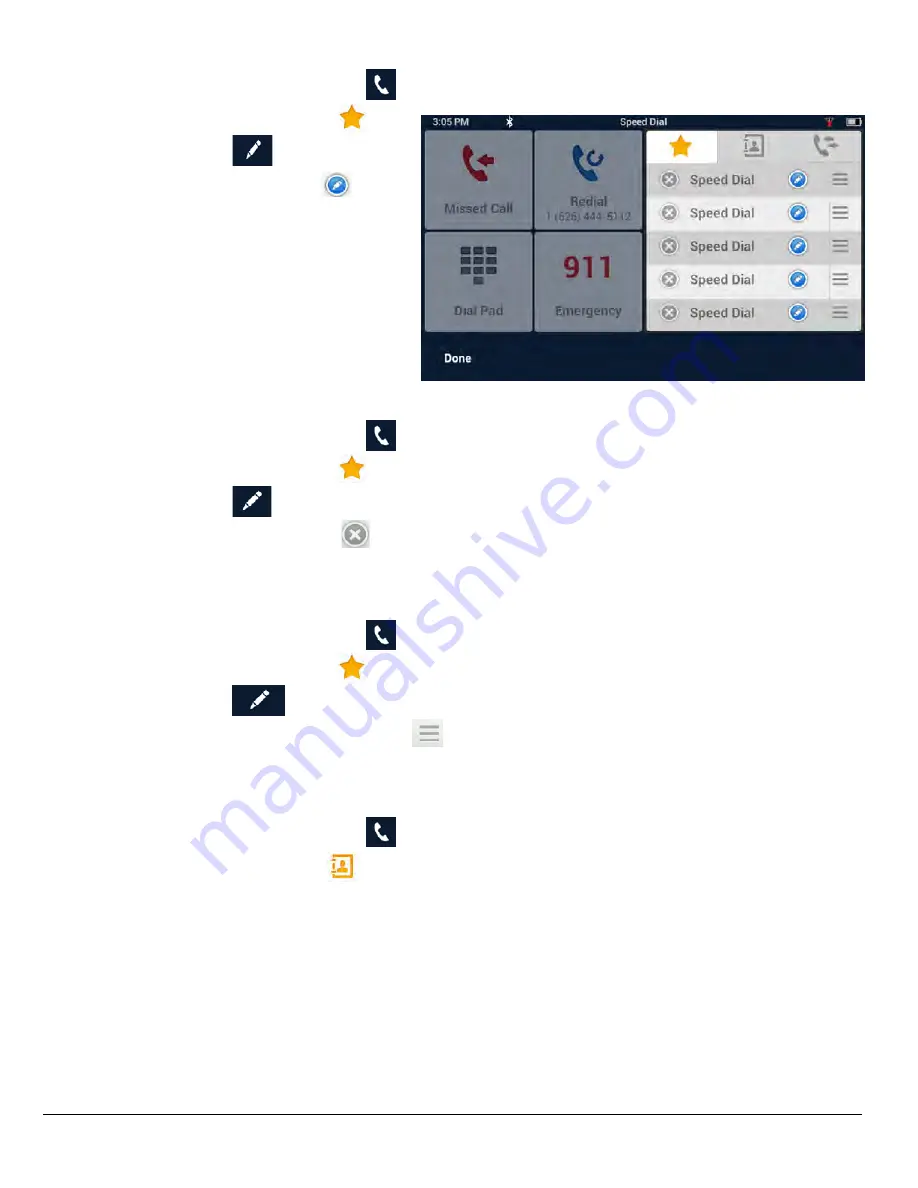
www.magellangps.com
38
N476
User Manual
Adding to the Speed Dial list
1. From the Map screen, tap
.
2. Tap the speed dial tab
.
3. Tap Edit (
).
4. Tap on the edit icon
for an
open item in the list (indicated
by the words “
Speed Dial
”).
5. Tap on Phone Book to select a
Speed Dial from your existing
phone book or Dial Pad to enter
the number and name to be
used.
Deleting a Number from the Speed Dial
list
1. From the Map screen, tap
.
2. Tap the speed dial tab
.
3. Tap Edit (
).
4. Tap on the delete icon
for number to be deleted.
5. Confirm the deletion by tapping
OK
.
Changing the Order of the Names in the Speed Dial list
1. From the Map screen, tap
.
2. Tap the speed dial tab
.
3. Tap Edit (
).
4. Tap and hold on the move icon
for line item to be moved. While holding, slide the
line up or down in the list. When it is in the place you want, release the button.
Making an Call using the Phone Book
1. From the Map screen, tap
.
2. Tap the Contacts tab
.
3. Tap on the name in the list that you want to call.
4. The contact will be displayed with all phone numbers associated with that contact. Tap
on the desired number.
5. Tap on the
Call
button to begin the call.
Содержание N476
Страница 1: ...N476 User Manual...
Страница 2: ...ii www magellangps com N476 User Manual This page is not used...























