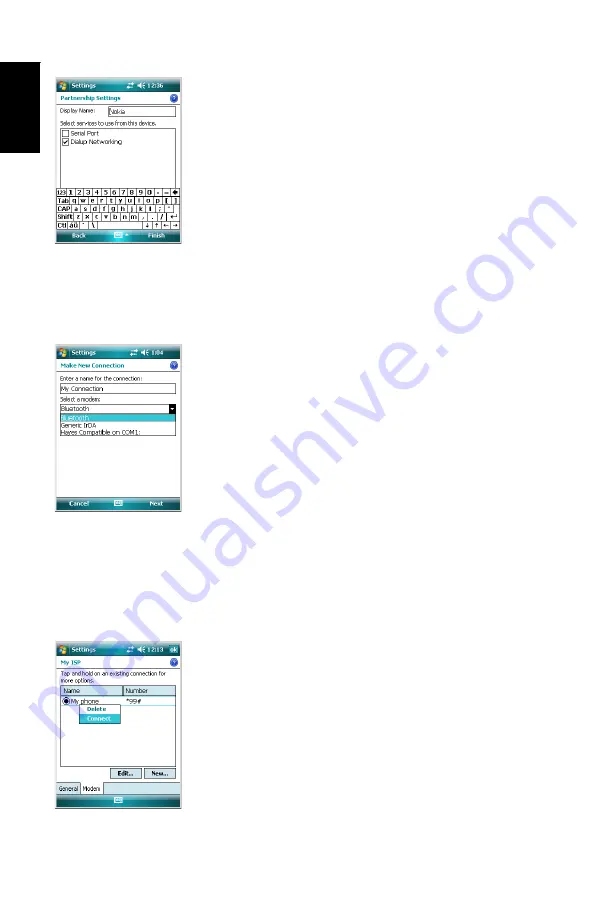
English
16
• When the Bluetooth connection is established, the
MobileMapper 6 screen lists the Bluetooth services
available from your mobile phone. Make sure the
Dialup
Networking
option is enabled.
• Tap
Finish
to complete the connection procedure. This
takes you back to the Bluetooth Settings window on which
you can now see your phone as a properly connected unit.
• Tap
ok
to close this window.
Creating a GPRS
Connection Via a
Mobile Phone
• In the Settings window, tap on the
Connections
icon.
• Tap on the upper
Add a new modem connection
hyperlink
displayed on the screen.
• Name your GPRS connection (example: My phone)
• Select
Bluetooth
as the modem used for the GPRS
connection.
• Tap
Next
.
• Tap on the name of your mobile phone
• Enter the call number exactly as it should be dialed. This
number is required by your system operator (e.g.: *99#).
• Tap
Next
.
• Enter your user name and password, if any.
• Enter the domain name (APN) of your GPRS provider
(example: a2bouygtel.com).
• Tap
Finish
. This takes you back to the Connections
window.
• Tap on the
Manage existing connections
hyperlink now
displayed just underneath the
Add a new modem connection
hyperlink you opened at the beginning of this procedure.
• Tap and hold on the connection name and then select
Connect
. This opens the Network Log On window on which
you can see some of the connections parameters you have
just entered.
• Tap
OK
(bottom left). Depending on the model used, the
phone may now ask you to confirm the connection
request. Respond accordingly. The GPRS connection is
then active.
Содержание MobileMapper MobileMapper 6
Страница 1: ...MobileMapper 6 Getting Started Guide ...
Страница 6: ...English ...
Страница 8: ...English ...



















