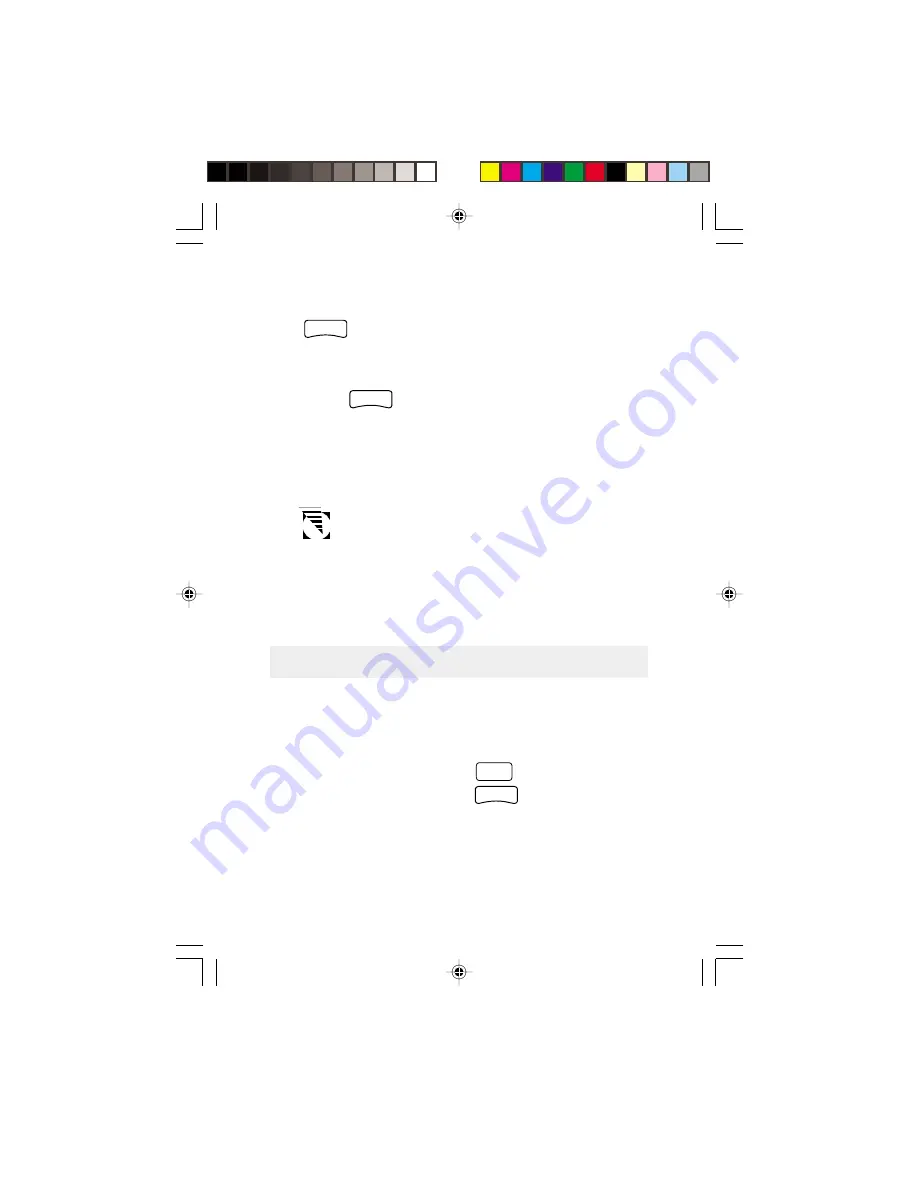
19
pad to select a landmark as the destination for this leg or press
ENTER
to signal the GPS 310 that this was the last leg in the
route and you are finished creating a route.
Continue this process for each leg in the route remembering
to press
ENTER
with END ROUTE displayed in the TO
field to finish up the route. If you accidently pressed the
ARROW pad but you meant to end the route, you can still
end the route by continuing to press the ARROW pad until
END ROUTE is displayed again.
A route may contain no more than ten legs and the
GPS 310 automatically saves the route and returns to
the Route Menu as soon as Leg 10 is entered.
After the route has been created, the GPS 310 automatically
activates the route and begins providing navigation informa-
tion for the route.
Viewing a Route
You can view a summary of the route in memory as well as
viewing the individual legs of the route. All editing com-
mands are accessed from the View Route function as well.
With a route in memory, press
MENU
until ROUTE appears
at the top of the display. Press
ENTER
.
Содержание Magellan GPS 310
Страница 1: ...User Manual GPS 310 Satellite Navigator...
Страница 6: ...iv GPS 310 TOC 10 18 99 9 27 AM 4...
Страница 60: ...54...
Страница 62: ...960 Overland Court San Dimas CA 91773 630786 B...






























