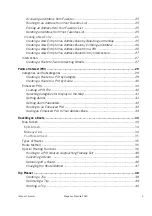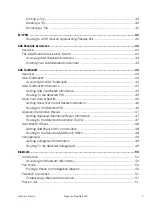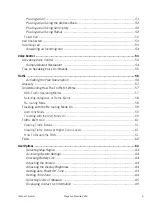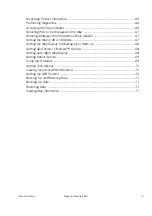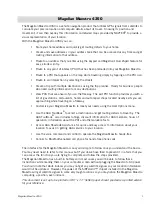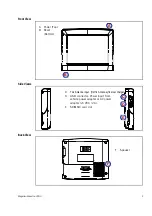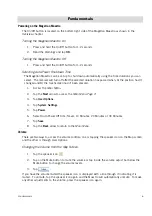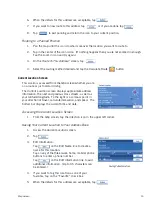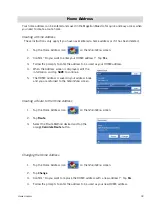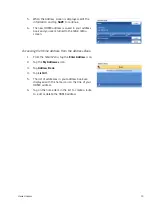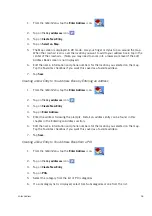Fundamentals
11
Notes on Entering Data
If you are having trouble getting the results you expected here are a few useful tips.
•
Make sure that you have spelled the name correctly. If you are unsure of the spelling, just
enter a few characters and tap “OK”. A long list of names will be displayed but you can
step through the list and probably be able to find the correct spelling.
•
Check for apostrophes and hyphens. If you are not seeing the POI you are looking for in
the POI list, check to see if the name has an apostrophe or hyphen.
•
When entering a street name you can use the street prefix (N. E. W. S. etc.) to narrow the
search. For example to find N. Main St. you could enter “N. Main” or “N Main”.
•
The more characters you enter, the smaller the list of possible options from which to
choose.