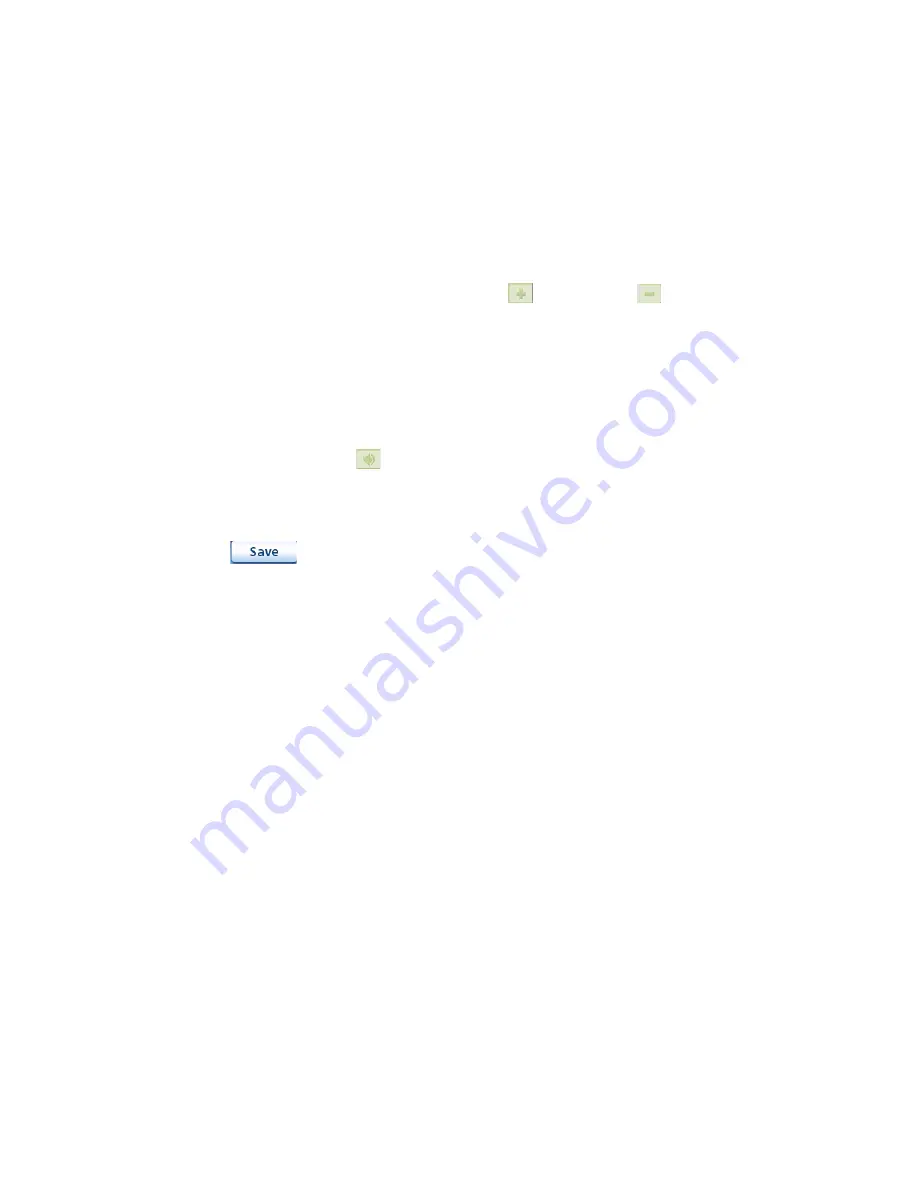
Map Screen
16
Accessing the GPS Status Screen
1.
From the
Map
screen, tap the GPS Signal Strength icon in the upper right corner.
Tap on the back arrow to return to the
Map
screen.
Zoom Levels
There are 23 zoom levels in the Magellan Maestro, ranging from 100 feet to 1200 miles. Select the
zoom level that best suits your needs.
Setting Zoom Levels
1.
While viewing the
Map
screen, tap on the
(zoom in) or
(zoom out).
Volume
The volume can be adjusted or muted from the
Map
screen. (The volume can also be adjusted from
User Options > System Settings > Volume.)
Changing the Volume from the Map Screen.
1.
Tap the speaker icon
.
2.
Tap on the Mute button to mute the volume or tap inside the volume adjust bar below the
Mute button to change the volume levels.
3.
Tap .
If you have the volume muted the speaker icon is displayed with a line through it indicating it is
muted. To unmute, tap the speaker icon again.






























