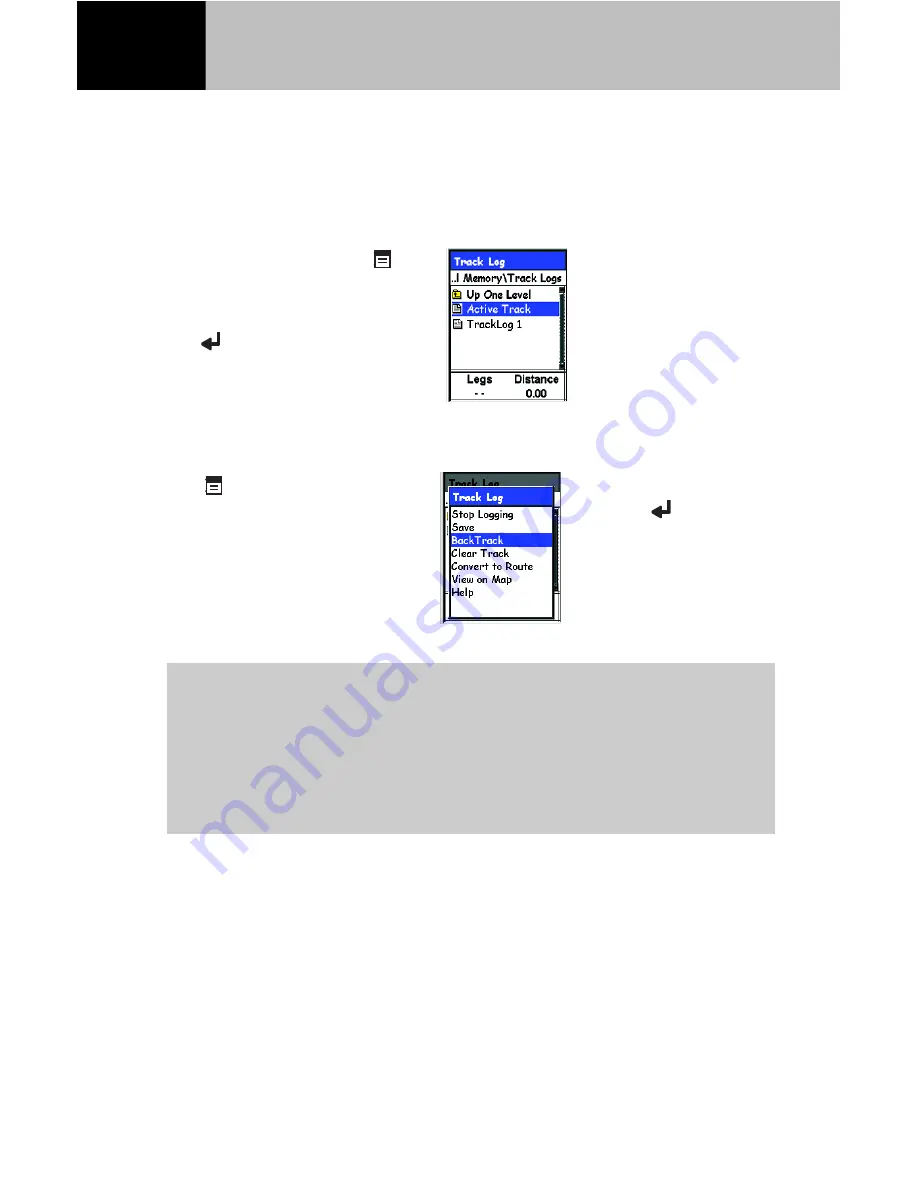
10
Backtrack route. This route will automatically be computed using
the track history stored in your eXplorist receiver.
Creating a Backtrack Route
From any screen, press
Menu. Use the joystick to
highlight “Track Log” and
press
Enter. Highlight
Active Track.
press
Menu.
You can also save your track history using the Save command
from the “Track Log” option or convert the track to one of your
saved routes with the “Convert to Route” option. This will allow
your eXplorist receiver to guide you over the same path at a future
date.
Active Track is the
active track history
since the last time
track was cleared.
Other Track Logs in
the list are track logs
that you have saved for
future use.
Highlight “BackTrack”
and press
Enter.
You will return to the
Nav screen and begin
seeing information to
guide you along your
track back to your point
of origin.
Your track history may go back further then your intended
destination. You may want to clear your track (from the
Track Log menu above, highlight “Clear Track” and press
Enter) before you begin your travels so when you do a
backtrack route, it is limited to just the track history desired.
Using Backtrack











































