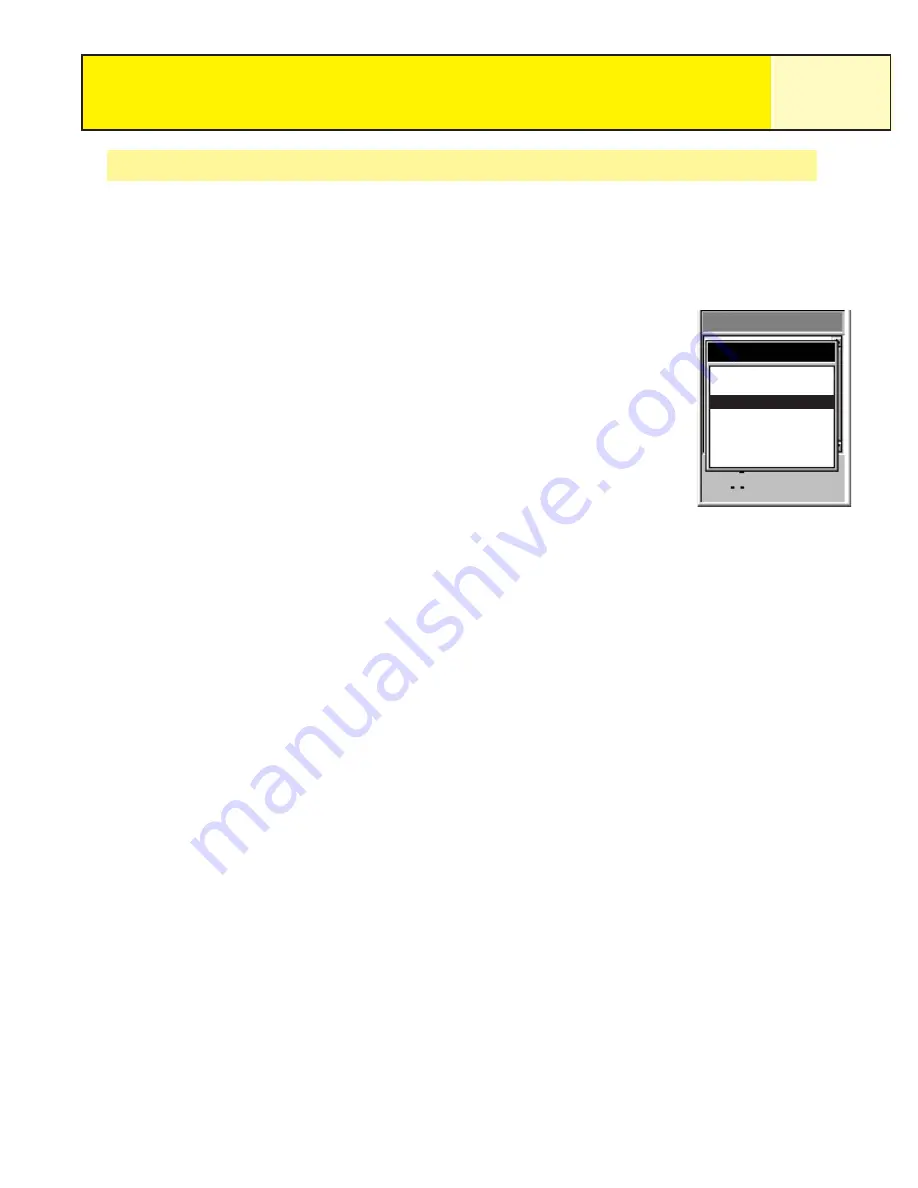
Track Logs
54
Creating a BackTrack Route
BackTrack routes use your active track to create a route back to where you started, turning
around and following the electronic breadcrumb trail that the eXplorist dropped.
1.
Press
MENU
.
2.
Use the
Arrow
joystick to highlight
Track Log
.
3.
Press
ENTER
.
4.
Use the
Arrow
joystick to highlight
Active Track
.
5.
Press
MENU
.
6.
Highlight
BackTrack
.
7.
Press
ENTER
.
8.
[Track logging is turned off alert status] Press
ENTER
.
After BackTrack has been activated, the last viewed navigation screen will be displayed. The
eXplorist will now begin computing the navigation information needed to guide you back to
your starting point.
NOTE: When you have an active BackTrack route, the eXplorist will not be recording track
information. The previously mentioned options – Stop Logging, Resume Logging New Track –
will not be available. The eXplorist will automatically begin recording your track when:
• You have arrived at your destination.
• You activate a new route (GOTO or from Route menu).
• You deactivate the BackTrack. To deactivate a BackTrack:
Press
MENU
Highlight
Track Log
, press
ENTER
Highlight
Active Track
, press
MENU
Highlight
Deactivate
, press
ENTER
Press
ENTER
.
Track Log
Track Log
Active Track
0.00
Stop Logging
Save
BackTrack
Clear Track
Convert to Route
View on Map
Help
















































