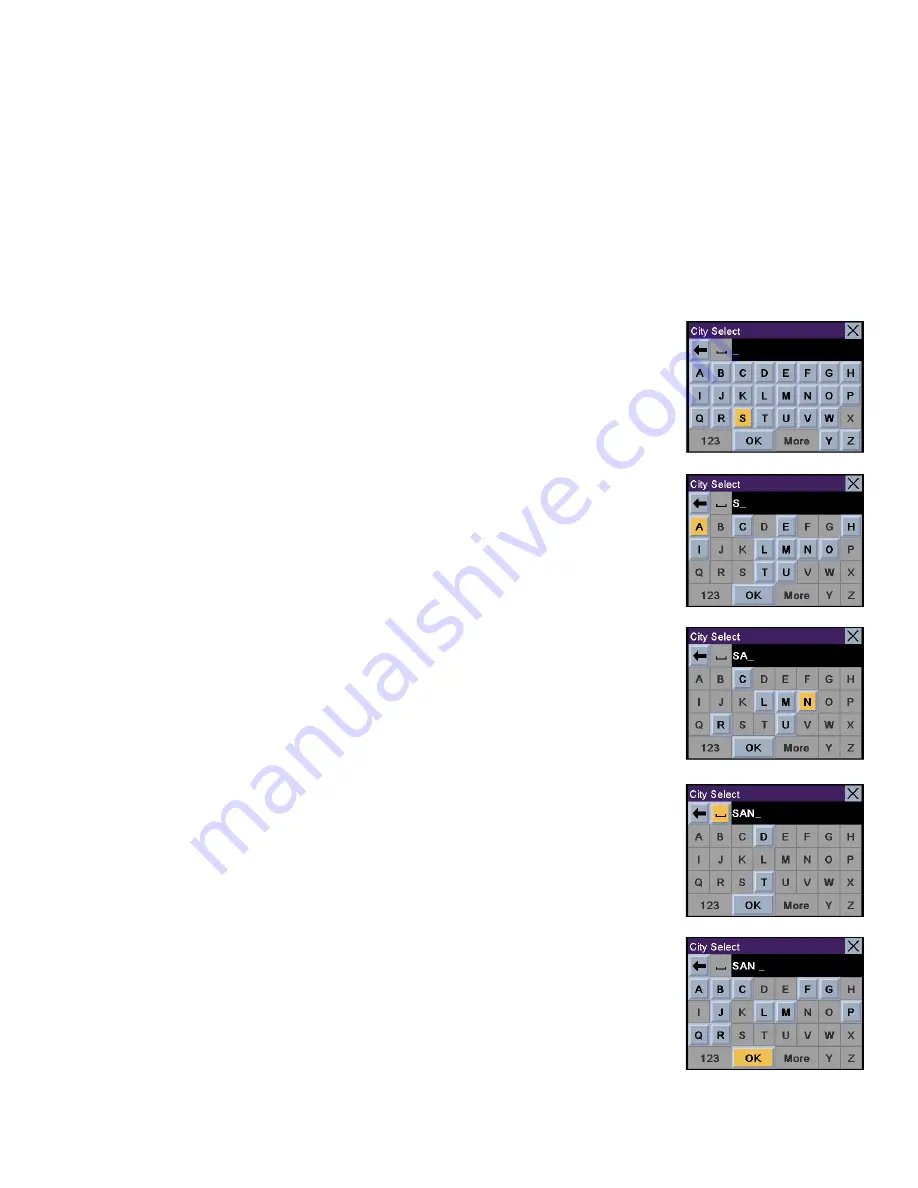
Chapter 11: Navigation Basic Operation
31
11.9 What Is QuickSpell?
The Magellan RoadMate uses QuickSpell technology to provide you with the fastest method possible to enter characters.
QuickSpell eliminates the possibility of a misspelled word or looking for a city or street that is not in the loaded database. As
you begin entering characters, the QuickSpell feature of the Magellan RoadMate dims out those characters which that are
not available, thereby speeding up the process of entering data.
Example:
Suppose that you need to input the name of a city--in this case, San Francisco.
Select “S”.
Select “A”.
Select “N”.
Select the spacebar.
When enough characters have been entered, the Magellan RoadMate will automatically display
the list of cities; or, if you feel that enough characters have been entered, select
OK
.






























