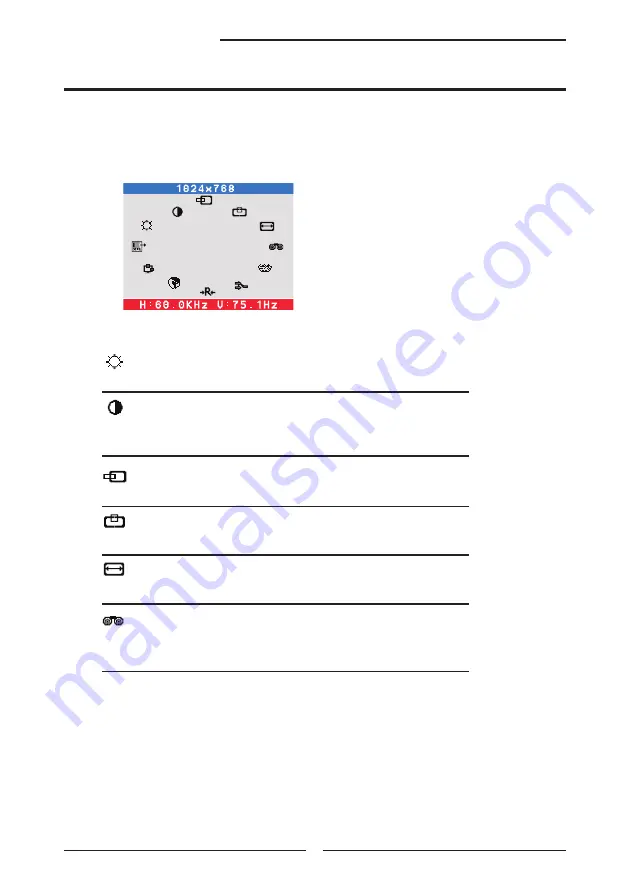
18
Chapter Using the OSD Menu
The OSD (On Screen Display) menu includes the following options:
O
BRIGHTNESS
Controls the overall brightness.
CONTRAST
Controls the difference between the brightest and darkest
regions of the picture.
H. POSITION
Adjusts the position of the picture left and right in the window.
V. POSITION
Adjusts the position of the picture up and down in the window.
H.SIZE
Adjusts the width of the picture.
PHASE
Adjusts signal phase, which can improve focus clarity and
image stability.
The OSD(On Screen Display) Options
BRIGHTNESS
Содержание BP919W
Страница 1: ...BP919W USER S GUIDE 19 WIDELCDMONITOR ...








































