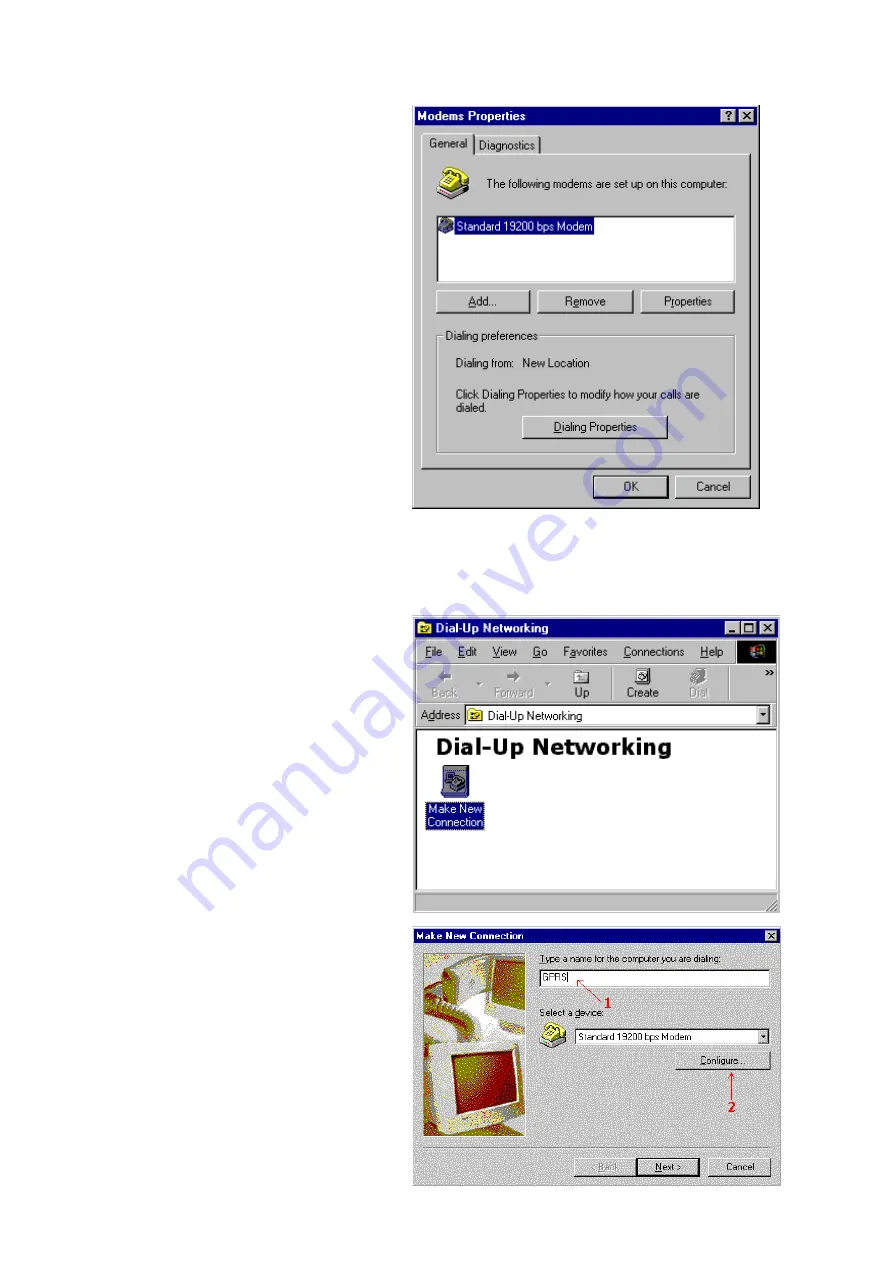
-
4
-
3.5 Now the modem has been installed.
You can press ‘
OK
’
4. MAKING A DIAL-UP NETOWORKING
4.1 On Windows 98, go to ‘
Accessories
’
Æ
‘
Communication
’
Æ
‘
Dial-up
Networking
’
4.2 Double click ‘
Make a New
Connection
’
4.3 Type the name of the dial-up profile
as you want
4.4 Choose the ‘
19200 bps modem
’ and
press ‘
Configure
’











