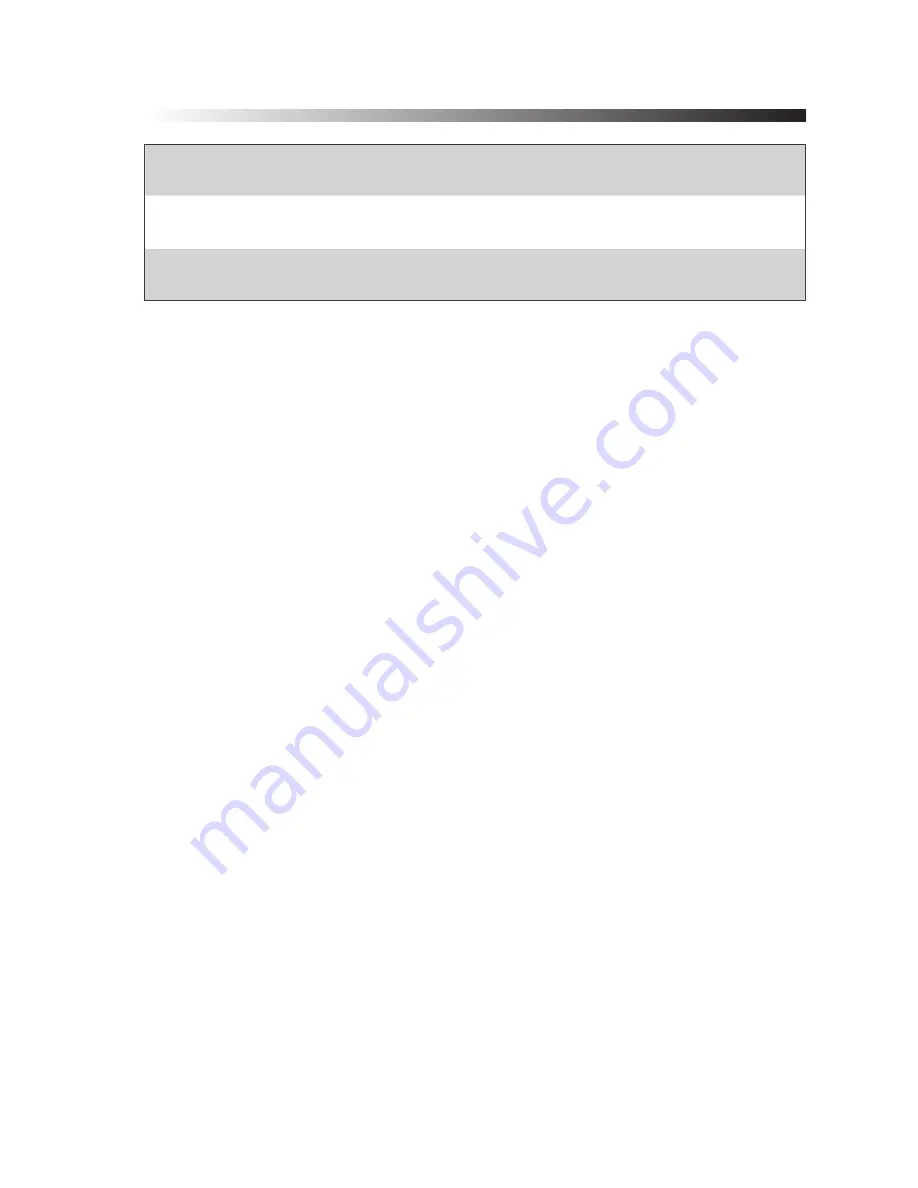
Data Logger Manual
Page 5
Dimensions:
4.8” x 3.3” x .25” (22mm x 84mm x 32mm)
Weight:
6 oz (440 g)
Enclosure:
Black anodized aluminum
1.3 Warranty
Products manufactured by MadgeTech, Inc., are warranted against defective
material and workmanship for a period of one year, starting from the date
of shipment. In the event that a MadgeTech product is found to be defec-
tive, MadgeTech will repair or replace the product at its sole discretion. Such
repair or replacement shall be the sole remedy of this warranty.
This warranty extends only to the original purchasing customer and does
not apply to any unit, which in our sole judgment, has been subjected to:
a) Operating or environmental conditions in excess of our written
specifications or recommendations;
b) Damage, misuse or neglect;
c) Improper installation, repair or alteration.
This warranty excludes batteries.
Except as to title, this is our only warranty for the products. MadgeTech,
Inc. expressly disclaims all other warranties, guarantees or remedies—wheth-
er expressed or implied or statutory—including any implied warranty of mer-
chantability or fitness for a particular purpose. We also disclaim any implied
warranty arising out of trade usage or out of a course dealing or course of
performance. We do not guarantee the integrity of data or warranty that the
products will operate uninterrupted or error-free.
MadgeTech data loggers and their associated software have been thor-
oughly tested and the documentation reviewed. However, MadgeTech does
not warrant the performance of its products, or that the products or their
associated software will operate as described in this manual.
Please refer to page 35 for MadgeTech’s complete Terms and Conditions.







































