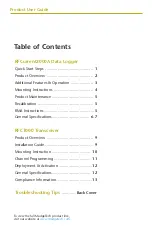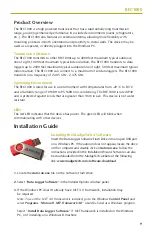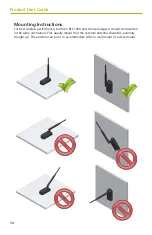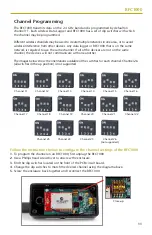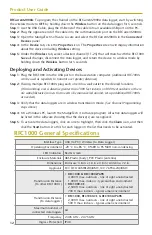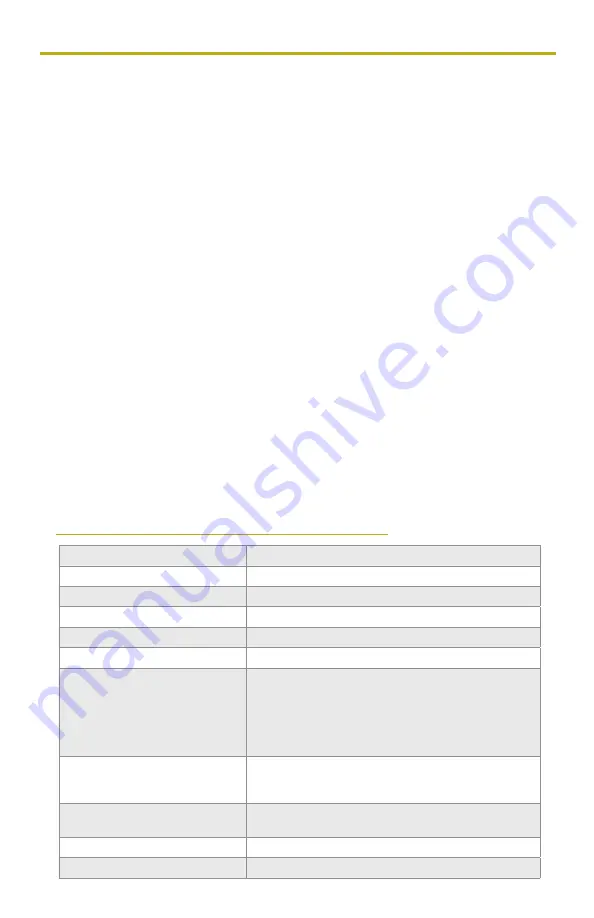
Product User Guide
RFCurrent2000A:
To program the channel on the RFCurrent2000A data logger, start by switching
the wireless mode to
OFF
by holding down the
Wireless
button on the data logger for 5 seconds.
Step 1:
Use the USB Cable, plug the USB end of the cable into an available USB port on the PC.
Step 2:
Plug the opposite end of the cable into the communication port on the RFCurrent2000A.
Step 3:
Open the MadgeTech Software. Locate and select the RFCurrent2000A in the
Connected
Devices
panel.
Step 4:
In the
Device
tab, click the
Properties
icon. The
Properties
screen will display information
about the device including
Wireless
setting.
Step 5:
Under the
Wireless
tab, select a desired channel (11-25) that will match with the RFC1000.
Save
all changes, disconnect the data logger, and return the device to wireless mode by
holding down the
Wireless
button for 5 seconds.
Deploying and Activating Devices
Step 1:
Plug the RFC1000 into the USB port on the base station computer.
(Additional RFC1000s
can be used as repeaters to transmit over greater distances)
Step 2:
If using multiple RFC1000s plug each one into a wall outlet in the desired locations.
(If transmitting over a distance greater than 1000 feet indoors or 4000 feet outdoors or there
are walls/obstacles/corners that need to be maneuvered around, set up additional RFC1000s
as needed.)
Step 3:
Verify that the data loggers are in wireless transmission mode.
(See Channel Programming
steps above)
Step 4:
On a Windows PC, launch the MadgeTech 4 software program. All active data loggers will
be listed in the software showing that the device(s) are recognized.
Step 5:
To activate the data loggers, click on one to highlight, then click the
Claim
icon, and then
click the
Start
button. Do this for each logger in the list that needs to be activated.
RFC1000 General Specifications
12
Interface Type USB (to PC) / Wireless (to Data Logger)
Operating Environment -20 °C to +85 °C, 0 %RH to 95 %RH non-condensing
LED Indicators Red & Green
Enclosure Materials ABS Plastic (body), PVC Plastic (antenna)
Dimensions Enclosure: 3.8 in x 1.6 in x 0.8 in / Antenna: 7.2 in
Approvals FCC ID: OA3MRF24J40MC, IC#: 7693A-24J40MC
Transmission Distance
(To other RFC1000’s)
• RFC1000 & RFC1000-IP69K
4,000 ft max. outdoors - line of sight unobstructed
1,000 ft max. indoors - typical urban environment
• RFC1000-CE
2,500 ft max. outdoors - line of sight unobstructed
700 ft max. indoors - typical urban environment
Transmission Distance
(To data loggers)
• RFC1000, RFC1000-CE & RFC1000-IP69K
2,000 ft max. outdoors - line of sight unobstructed
500 ft max. indoors - typical urban environment
Maximum number of
connected data loggers
64
Frequency 2.405 GHz - 2.475 GHz
Ingress Protection IP40