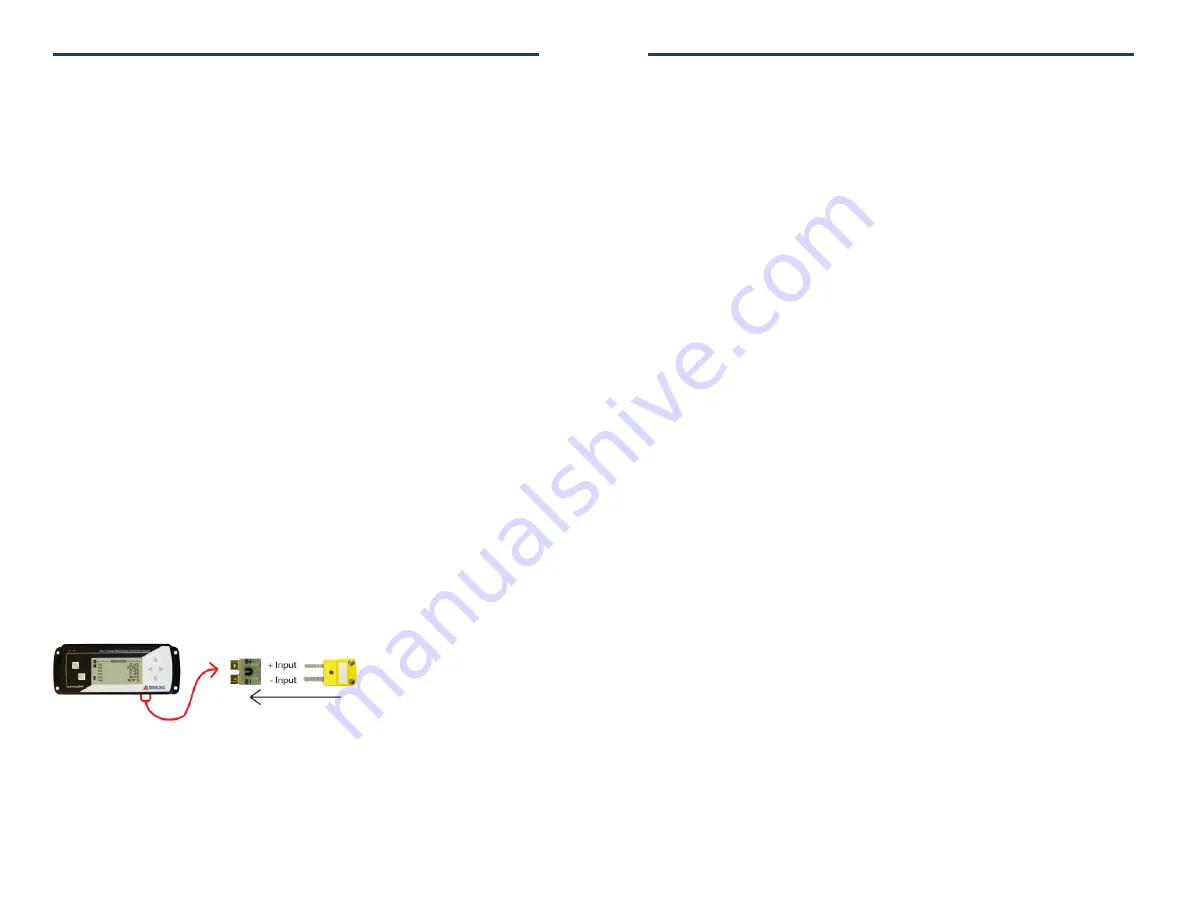
Product Notes
Please refer to the QuadTemp2000 Product Manual or OctTemp2000 Product Manual for
full details on how to enable and disable thermocouple channels, name thermocouple
channels and configure the LCD and more.
Programming Thermocouple Type
To change the thermocouple type in the MadgeTech software:
- Select
Thermocouple Type
from the
Device Menu
.
- Click on the
Change
button in the Thermocouple Type window.
- Select the correct thermocouple type from the drop down list.
- Click on the
Save
button to store the thermocouple type in the device.
- Click
OK
.
Please note that the same thermocouple type must be used on all of the channels.
LED Function
Green LED
- Blinks to indicate that the device is armed and/or running. Blinks when
confirming or scrolling through keypad options.
Red LED
- Blinks to indicate low battery or low memory.
Blue LED on Thermocouple channels
- Blinks at the reading rate (but no more than once
every other second).
Set Password
To password protect the device so that others cannot start, stop or reset the device;
- Click Identify Device and Read Status, then select the Device Detail Tab.
- Choose Set Password.
- Enter and confirm the password and click OK
Note:
For additional instructions refer to QuadTemp2000/OctTemp2000 manual or the “Data Logger &
Software Operating Manual”.
Wiring the Data Logger
Wiring Diagrams
The SMP connections allow the user to insert subminiature thermocouple plugs into
the connectors on the device. The diagram below shows how to connect the individual
thermocouples for each of the devices.
Warning: Note the polarity instructions. Do not attach wires to the wrong terminals.
Installation Guide
Installing the Interface cable
- IFC200
Insert the device into a USB port. The drivers will install automatically.
Installing the software
Insert the Software CD in the CD-ROM Drive. If the autorun does not appear, locate the
drive on the computer and double click on
Autorun.exe
. Follow the onscreen instructions.
QuadTemp2000 and OctTemp2000
Product Quick Reference Card
Connecting the data logger
- Once the software is installed and running, plug the interface cable into the data logger.
- Click the
Communication Menu
, then
Auto Configure Port
.
- After a moment, a box will appear stating that a device has been found.
- Click
OK
. The
Device Status
box will appear. Click
OK
.
- At this point, communications have been configured for your logger. These settings can
be found under the
Communication Menu
.
Note: For additional installation instructions refer to your “Data Logger & Software Operating Manual”.
Device Operation
Starting the data logger
- Click
Device Menu
then
Start Device
.
- Choose the desired start method.
- Choose the start parameters by selecting a
Reading Rate
suitable for your application.
- Enter in any other desired parameters and click
Start
.
- A box will appear stating the data logger has been started. Click
OK
.
- Disconnect the data logger from the interface cable and place it in the environment.
Note: The device will stop recording data when the end of memory is reached or the device is stopped. At this
point the device cannot be restarted until it has been re-armed by the computer.
Downloading data from a data logger
- Connect the data logger to the interface cable.
- Click the
Device Menu
then
Read Device Data
. This will offload recorded data onto the PC.
Device Maintenance
Battery Replacement
Materials:
3/32” HEX Driver (Allen Key) and a Replacement Battery (U9VL-J)
- Remove the back cover from the device by unscrewing the two screws.
- Remove the battery from its compartment and unsnap it from the connector.
- Snap the new battery into the terminals and verify it is secure.
- Replace the cover taking care not to pinch the wires. Screw the enclosure back together.
Note: Be sure not to over tighten the screws or strip the threads.
Recalibration
The QuadTemp2000 or OctTemp2000 standard calibration is one point at 25°C and 50°C for
the internal temperature sensor and 0mVs for the thermocouple channels.
Pricing:
Recalibration traceable to NIST
$70.00
Recalibration $40.00
Additional:
Verification Point
$15.00 per point
Channel (1st)
$30.00 at 25°C, $45.00 at custom point
Additional Channels
$3.00 at 25°C, $4.50 at custom point
Prices and specifications subject to change. See MadgeTech’s terms and conditions at www.madgetech.com
To send the devices back, visit www.madgetech.com, select
Services
then
RMA Process
.


