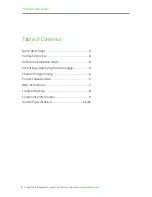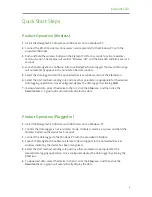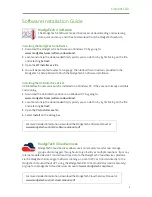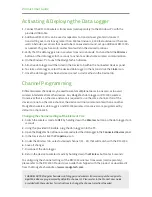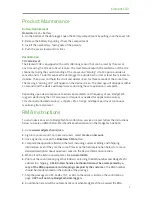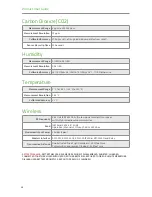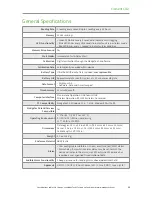Product User Guide
1.
Connect the RFC1000 wireless transceiver (sold separately) to the Windows PC with the
provided USB cable.
2.
Additional RFC1000’s can be used as repeaters to transmit over greater distances. If
transmitting over a distance greater than 500 feet indoors, 2,000 feet outdoors or there are
walls, obstacles or corners that need to be maneuvered around, set up additional RFC1000’s
as needed. Plug each one into an electrical outlet in the desired locations.
3.
Verify that the data loggers are in wireless transmission mode. Push and hold the
Wireless
button on the data logger for 5 seconds to activate or deactivate wireless communication.
4.
On the Windows PC, launch the MadgeTech 4 Software.
5.
All active data loggers will be listed in the Device tab within the Connected Devices panel.
6.
To claim a data logger, select the desired data logger in the list and click the
Claim
icon.
7.
Once the data logger has been claimed, select a start method in the Device tab.
Activating & Deploying the Data Logger
Different wireless channels may be used to create multiple networks in one area, or to avoid
wireless interference from other devices. Any MadgeTech data logger or RFC1000 wireless
transceiver that is on the same network is required to use the same channel. If all of the
devices are not on the same channel, the devices will not communicate with one another.
MadgeTech wireless data loggers and RFC1000 wireless transceivers are programmed by
default on channel 25.
Changing the channel settings of the Elem
e
nt CO2
1.
Switch the wireless mode to
OFF
by holding down the
Wireless
button on the data logger for 5
seconds.
2.
Using the provided USB cable, plug the data logger into the PC.
3.
Open the MadgeTech 4 Software. Locate and select the data logger in the
Connected Devices
panel.
4.
In the Device tab, click the
Properties
icon.
5.
Under the Wireless tab, select a desired channel (11 - 25) that will match with the RFC1000.
6.
Save all changes.
7.
Disconnect the data logger.
8.
Return the device to wireless mode by holding down the
Wireless
button for 5 seconds.
Channel Programming
To configuring the channel settings of the RFC1000 wireless transceiver (sold separately),
please refer to the RFC1000 Product User Guide that shipped with the product or download it
from the MadgeTech website at
www.madgetech.com
.
CHANNEL NOTE: MadgeTech wireless data loggers and wireless transceivers purchased prior to
April 15, 2016
are programmed by default to channel 11. Please refer to the Product User Guide
provided with these devices for instructions to change the channel selection if needed.