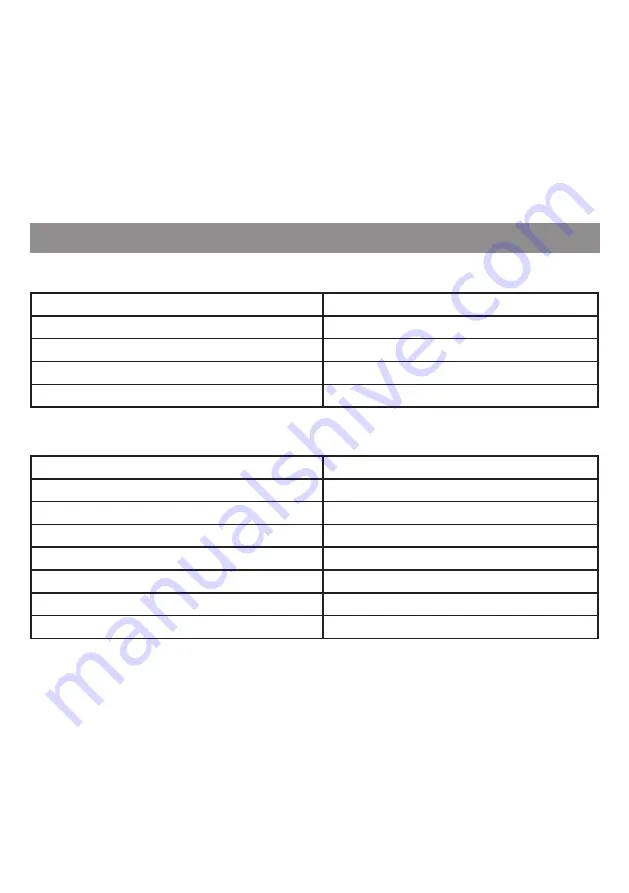
18
3) Bluetooth wireless mode.
To connect to another device via Bluetooth mode, start the wireless mode on the keyboard by pressing
Fn + Tab. In Bluetooth mode, you can connect to 3 different devices. Select one of the 3 available
Bluetooth channels by pressing Fn + Q, Fn + W, Fn + E. To enter the pairing mode, press Fn + P. If the
keyboard has not been paired with another device on the channel, this function will be activated
automatically. Then search for the “GK850 5.0” keyboard from the list of available Bluetooth devices
(or “GK850 3.0” for devices that support the older Bluetooth version) and pair it.
3. If you want to re-pair the keyboard with a device while in wireless mode on a specific Bluetooth
channel, use Fn + P.
OPERATING THE DEVICE
1. Keyboard connection
Hotkey
Effect
Fn + Tab
Enable/Disable wireless mode
Fn + Q | Fn + W | Fn + E
Select Bluetooth channel
Fn + R
Select the 2.4 GHz connection
Fn + P
Re-pairing
Hotkey
Effect
Fn + X
Enable/Disable backlight
Fn + \
Change backlight animations
FN + Enter
Change the backlight colour*
Fn + [
Decrease backlight brightness
Fn + ]
Increase backlight brightness
Fn + ;
Decrease the speed of the backlight animation
Fn + ‘
Increase the speed of the backlight animation
2. Keyboard backlight
If no key is used for 1 minute in wireless mode, the backlight will switch off. This process is intended to
save battery.
*Some backlight modes are designed to work in multicolour mode only. It is not possible to change the
colour of the backlight.









































