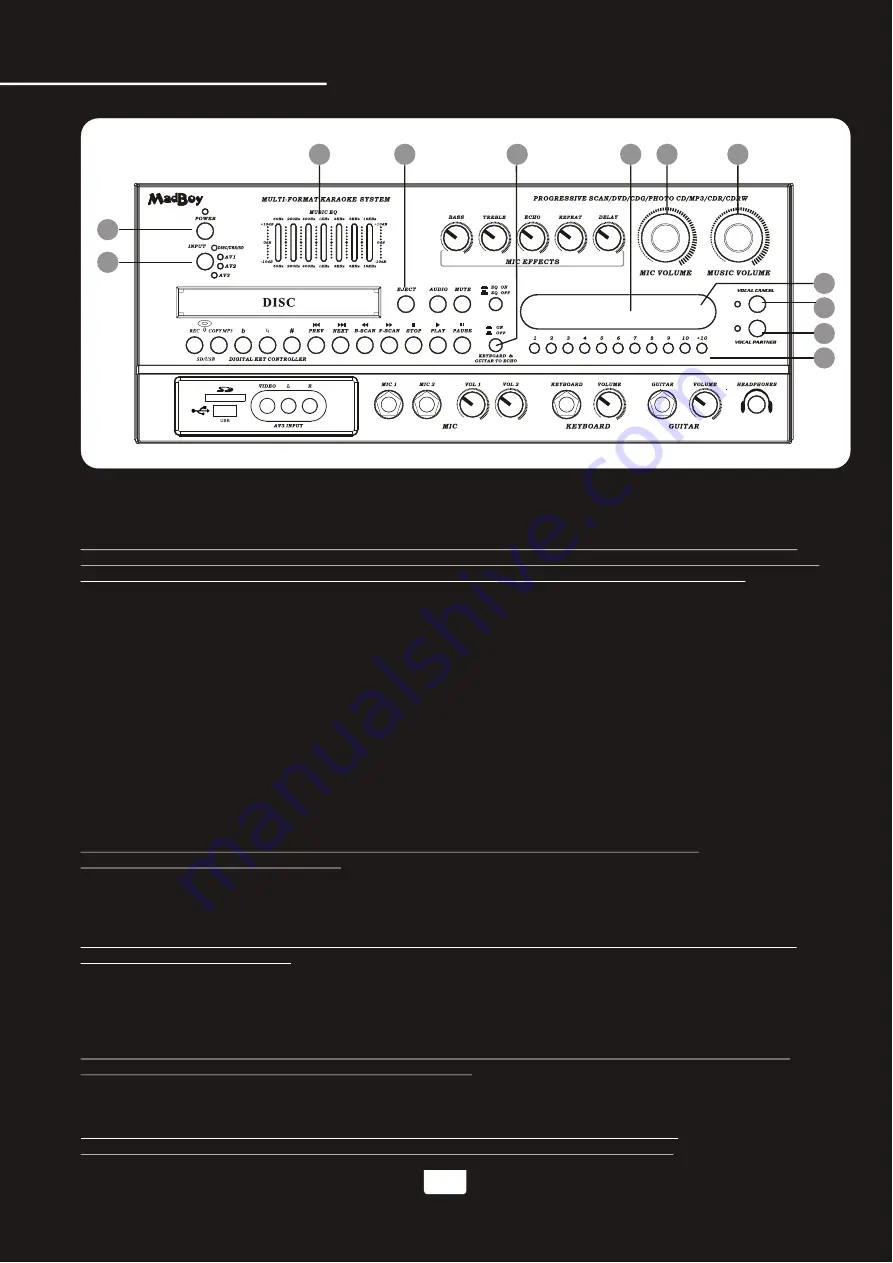
1.INPUT
- This button toggles through all the INPUT channels (Disc/USB/SD, AV 1/2/3) for available
INPUT SOURCES.
2.POWER/STANDBY
- This button is used to turn the BOOMER 'ON' /'OFF'or place it in STANDBY mode.
Note: When in STANDBY mode, the BOOMER is not completely powered down and still contains residual
power. This button will not turn the BOOMER on if the MAIN POWER switch on the rear panel is switched off.
To completely turn the power off, use the MAIN POWER switch on the rear panel of the BOOMER.
3.MUSIC EQ
-This GRAPHIC EQ is used to BOOST and/or CUT particular frequencies from SOURCE
MUSIC output. Each slide fader processes a particular frequency range indicated by the number above it.
Frequencies from 30Hz - 120Hz constitute the very low to low range. Frequencies from 120Hz to 1KHz
are the mid-range and frequencies from 1KHz to 16KHz make up the high to very high range. To adjust,
slide the fader up to boost the frequency presence or down to cut the frequency.
4.EJECT
button - This button is used to OPEN/CLOSE the DISC tray.
5.KEYBOARD & GUITAR TO ECHO ON/OFF
button-This button is used to turn on or turn off the connection
between the Keyboard / guitar inputs and the digital ECHO circuitry. Depress this button to activate the
digital ECHO. Release this button to the UP position to disconnect the digital ECHO.
6.GRAPHIC DISPLAY
- This panel displays all graphical information regarding system operations,
settings and performance.
7.MIC VOLUME
control - This control increases/decreases the MIC VOLUME level. Turn clockwise to
increase MIC VOLUME and counter-clockwise to decrease the MIC VOLUME.
8.MUSIC VOLUME
control - This control increases/decreases the MUSIC VOLUME level. Turn clockwise
to increase MUSIC VOLUME and counter-clockwise to decrease the MUSIC VOLUME.
9.REMOTE SENSOR
- This sensor receives infrared signals transmitted by the REMOTE CONTROL transmitter.
Note: Obstacles located between the remote control and remote sensor should be avoided
as they can prevent signal recognition
10.VOCAL CANCEL
button- This feature is used to remove the lead vocal sound track signal on a multiplex
format CDG, VCD, or DVD disc. In order for this feature to work, the disc must be multiplex formatted.
Press this button once to remove the lead vocal singer sound track signal. Press this button again and the
lead vocal sound track signal will be added back into the music.
Note: This feature does not work with a standard or non-multiplex format disc. This feature is designed to
work with multiplex discs only.
11. VOCAL PARTNER
button-This feature is used to remove the lead vocal sound track signal only when the
microphone signal is present (while you are singing to the microphone). When the microphone signal is
not present (after you stop singing to the microphone), the lead vocal sound track signal will be added back
to the music. In order for this feature to work, the disc must be multiplex formatted. Press this button once to
activate VOCAL PARTNER. Press this button again to deactivate VOCAL PARTNER.
Note: Like the VOCAL CANCEL, this feature does not work with a standard or non-multiplex format disc.
This feature is designed to work with multiplex discs only.
12.DIRECT TRACK ACCESS
buttons-These buttons are used for DIRECT TRACK selection. Use the +10 button
for all the tracks higher than 10. For example, press +10 and 6 to go directly to track 16, and press +10,
+10, and 3 to go directly to track 23.
Note: When playing AVI/DivX files, to skip to the desired track directly using the number
buttons, refer to the Direct track access for AVI/DivX operations section of this manual;
18
Descriptions and Functions
BOOMER
Front panel
1
2
3
12
9
6
4
7
8
11
10
5
www.karaoke.at


























