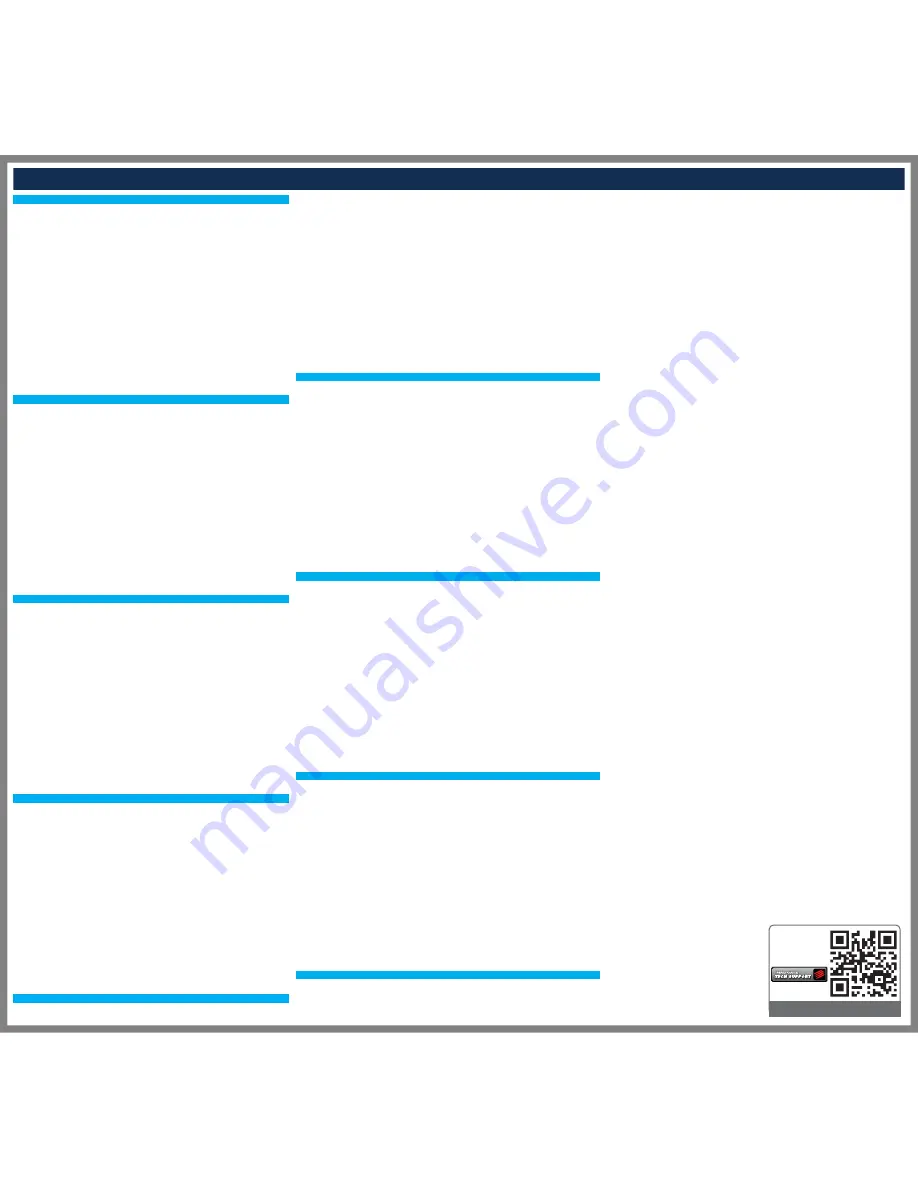
FAQS :: FAQS :: FAQS
For example, if you receive a call on your phone whilst watching a film on your tablet the headset
would take care if it. In this instance the film would pause, allowing you to take the call on your
phone with the buttons on the headset. Once the call is ended, headset focus would be returned to the tablet
to carry on watching your film.
To set up multisync on another device, simply initiate the pairing process with that extra device.
Mad Catz A.P.P. for Mobile Devices
Available on iOS and Android (search respective stores for ‘Mad Catz’)
When the headset is connected to your device, open the Mad Catz A.P.P. and tap the F.R.E.Q.9 entry to alter
settings
• Change EQ
• Enable Binaural Filtering (listen-through feature for ANC)
• Enable Surround Sound
• Enable Microphone
• Check battery level
TROUBLESHOOTING
RESETTING THE HEADSET
• Please ensure the headset is powered on
• Press and hold the mic mute button for 5 seconds to remove all pairing information
• The status LED will shine purple to confirm the reset has been successful
MULTISYNC
The headset can automatically manage the audio interaction between up to two paired devices.
For example, if you receive a call on your phone whilst watching a film on your tablet the headset
would take care if it. In this instance the film would pause, allowing you to take the call on your
phone with the buttons on the headset. Once the call is ended, headset focus would be returned to the tablet
to carry on watching your film.
To set up multisync on another device, simply initiate the pairing process with that extra device.
Mad Catz A.P.P. for Mobile Devices
Available on iOS and Android (search respective stores for ‘Mad Catz’)
When the headset is connected to your device, open the Mad Catz A.P.P. and tap the F.R.E.Q.9 entry to alter
settings
• Change EQ
• Enable Binaural Filtering (listen-through feature for ANC)
• Enable Surround Sound
• Enable Microphone
• Check battery level
TROUBLESHOOTING
RESETTING THE HEADSET
• Please ensure the headset is powered on
• Press and hold the mic mute button for 5 seconds to remove all pairing information
• The status LED will shine purple to confirm the reset has been successful
MULTISYNC
The headset can automatically manage the audio interaction between up to two paired devices.
For example, if you receive a call on your phone whilst watching a film on your tablet the headset
would take care if it. In this instance the film would pause, allowing you to take the call on your
phone with the buttons on the headset. Once the call is ended, headset focus would be returned to the tablet
to carry on watching your film.
To set up multisync on another device, simply initiate the pairing process with that extra device.
Mad Catz A.P.P. for Mobile Devices
Available on iOS and Android (search respective stores for ‘Mad Catz’)
When the headset is connected to your device, open the Mad Catz A.P.P. and tap the F.R.E.Q.9 entry to alter
settings
• Change EQ
• Enable Binaural Filtering (listen-through feature for ANC)
• Enable Surround Sound
• Enable Microphone
• Check battery level
TROUBLESHOOTING
RESETTING THE HEADSET
• Please ensure the headset is powered on
• Press and hold the mic mute button for 5 seconds to remove all pairing information
• The status LED will shine purple to confirm the reset has been successful
MULTISYNC
The headset can automatically manage the audio interaction between up to two paired devices.
For example, if you receive a call on your phone whilst watching a film on your tablet the headset
would take care if it. In this instance the film would pause, allowing you to take the call on your
phone with the buttons on the headset. Once the call is ended, headset focus would be returned to the tablet
to carry on watching your film.
To set up multisync on another device, simply initiate the pairing process with that extra device.
Mad Catz A.P.P. for Mobile Devices
Available on iOS and Android (search respective stores for ‘Mad Catz’)
When the headset is connected to your device, open the Mad Catz A.P.P. and tap the F.R.E.Q.9 entry to alter
settings
• Change EQ
• Enable Binaural Filtering (listen-through feature for ANC)
• Enable Surround Sound
• Enable Microphone
• Check battery level
TROUBLESHOOTING
RESETTING THE HEADSET
• Please ensure the headset is powered on
• Press and hold the mic mute button for 5 seconds to remove all pairing information
• The status LED will shine purple to confirm the reset has been successful
MULTISYNC
The headset can automatically manage the audio interaction between up to two paired devices.
For example, if you receive a call on your phone whilst watching a film on your tablet the headset
would take care if it. In this instance the film would pause, allowing you to take the call on your
phone with the buttons on the headset. Once the call is ended, headset focus would be returned to the
tablet to carry on watching your film.
To set up multisync on another device, simply initiate the pairing process with that extra device.
Mad Catz A.P.P. for Mobile Devices
Available on iOS and Android (search respective stores for ‘Mad Catz’)
When the headset is connected to your device, open the Mad Catz A.P.P. and tap the F.R.E.Q.9 entry to
alter settings
• Change EQ
• Enable Binaural Filtering (listen-through feature for ANC)
• Enable Surround Sound
• Enable Microphone
• Check battery level
TROUBLESHOOTING
RESETTING THE HEADSET
• Please ensure the headset is powered on
• Press and hold the mic mute button for 5 seconds to remove all pairing information
• The status LED will shine purple to confirm the reset has been successful
Full Manual:
Manuel de
l’utilisateur ici:
http://support.madcatz.com
Mad Catz is a publicly traded company on the TSX/NYSE MKT, symbol MCZ.
Mad Catz ist ein börsennotiertes Unternehmen (TSX, NYSE MKT: MCZ).
Les actions de Mad Catz sont cotées en bourse sur le TSX/NYSE MKT sous le symbole MCZ.
©2014 Mad Catz, Inc. 7480 Mission Valley Road, Suite 101, San Diego, CA 92108 U.S.A. Mad Catz, GameSmart,
S.T.R.I.K.E.M, and the Mad Catz logo are trademarks or registered trademarks of Mad Catz Interactive, Inc., its
subsidiaries and affiliates. The shape and design of this product is a trade dress of Mad Catz Interactive, Inc., its
subsidiaries and
affiliates. Android is a trademark of Google Inc. The Android robot is reproduced or modified from work created and
shared by Google and used according to terms described in the Creative Commons 3.0 Attribution License. Microsoft,
Windows, and the Windows logos are trademarks of the Microsoft group of companies. This product is not
sponsored,
endorsed or approved by Microsoft. All other product names and images are trademarks or registered trademarks of
their respective owners. Made in China. All rights reserved. Product features, appearance and specifications may be
subject to change without notice. Please retain this information for future reference.
The Bluetooth® word mark and logos are owned by the Bluetooth SIG, Inc. and any use of such marks by Mad Catz,
Inc. is under license. Other trademarks and trade names are those of their respective owners.
©2014 Mad Catz Europe, Ltd. 1-2 Shenley Pavilions, Chalkdell Drive. Shenley Wood, Milton Keynes, Buckinghamshire
MK5 6LB, Royaume-Uni (UK). Mad Catz, GameSmart, S.T.R.I.K.E.M et le logo Mad Catz sont des marques de
commerce ou des marques déposées de Mad Catz Interactive, Inc., de ses filiales et sociétés affiliées. La forme et le
design de ce
produit est un caractéristique de la marque Mad Catz Interactive, Inc., de ses filiales et sociétés affiliées. Android est
une marque commerciale de Google Inc. Le robot Android est reproduit ou modifié d'après le travail créé et partagé
par Google et utilisé selon les termes décrits dans le Creative Commons 3.0 Attribution License. Microsoft, Windows,
et les
logos Windows sont des marques de commerce du groupe Microsoft. Ce produit n’est ni garanti, ni homologué, ni
approuvé par Microsoft. Tous les autres noms et images de produits sont des marques de commerce ou des marques
déposées de leurs propriétaires respectifs. Fabriqué en Chine. Tous droits réservés. L’aspect, les fonctionnalités et les
spécifications du produit peuvent changer sans préavis. Veuillez conserver cette notice pour référence ultérieure.
Le mot, la marque et les logos Bluetooth® sont la propriété de Bluetooth SIG, Inc. Et toute utilisation de ces marques
par Mad Catz, Inc. est faite sous licence. Les autres marques de commerce et les autres appellations commerciales
appartiennent à leurs propriétaires respectifs.
MULTISYNC
The headset can automatically manage the audio interaction between up to two paired devices.
For example, if you receive a call on your phone whilst watching a film on your tablet the headset
would take care if it. In this instance the film would pause, allowing you to take the call on your
phone with the buttons on the headset. Once the call is ended, headset focus would be returned to
the tablet to carry on watching your film.
To set up multisync on another device, simply initiate the pairing process with that extra device.
Mad Catz A.P.P. for Mobile Devices
Available on iOS and Android (search respective stores for ‘Mad Catz’)
When the headset is connected to your device, open the Mad Catz A.P.P. and tap the F.R.E.Q.9 entry
to alter settings
• Change EQ
• Enable Binaural Filtering (listen-through feature for ANC)
• Enable Surround Sound
• Enable Microphone
• Check battery level
TROUBLESHOOTING
RESETTING THE HEADSET
• Please ensure the headset is powered on
• Press and hold the mic mute button for 5 seconds to remove all pairing information
• The status LED will shine purple to confirm the reset has been successful
MULTISYNC
The headset can automatically manage the audio interaction between up to two paired devices.
For example, if you receive a call on your phone whilst watching a film on your tablet the headset
would take care if it. In this instance the film would pause, allowing you to take the call on your
phone with the buttons on the headset. Once the call is ended, headset focus would be returned to
the tablet to carry on watching your film.
To set up multisync on another device, simply initiate the pairing process with that extra device.
Mad Catz A.P.P. for Mobile Devices
Available on iOS and Android (search respective stores for ‘Mad Catz’)
When the headset is connected to your device, open the Mad Catz A.P.P. and tap the F.R.E.Q.9 entry
to alter settings
• Change EQ
• Enable Binaural Filtering (listen-through feature for ANC)
• Enable Surround Sound
• Enable Microphone
• Check battery level
TROUBLESHOOTING
RESETTING THE HEADSET
• Please ensure the headset is powered on
• Press and hold the mic mute button for 5 seconds to remove all pairing information
• The status LED will shine purple to confirm the reset has been successful
MULTISYNC
The headset can automatically manage the audio interaction between up to two paired devices.
For example, if you receive a call on your phone whilst watching a film on your tablet the headset
would take care if it. In this instance the film would pause, allowing you to take the call on your
phone with the buttons on the headset. Once the call is ended, headset focus would be returned to
the tablet to carry on watching your film.
To set up multisync on another device, simply initiate the pairing process with that extra device.
Mad Catz A.P.P. for Mobile Devices
Available on iOS and Android (search respective stores for ‘Mad Catz’)
When the headset is connected to your device, open the Mad Catz A.P.P. and tap the F.R.E.Q.9 entry
to alter settings
• Change EQ
• Enable Binaural Filtering (listen-through feature for ANC)
• Enable Surround Sound
• Enable Microphone
• Check battery level
TROUBLESHOOTING
RESETTING THE HEADSET
• Please ensure the headset is powered on
• Press and hold the mic mute button for 5 seconds to remove all pairing information
• The status LED will shine purple to confirm the reset has been successful
MULTISYNC
The headset can automatically manage the audio interaction between up to two paired devices.
For example, if you receive a call on your phone whilst watching a film on your tablet the headset
would take care if it. In this instance the film would pause, allowing you to take the call on your
phone with the buttons on the headset. Once the call is ended, headset focus would be returned to
the tablet to carry on watching your film.
To set up multisync on another device, simply initiate the pairing process with that extra device.
Mad Catz A.P.P. for Mobile Devices
Available on iOS and Android (search respective stores for ‘Mad Catz’)
When the headset is connected to your device, open the Mad Catz A.P.P. and tap the F.R.E.Q.9 entry
to alter settings
• Change EQ
• Enable Binaural Filtering (listen-through feature for ANC)
• Enable Surround Sound
• Enable Microphone
• Check battery level
TROUBLESHOOTING
RESETTING THE HEADSET
• Please ensure the headset is powered on
• Press and hold the mic mute button for 5 seconds to remove all pairing information
• The status LED will shine purple to confirm the reset has been successful
MULTISYNC
The headset can automatically manage the audio interaction between up to two paired devices.
EN
DE
FR
IT
SV
DA
PT
RU
ES
BACK COVER








