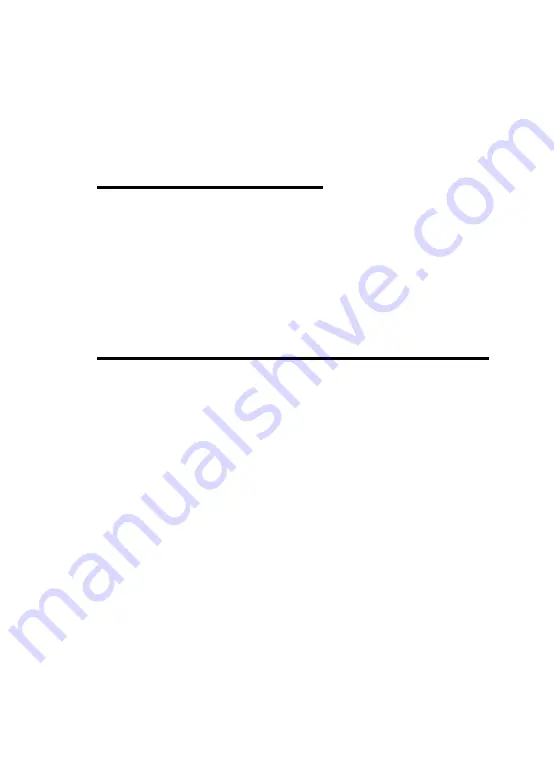
have made an error and do not wish to save the modifica-
tions you made.
(NOTE: If you want to remove a game setting for a game you no
longer play, select this game set from the Current Setting
menu and click
Delete
).
Creating an All-New Game Set
There is little difference between creating a completely new
game set and editing a pre-programmed game set. Simply
change all of the values for each of the button functions, and
instead of starting with a pre-programmed game set, start from
the default settings and follow the process described above in
“Editing a Game Set.” When it is time to save the new game set,
follow step 6 in the Editing a Game Set instructions and save the
entry under a name other than the default name.
Using Game Sprockets to Configure the FunStick pro
Instead of to using the FunStick pro configuration options that
are included with the software, you can use Game Sprockets to
configure the buttons, switches, and directional movements of
your FunStick pro.
Game Sprockets is a software interface developed by Apple
that can be used to improve game play. This software works as a
middleman between the game and the input device, simplifying
the configuration process by mapping out the actions assigned to
each button or key. Both the game and the input device must sup-
port Game Sprockets to access this user-friendly format.
You can determine if the game you are playing supports Game
Sprockets by referring to the users manual for game you are play-
ing.
If your game supports Game Sprockets, you can configure the
FunStick pro directly through the game controller settings option
for the particular game you are playing.
10


































