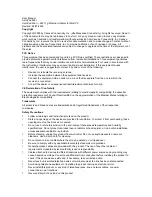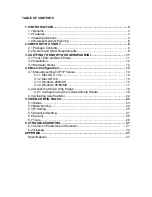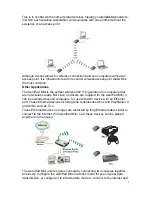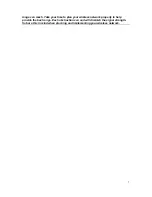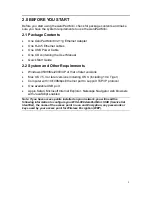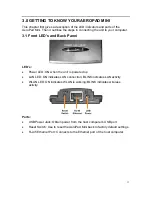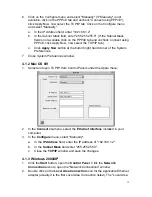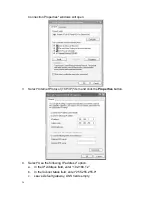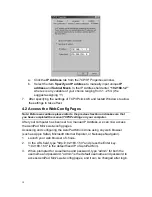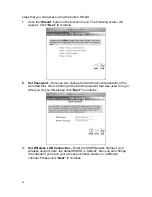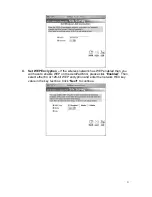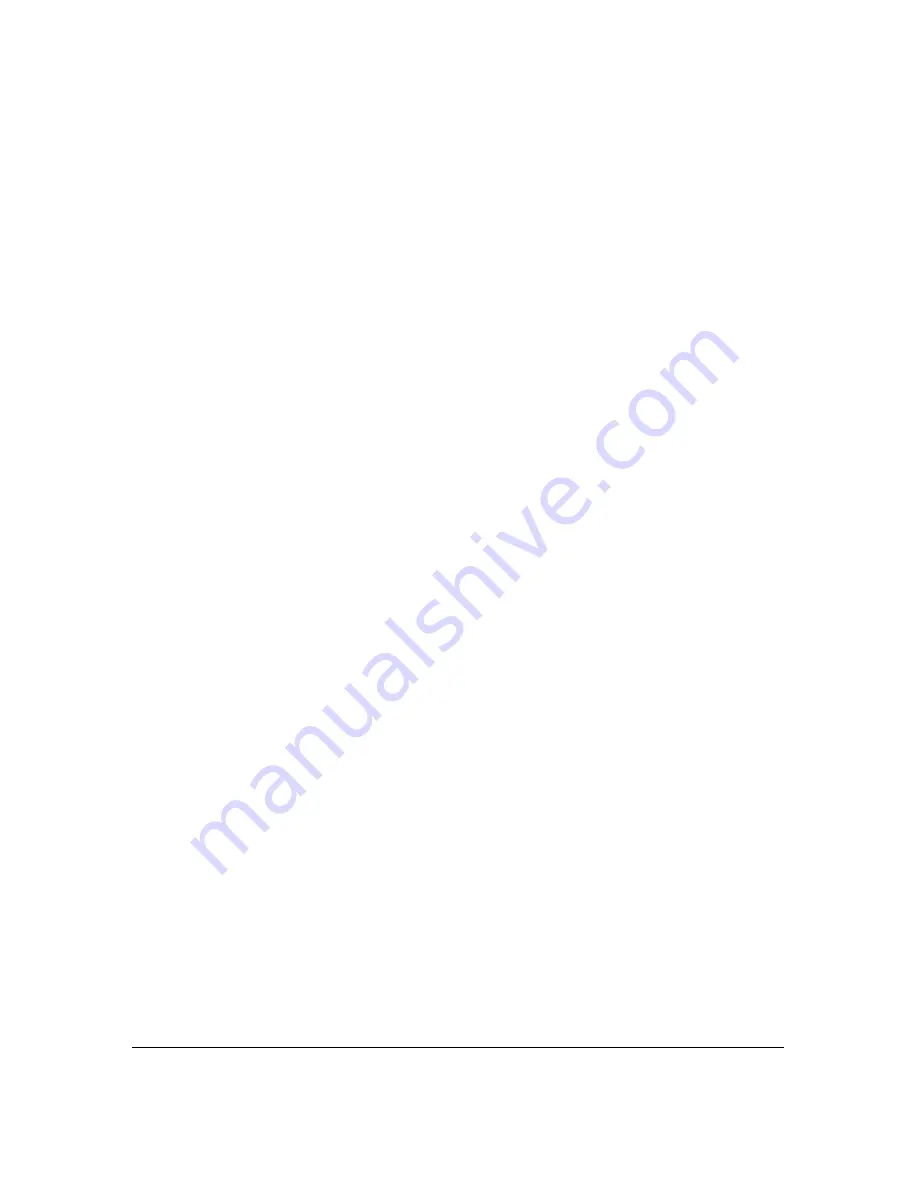
6
join multiple-player games.
TiVo has a built in Ethernet port which can connected to the AeroPad Mini. This
will allow the TiVo to connect wirelessly to the local network, allowing it to access
media content (music, photos, and video) on your computer or on the Internet.
AeroPad Mini simplifies connection by eliminating long cable clutter.
1.4 Wireless Network Planning
Although the arrival of affordable wireless technologies has provided a great deal
of flexibility in how you connect to the Internet, there still is some needed
planning in setting up a WLAN network.
A WLAN can in some respects be considered much like a wired network with the
exception that wireless adapters will transmit the data over radio frequency
waves instead of within a shielded Ethernet cable. Because of this, the initial
location of the Access Point or wireless router is extremely important. Situating
the AeroPad Mini so that it has the least amount of obstruction is highly
advisable.
The setup of all wireless devices involved is quite important, as they should
share the same radio channel and ESSID. Without these common settings, they
will not be able to communicate with one another. Any additional encryption
settings for security measures must be configured identically on all devices to
accept the data transfer.
One of the greatest advantages is the adaptability of a wireless network. You can
easily move a desktop computer within a room or to an entirely different room or
floor without restrictions of an Ethernet cable. This, however, does take proper
and precise planning of where to locate your access point(s) and how to overlap
them so as to provide full wireless range.
Some others points to follow when planning a wireless network:
1. Minimize obstructions of the 802.11g/b RF waves
a.
Centrally locate the Wireless Router or access point. All obstructions
will weaken the signal to some degree.
b.
Certain building materials (metals, concrete, etc.) should be avoided by
the signal.
2. Situate the wireless devices so as to maximize signal output and reception
a.
Situate the WLAN devices so the signal is going straight through the
walls instead of at an angle.
b.
Stay clear (3 – 5ft.) of devices that introduce “noise” to the reception,
such as microwaves, monitors, etc.
c.
Position the antenna to maximize RF signal output. If the antenna is
internal, position the unit in different directions to maximize reception.
d.
Additional access points can be placed in areas of low or no signal
reception.
Note: The new 802.11g/b wireless protocol has limitations as to how far the wireless