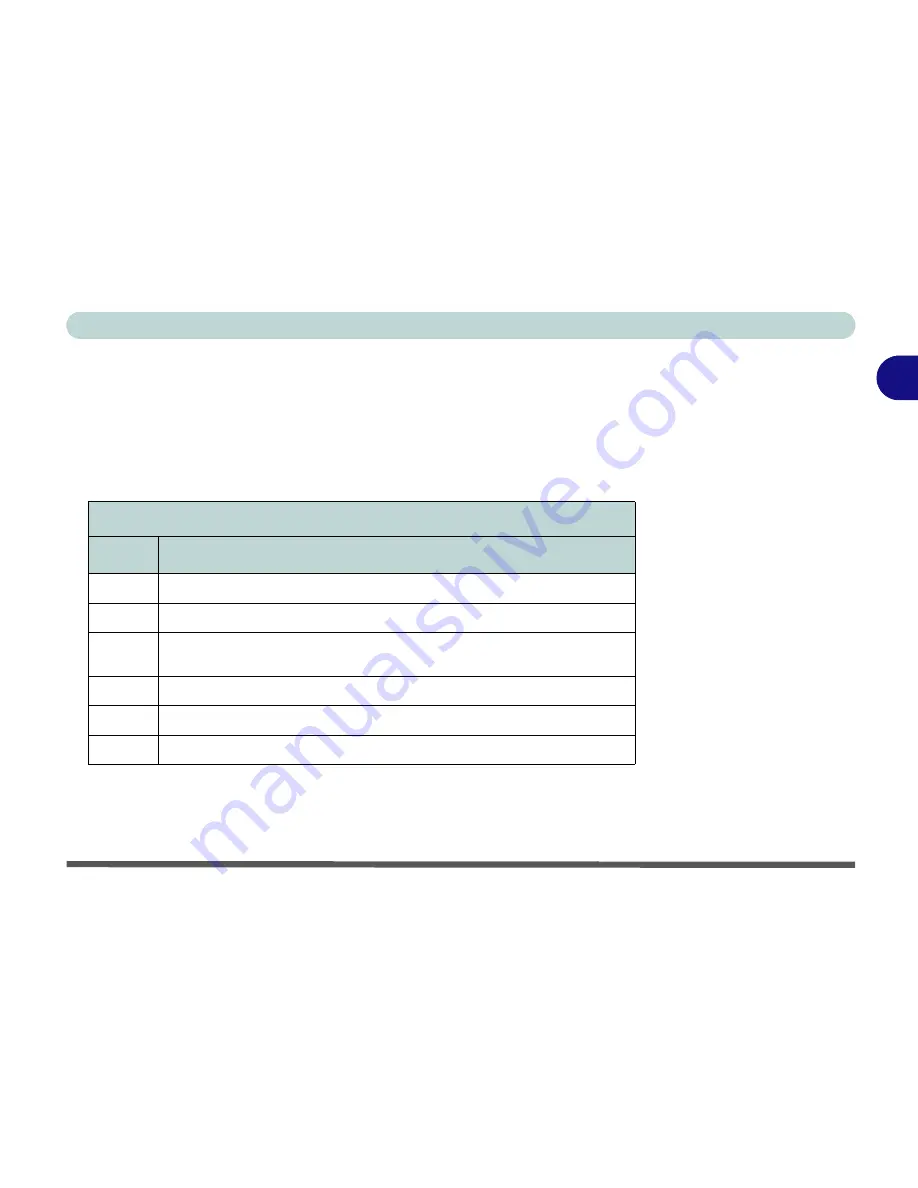
Using The Computer
CD Device/DVD Device (Optional) 2 - 13
2
Changing DVD Regional Codes
Go to the
Control Panel
in
WindowsXP/Windows 2000
and double-click
Sys-
tem > Hardware
(tab), click
Device Manager
, then click the
+
next to
DVD/
CD-ROM drives
. Double-click on the DVD-ROM device to bring up the
Properties
menu, and select the
DVD Region
(tab) to bring up the control
panel as seen in
“DVD Regional Codes (Windows XP)” on page 2 - 12
.
DVD Regional Coding
Region
Geographical Location
1
USA, Canada
2
Western Europe, Japan, South Africa, Middle East & Egypt
3
South-East Asia, Taiwan, South Korea, The Philippines, Indonesia, Hong
Kong
4
South & Central America, Mexico, Australia, New Zealand
5
N Korea, Russia, Eastern Europe, India & Most of Africa
6
China
Table 2 - 3
DVD Regional
Coding
Содержание T200C
Страница 1: ......
Страница 2: ......
Страница 79: ...Advanced Controls Video Driver Controls 3 9 3 Figure 3 5 Intel Graphics Controller Properties...
Страница 98: ...Advanced Controls 3 28 PC Camera 3 Figure 3 16 Audio Setup...
Страница 102: ...Advanced Controls 3 32 Wireless LAN Module 3 Figure 3 18 Network Control Panels Windows XP Windows 2000...






























