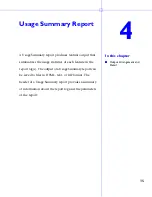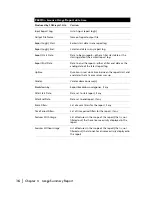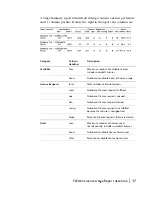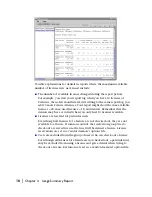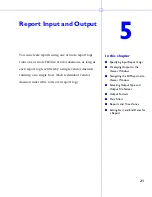12
|
Chapter 3
Basics of Generating a Report
Generate a Usage Summary Report
Using SAM
report
-Lite,
™
you can generate a network license-usage report,
called Usage Summary, for Autodesk
®
software that uses FLEX
lm
®
licensing
technology.
To generate a Usage Summary report from the SAM
report
-Lite interface
1
Start SAM
report
-Lite.
2
Select Usage Summary from the
Report Type
list.
3
Specify one or more report log files.
4
Using one of the following two methods, specify the location of each of
the report logs you want to run with SAM
report
-Lite.
■
Type the path to the report log in the text field to the right of the
Browse
button. Press
Enter
. Repeat this process for each report log that you
want to add.
■
Click the
Browse
button and use the report log file browser to select a
report log from your system. Double-click the report log file. You can
repeat this process to select more than one report log from the browser.
After you select a report log, the report log file name appears in the text
box above the
Remove
button. To remove a report log from the list, click
to highlight the report log, then click the
Remove
button.
There is no fixed limit on the size of a report log that you run through
SAM
report
-Lite, but the execution time of a report is proportional to the
amount of report log data that is processed.
5
Specify an output format and/or an output file name base.
A Usage Summary report is displayed on the screen from a file. Therefore,
if you want to display a Usage Summary report on the screen, you must
specify an output file format and output file name base.
Unavailable output formats are grayed out. All reports written to files
require an output file name base and at least one output format selection.
The file name base can be entered in one of two methods: